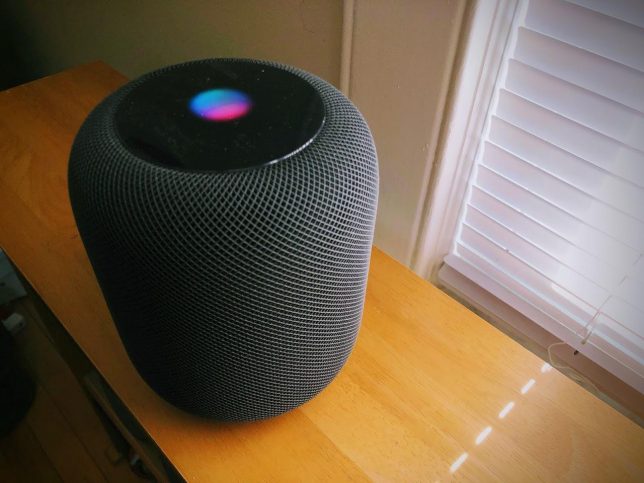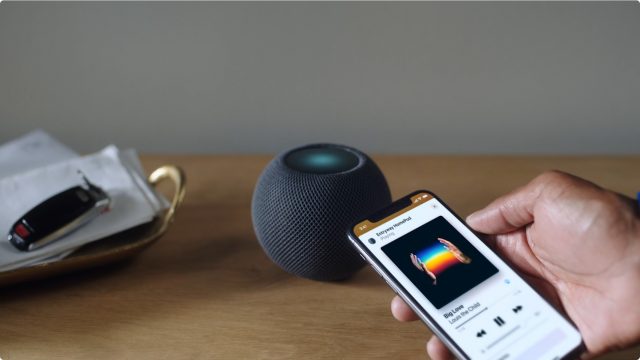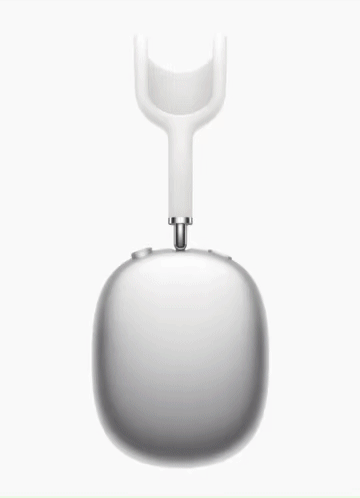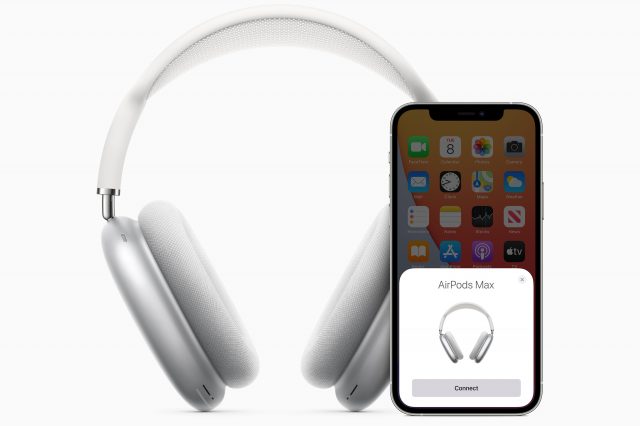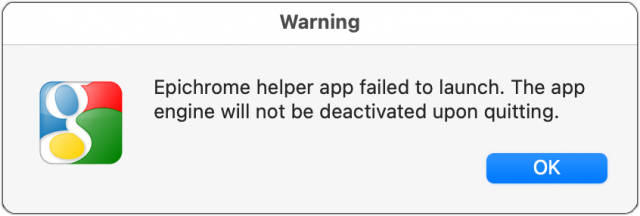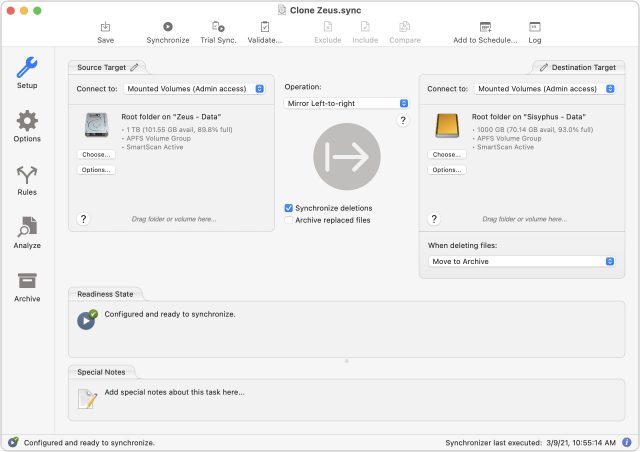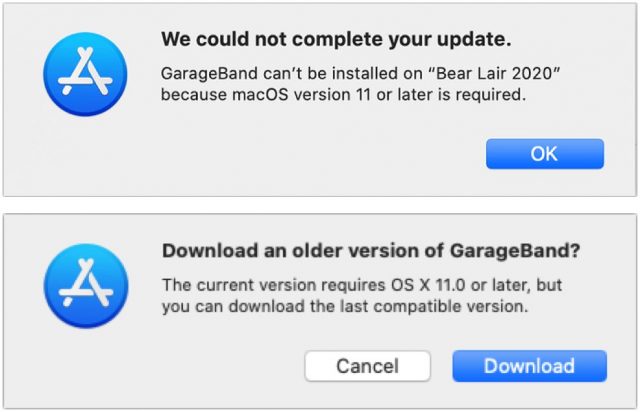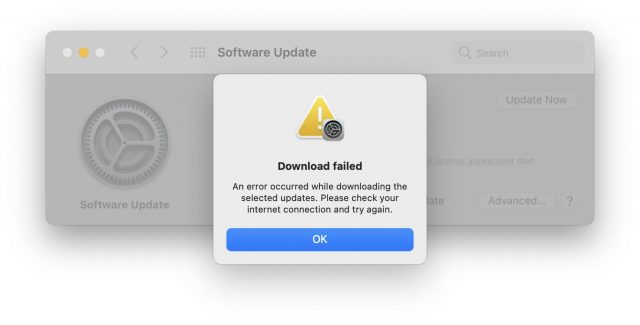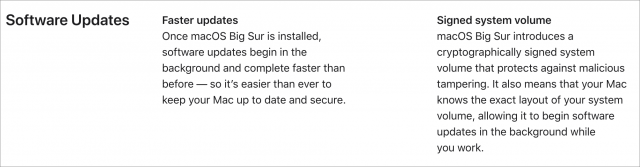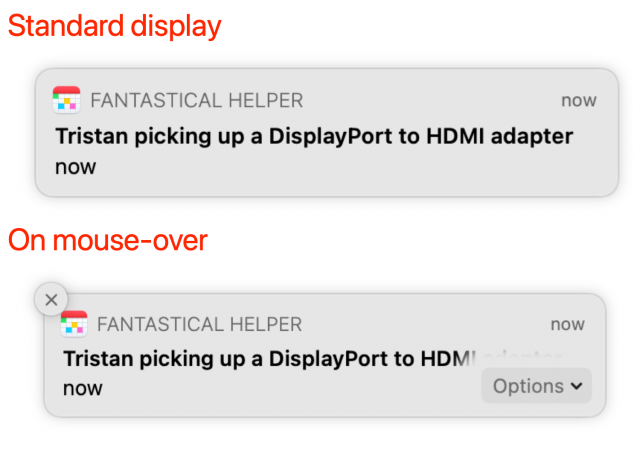#1554: HomePod discontinued, AirPods Max review, is it safe to upgrade to Big Sur?
Apple is discontinuing the original HomePod but will focus its efforts on the HomePod mini. Originally starting at $349, the HomePod struggled to compete against Amazon’s Alexa devices, most of which are $100 or less. However, a high price tag seemingly hasn’t slowed the adoption of another Apple audio product, the AirPods Max headphones. Julio Ojeda-Zapata lets you know if they’re worth the $549 asking price. Finally, if you’re wondering when it will be safe to upgrade to macOS 11 Big Sur, Adam Engst offers his insights and why it might be time to take the leap. Notable Mac app releases this week include Photoshop 22.3, Bookends 13.5.2, CorelDRAW 2021, and SoundSource 5.3.2.
Apple Discontinues Original HomePod, Focuses on HomePod mini
After four years of disappointing sales, Apple has discontinued the original HomePod and will focus its efforts on the HomePod mini (see “Apple Introduces $99 HomePod mini,” 13 October 2020). The company provided a statement to Matthew Panzarino of TechCrunch, saying:
HomePod mini has been a hit since its debut last fall, offering customers amazing sound, an intelligent assistant, and smart home control all for just $99. We are focusing our efforts on HomePod mini. We are discontinuing the original HomePod, it will continue to be available while supplies last through the Apple Online Store, Apple Retail Stores, and Apple Authorized Resellers. Apple will provide HomePod customers with software updates and service and support through Apple Care.
Although the HomePod was a tremendous feat of engineering and delivered excellent sound, it wasn’t price-competitive with smart speakers from Amazon and Google at either its original price of $349 or the $299 to which Apple later dropped it (see “Beyond Music: Comparing the HomePod to Amazon Echo and Google Home,” 15 March 2018). It was often on sale for $199, and when TidBITS managing editor Josh Centers bought one at that price, it had been on the shelf so long that it was several iOS versions behind.
Price really does seem to have been what dragged down HomePod sales, given that the $99 HomePod mini has been selling well. For that $99, the HomePod mini compares extremely well with its larger sibling. It boasts surprisingly good audio for its size and nearly all the features of the HomePod, including support for stereo pairs and the capability to act as a HomeKit hub. The HomePod mini may even do better at handing off audio, thanks to its U1 Ultra Wideband chip.
The main advantages the HomePod has over the HomePod mini are:
- Better sound, based on its larger, more capable audio components
- Spatial awareness, which enables the HomePod to adjust its audio to match the characteristics of the room
- A “home theater with Apple TV 4K” feature that relies on the HomePod’s spatial awareness to add an immersive home theater experience
It’s easy to say that Apple overpriced the HomePod. However, it’s probably more fair to say that Apple overengineered it and thus had to charge a premium price to account for both the initial investment and the manufacturing costs. That plays into the narrative of Apple charging too much in certain product categories, such as with the Apple TV, whose $149 and $179 price points are notably higher than competing streaming media products from Amazon, Google, and Roku.
However, such a narrative falls down in other seemingly similar categories. Both the AirPods and AirPods Pro have been huge hits, despite steep $159 and $249 prices and ever more competitors. Plus, the new AirPods Max headphones, which retail for an eye-watering $549—hundreds of dollars more than comparable products—appear to be selling well, if shipping delays are anything to go by (see “Apple’s AirPods Max Headphones Are Pricey but Good,” 15 March 2021).
We’ve enjoyed our HomePods immensely, and it seems likely that Apple will ensure that they’re useful for years to come. It may be sad to see the HomePod be discontinued, but it’s better that Apple acknowledge the reality of a slow-selling product and focus on the more compelling HomePod mini.
Apple’s AirPods Max Headphones Are Pricey but Good
Apple’s AirPods Max headphones will set you back $549. That’s a hefty price considering headphones with comparable features—such as active noise cancellation—can be purchased for much less.
So is it worth paying the Apple Tax?
Many already have. Shipping estimates at the Apple Store site have been pushed back to early April, with Apple CEO Tim Cook warning that the AirPods Max may be hard to come by for several months to come (see “Apple Weathers the Storm to Shatter Records in Q1 2021,” 27 January 2021). However, you might get lucky at your local Apple store if you keep checking. I’m not surprised the AirPods Max are hard to come by. They’re the nicest headphones I have ever used.
I define “headphones” as personal audio devices with a band resting on top of the user’s head and cups fitting atop or around the ears. That’s to differentiate them from in-ear audio accessories like Apple’s AirPods or the Flex earbuds from Apple subsidiary Beats by Dre.
I generally prefer compact earbuds over bulkier headphones because I usually find the latter uncomfortable, causing my ears and the top of my head to hurt from the weight and pressure. So when in-ear accessories such as the AirPods Pro got the sort of noise cancellation that had been a standard feature on high-end headphones for years, I largely lost interest in headphones.
The AirPods Max have made me reconsider despite their sky-high price tag. They’re comfortable, elegant, ruggedly built, easy to use, and come with ingenious hardware features, great audio quality, and spooky-good noise cancellation, plus Apple-specific touches such as iCloud syncing and a Lightning charging port.
There are annoyances, such as a poor protective case and the lack of a cord for wired listening, but my AirPods Max experience has been mostly positive.
Design
At $549—more than a new iPad and a pair of AirPods—you expect top-flight hardware, and Apple delivers. Everything about the AirPods Max feels premium-quality. The design includes:
- Ear cups that, in the Apple tradition, are made from a single piece of aluminum. These are unusually flat and unobtrusive as they rest against the sides of your head, though with echoes of Princess Leia’s Episode IV hair buns. Mercifully, Apple didn’t etch its logo onto the cups. Their ear cushions are memory foam swaddled in an Apple-designed knit textile.
- Telescoping metal arms with just the right amount of resistance. They attach to the cups with a pivoting, rotating design that balances and distributes pressure for enhanced comfort.
- A sturdy metal headband wrapped in soft black polyurethane. The portion of the band that rests across the head consists of a knitted mesh to ease pressure and distribute weight—an important consideration since the AirPods Max weigh in at a relatively hefty 13.6 ounces (384.8 grams).
- A choice of attractively understated colors roughly matching those of the recently updated iPad Air: space gray, silver, green, sky blue, and pink.
Overall, Apple has introduced a sophisticated design that is classy and comfortable. The AirPods Max are the first set of headphones that has afforded me hours upon hours of pain-free use (compared to, say, Beats’ Solo Pro headphones, which I can use for only an hour or two before they make my ears and head hurt).
But there’s a caveat: I have to take off my glasses because their earpieces interfere with how the headphone ear cups rest against my head and eventually cause me discomfort. Sorry, eyeglass wearers.
Controls
No matter how long I use audio accessories, whether from Apple or other makers, I can never seem to memorize what combination of presses, taps, and twists make things happen.
The AirPods Max distill user interaction down to two intuitive physical controls, both atop the right-side cup.
One of these is a Digital Crown, similar to that on the Apple Watch, for adjusting volume with twirls and for controlling playback and summoning Siri with various press combinations that are easy to internalize after a bit of practice.
The other control is a button for alternating between the Active Noise Cancellation and the Transparency mode along the lines Apple introduced with its AirPods Pro.
The right-side cup also incorporates a Lightning port at the bottom for charging via a Lightning to USB-C (included in the box) or a Lightning to USB-A cable. Apple didn’t include a power adapter with the AirPods Max, but just about any adapter you have on hand should work.
Noise Cancellation and Transparency
For those buying high-quality wireless headphones, noise cancellation is crucial. It’s a godsend on noisy flights or when working within a cacophonous multi-member household amid coronavirus quarantining.
The Active Noise Cancellation on the AirPods Max is excellent, if not a quantum leap ahead of what’s available on competing headphones from the likes of Beats, Bose, and Sony.
I wasn’t able to test this feature on a plane or bus since I have not been traveling or commuting during the pandemic. But I was impressed at how it filtered out the sound of my kitchen faucet, permitting me to focus more fully on podcasts during my dishwashing sessions. The active noise cancellation was less effective against my vacuum cleaner, reducing its deafening racket to a dull roar but not eliminating it.
As with the AirPods Pro, the noise cancellation is better at blocking uniform audio, less so sudden or variable sounds. For instance, I could make out my wife just well enough to carry on a conversation with her.
Though noise cancellation is a terrific feature, it is not necessarily a reason to buy the AirPods Max or similar headphones. Note the difference between active and passive cancellation. Active noise cancellation computationally zeroes out an incoming sound wave with a contrasting wave, resulting in little or no background noise. Passive noise cancellation is physical, simply creating a barrier to block all external sound.
I mention this because Beats’ Flex earbuds with Comply foam ear tips are the most effective noise cancellation I have experienced lately, at a fraction of the AirPods Max price tag ($49.99 for the earbuds plus $19.99 for three pairs of tips). I annoyed my wife recently when I could not hear her pounding on the back door, just a few feet from where I sat. I would have been able to hear the knocking over the AirPods Max’s active noise cancellation, which would have been a boon for marital bliss but shows the limitations of active noise cancellation.
Along with the noise cancellation, the AirPods Max offer a Transparency mode to bring in instead of block external audio so that I’m more aware of my surroundings while listening to music and podcasts. As with the Transparency mode on AirPods Pro and Beats’ Solo Pro, it works very well.
Audio Quality
High-end headphones can be a shock after years of relying on earbuds. Using the AirPods Max, I became aware of subtle sounds in movies and TV shows that had escaped my attention before: wind blowing through a field of wheat, the sound of crickets coming in through a porch door, background chatter in a bar, the clinks of spoons on coffee cups in a cafe, and the rustling of bedsheets.
Apple touts its custom-designed dynamic driver, saying that it “produces high-fidelity audio with ultra-low distortion, delivering rich bass, accurate mids, and crisp, clean high pitches.” I am not enough of an audiophile to parse all of those elements individually, but the headphones sound amazing. Music and movies have never sounded better to my ears.
The AirPods Max incorporate several notable features in the audio department:
- Physical ventilation: The AirPods Max have what Apple claims is a unique venting system around the voice coil and through the bass port. It allows air to flow freely, preventing pressure from building up behind the driver and creating acoustic artifacts.
- Adaptive EQ: This feature measures the sound signal being delivered to your ears and adjusts the low and mid frequencies in real time based on how the cups fit and seal around your ears, taking into account things like eyeglasses, ear piercings, and hairstyles.
- Spatial audio with dynamic head tracking: Spatial audio—basically surround sound for headphones—positions sounds in a movie or TV show at a particular point in space and continues to map those sounds to those spots if you move your head. It’s a cool feature, but it’s highly limited since it works only on certain streaming services (including Apple TV+ and Disney+, but not Netflix), with certain films or shows (such as Kong: Skull Island, Ford vs. Ferrari, and the second season of The Mandalorian), and with certain devices (including the iPhone and iPad, but not the Apple TV).
Apple Ecosystem
While staying at home for the past year, I have become even more hyper-dependent on my computing gear to do my journalism job and to amuse myself on personal time. For sanity’s sake, I need as little friction as possible. Everything has to operate and interact seamlessly.
Charging up the stairs to my attic office, I bark a Siri command to turn on the lights via a nearby HomePod mini, fire up my Apple TV to turn my big-screen TV into a CNN console, flip open my MacBook Pro to begin work, and keep my AirPods or Beats at the ready to listen to audio from the Apple TV or MacBook Pro without difficulty or delay.
Within this context, the AirPods Max are exponentially more appealing than rival headphones, thanks to Apple’s famously tight ecosystem integration. For instance, the AirPods Max automatically switch among my Apple devices for fiddle-free listening.
In addition, the AirPods Max boast a new mechanism for detecting when they are being worn. Using optical sensors in each cup, along with sensors where the headband meets each cup, the headphones know to pause when I pull them off one or both of my ears. Playback resumes when I push them back in position.
As expected, the AirPods Max also have:
- Beamforming microphones to enhance my voice during phone calls while suppressing background noise, similar to what occurs on the AirPods Pro.
- Audio sharing between two sets of AirPods while listening on iPhone, iPad, or Apple TV, with the option to connect by bringing an audio accessory close to an iOS or tvOS device.
- Always-on “Hey Siri” capability. (You can also summon Siri by pressing and holding the Digital Crown.)
About That Smart Case…
Protection is top of mind when purchasing such costly audio gear. You don’t want to ding your fancy headphones, something that is all but preordained if you would routinely take the AirPods Max on commutes, vacations, or business trips.
The protective Smart Case that Apple bundles with the AirPods Max does not distinguish itself here. The wrap-like accessory is made of a soft, plasticky fabric and accommodates the headphones’ cups once they have been rotated so that the AirPods Max lie flat. A flap on the Smart Case holds the cups in place.
The Smart Case has been ridiculed as resembling a purse or brassiere (there are memes aplenty), but the bigger problem is that it leaves the headphones largely exposed. The cups aren’t fully enveloped due to cutouts in the case. Everything above the cups, including the headband, is entirely uncovered and unprotected. I’m especially concerned about the band’s delicate-looking mesh fabric, which does not look like it would fare well in a purse or backpack alongside keys and other sharp-edged objects.
The Smart Case has one useful tech function: it uses built-in magnets to put the AirPods Max into a low-power state; that’s the “smart” part. The AirPods Max lack an off button, so the battery charge will trickle away over a span of hours or days, but the case can help ensure that you have something close to a full charge even if the AirPods Max have been idle for a long time. A recent firmware update is said to fix a power-drain issue reported to bedevil some users even when they put the headphones in the case.
I’m more forgiving about the Smart Case than other reviewers since I’d see myself only using the AirPods Max at home. In that context, they offer enough protection. But for the many who would use the AirPods Max as travel headphones, better protection is a must.
At least two companies have unveiled high-quality AirPods Max cases.
WaterField Designs’ $99 Shield Case fully envelopes the flattened AirPods Max with your choice of sturdy exterior materials, including leather and ballistic fabric, along with an “ultra-plush” interior. WaterField sent me a ballistic sample that looks nondescript but offers excellent protection.
Pad & Quill, based in my Twin Cities back yard, offers a $129.95 leather case that doubles as a stand and has a cutout at the bottom for a charging cord. A sample the company cofounder dropped off impressed me with its stylishness, but its soft construction struck me as slightly less protective than the WaterField case.
Cords Optional
If you’re out of charge or want to preserve battery life, you can use the AirPods Max as wired headphones with a Lightning to 3.5mm audio cable ($35 from Apple). This approach is also said to yield superb audio, but I don’t have the necessary cable to judge for myself. For the price, you’d think Apple would include the cable.
Don’t try using a Lightning to USB-C cable to plug into a USB-C port on a Mac or iPad; it won’t work. Nor will that little white headphone adapter that used to be bundled with iPhones.
The Bottom Line
The AirPods Max are insanely pricey, no question. If you’re at all cost-conscious, you can get quality headphones with comparable features for much less. The Beats Solo Pro cost only $299.95, for instance, and provide equivalent active noise cancellation. Noise-canceling headphones from the likes of Bose and Sony hover around $350 to $400. And earbuds equipped with foam tips offer even more complete passive noise cancellation at a lower cost.
But while it’s too soon to call the AirPods Max a hit, they’re far from a flop, which doesn’t surprise me. People are willing to pay a premium for Apple’s brand.
In the case of the AirPods Max, your $549 gets you a unique design that has been well thought through—except for the terrible Smart Case. The AirPods Max are comfortable, rugged, and stylish. And the fact that they integrate seamlessly into the Apple ecosystem counts for a lot.
Not everyone is willing or able to pay so much for headphones. But if you are both, I think you’ll find it money well spent.
Is It Safe to Upgrade to macOS 11 Big Sur?
“Is it safe to upgrade yet?” That’s the question I’ve been asked repeatedly since Apple first released macOS 11 Big Sur in November 2020. It’s a hard question to answer because everyone’s situation is different—I can’t know if you might rely on an app that doesn’t work perfectly in Big Sur. Worse, emotions often run high when it comes to macOS upgrades, with some people viewing “different” as “bad” on principle, and Big Sur’s visual redesign is quite different. So I won’t tell you that you should upgrade to Big Sur—if you choose not to, that’s entirely your prerogative. But I will say that I have upgraded with no real problems, and if you wish to upgrade, it’s generally safe to do so.
Why might you want to upgrade? For many people, it’s the thrill of exploring all the changes—technology should be fun. The user interface changes in Big Sur are a makeover the likes of which we haven’t seen in years, with Apple adding whitespace and trying to prevent the interface from distracting from your content. Some changes will be more successful than others, but in a year or two, older versions of macOS will look dated.
Technology should also make life easier and support our work. Big Sur’s new Control Center does a good job of consolidating numerous menu bar items into a single interface. With its single column for notifications and widgets, the redesigned Notification Center may work better for you, especially with grouped notifications using space more efficiently. Safari provides a customizable start page and translation capabilities. In Messages, you can pin favorite conversations to the top, reply directly to messages in group conversations, and search more effectively. Maps gains city guides, cycling routes in a few major cities, and indoor maps of major airports and shopping centers. And thanks in part to Apple’s acquisition of Dark Sky, the Weather widgets provide next-hour precipitation charts, severe weather alerts, and warnings of significant weather shifts.
Honestly, though, the main reason to upgrade eventually is to stay current. The security threats that Apple addresses with updates are real, and developers continually enhance their apps to take advantage of new core capabilities that Apple builds into macOS. You don’t have to upgrade right away, but you will have to do so at some point, even if just as part of the purchase of a new Mac.
External Evidence
I will say that I think Big Sur has proven itself more solid than 10.15 Catalina. I never officially recommended an upgrade to Catalina because it never felt entirely baked, even after Apple announced Big Sur. When forced by circumstance, I did upgrade my primary Mac to Catalina last April with no real problems (see “Six Lessons Learned from Dealing with an iMac’s Dead SSD,” 27 April 2020), but Apple’s chaotic updates early in the cycle had poisoned the well for many people. By this point last year, Catalina was on its sixth update, with a seventh supplemental update coming soon.
In contrast, Big Sur has so far received only five updates, with only 11 non-security bugs explicitly addressed. A sixth update is due soon. They include:
- 11.1: Largely a feature release, version 11.1 kept macOS in feature parity with iOS 14.3. Apple’s release notes listed only five bug fixes, although we heard it also addressed problems in Rosetta 2 for M1-based Macs. See “Apple Releases Apple Fitness+, macOS 11.1 Big Sur, iOS 14.3, iPadOS 14.3, watchOS 7.2, and tvOS 14.3” (14 December 2020).
- 11.2: Despite the version number suggesting new features, version 11.2 focused on bug and security fixes. It addressed just five bugs again, but 43 security fixes. See “macOS 11.2 Big Sur Improves Bluetooth, Squashes Bugs” (1 February 2021).
- 11.2.1: A focused release, version 11.2.1 addressed a rare but nasty bug affecting some 2016 and 2017 MacBook Pro models. It also fixed three important security vulnerabilities. See “macOS 11.2.1 Big Sur Fixes MacBook Pro Charging Bug and sudo Vulnerability” (9 February 2021).
- 11.2.2: Apple released version 11.2.2 purely to protect recent MacBook Pro and MacBook Air models from dangerous USB-C hubs and docks. See “macOS 11.2.2 Protects MacBook Pro and MacBook Air from Non-Compliant USB-C Hubs and Docks” (26 February 2021).
- 11.2.3: Another one-trick pony update, version 11.2.3 addressed a presumably serious WebKit vulnerability common to all of Apple’s operating systems, including Catalina and Mojave. See “iOS 14.4.1, iPadOS 14.4.1, macOS 11.2.3 Big Sur, and watchOS 7.3.2 Address WebKit Security Vulnerability” (8 March 2021).
- 11.3: Undoubtedly due out soon, version 11.3 will likely fix a few bugs and address newly discovered security vulnerabilities, but it is also slated to add new features and enhance existing capabilities.
The conspiracy-minded might say that Apple could be fixing vast numbers of bugs without acknowledging them in its release notes. However, based on my experience with the Big Sur public beta, with running it on my M1-based MacBook Air, and now having upgraded my primary Mac—a 2020 27-inch iMac—I can say that Big Sur feels stable and predictable. Informally, that sentiment seems to be echoed by many professionals and consultants in the Apple world.
However, if my Web analytics are anything to go by, many users are waiting on the sidelines. I compared the first 100 days after the release of each of the last three versions of macOS, focusing on how many people had upgraded to the latest versus staying on the previous release.
| First 100 days |
11 Big Sur |
10.15 Catalina | 10.14 Mojave | 10.13 High Sierra |
| 10.13 → 10.14 | 39% | 38% | ||
| 10.14 → 10.15 | 49% | 33% | 10% | |
| 10.15 → 11 | 13% | 65% | 11% | 7% |
You can see that, in the first 100 days after the release of Mojave, 39% of people visiting tidbits.com had upgraded, with 38% remaining on High Sierra. That upgrade was positive enough that the first 100 days after the release of Catalina showed that 49% of people had upgraded to Catalina, with 33% staying on Mojave. That’s despite all the bad press Catalina received early on.
In contrast, the first 100 days of Big Sur show that a mere 13% of tidbits.com visitors have upgraded or bought an M1-based Mac, with a whopping 65% remaining on Catalina. It’s tempting to attribute the extremely low upgrade rate to users rendered gun-shy by Catalina’s troubles or to people scared off by the significant user interface changes in Big Sur.
However, when Tonya and I discussed these numbers, she rightly pointed out that the pandemic is likely the prime factor in upgrade hesitancy. People who are working or taking classes from home or who rely on their Macs for lifeline communications with friends and family will be extremely cautious when it comes to a significant macOS upgrade that’s unlikely to improve the experience of using third-party apps. (Interestingly, 90% of our iOS/iPadOS traffic now comes from some version of iOS/iPadOS 14, showing that people are much quicker to upgrade their iPhones and iPads.)
There’s still no shame in delaying, and at this point, I would encourage anyone who isn’t champing at the bit to wait until version 11.3 has been out for a week or two. However, as I noted, I bit the bullet a few weeks back for my primary Mac, making sure, as always, to follow Joe Kissell’s upgrading advice, now in Take Control of Big Sur.
As a broad outline, I recommend that you make at least one backup right before you upgrade, ensure you have a bare minimum of 36 GB free, and plan for your Mac to be inaccessible for at least half a day. The upgrade might go faster, but between the huge download, the long installation time (coupled with a conversion to APFS for drives still using HFS+), and getting everything reconfigured afterward, it’s best to allow plenty of time.
My Immediate Post-Upgrade Experiences
The quick summary of my upgrade is that, after a short time of fiddling with things that needed resetting, I returned to work with no significant interruption or productivity hit. Nearly every app I’ve needed to use—even the elderly ScreenFlow 7.3 from 2017, which I pulled out for a project last weekend—has worked just as it did before I upgraded. One slight exception is the site-specific browser Epichrome, which says it was not developed or fully tested with Big Sur and whose helper app crashed on first launch, although my site-specific browsers work fine in daily usage.
The fiddling required in the wake of the upgrade was driven mostly by the massive state changes inherent in upgrading macOS. Many parts of macOS and independent apps develop a sense that their environment is stable—they’re correctly logged in, their underlying storage is the same as yesterday, they know what devices are connected, and so on. But things like switching to a new Mac, changing to a different boot drive, and upgrading macOS bring the foundational state of the Mac into question, causing macOS components and apps to distrust their authentication credentials, access permissions, document storage locations, and the like. For instance:
- Fantastical and LaunchBar both had to ask for permission to access my calendar and contacts, and Fantastical also needed permission to access reminders. Of course, I had granted those permissions long ago. Most other apps remembered their permissions.
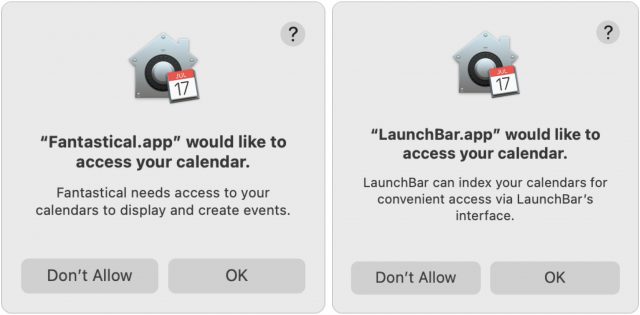
- The option for unlocking apps and my Mac with my Apple Watch—which I adore—was turned off and required me to finish setting up iCloud before I could enable it again. I’ve seen this option get disabled even by smaller macOS updates; I suspect Apple is playing it very safe to avoid introducing a security hole.
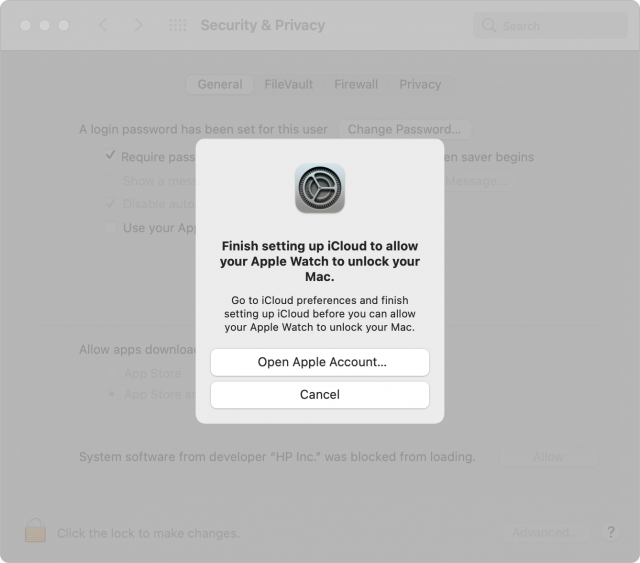
- When I opened System Preferences > Apple ID to set up iCloud, Big Sur prompted me for my Apple ID password, the iMac’s password, and the password of my M1-based MacBook Air. All these authentication requests may seem excessive, but Glenn Fleishman explained why they make sense in “Why Apple Asks for Your Passcode or Password with a New Login (and Why It’s Safe)” (26 September 2019).
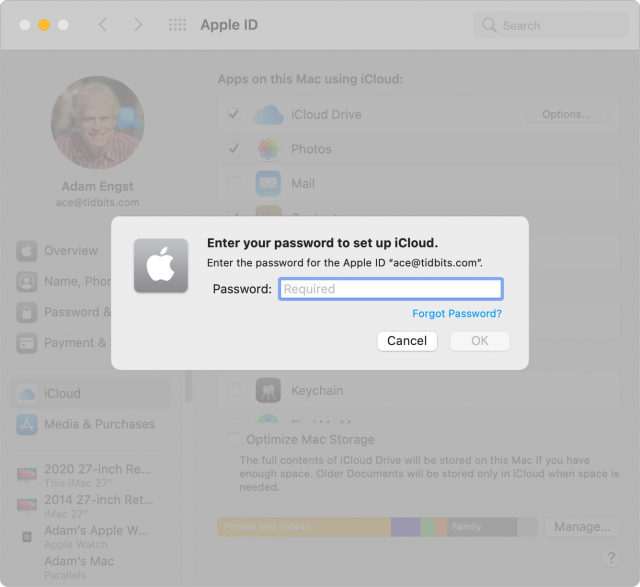
- I can’t quite remember the context, but I had to sign in to Google again as well, likely due to using Google Calendar and the Backup & Sync app for integrating Google Drive into the Finder. I quite like how Google handles two-factor authentication by displaying a prompt in the Gmail app on my iPhone.
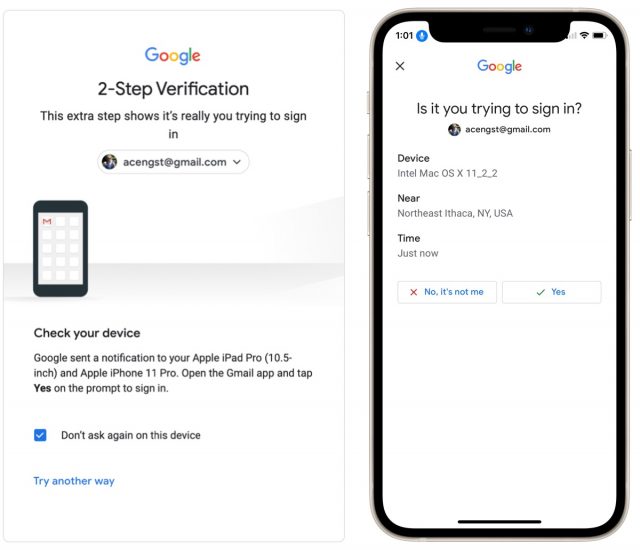
- Backblaze informed me that my backup was “safety frozen,” so I had to uninstall and reinstall the Backblaze software before it would continue backing up. I was able to follow Backblaze’s instructions for thawing my backup, though they were a little involved.

- Brave forgot all my logins, forcing me to log in again to any site that requires authentication. That’s annoying, especially when it triggers a two-factor authentication code request that would otherwise be infrequent. I don’t know if this is just a Brave (and likely Google Chrome) quirk or if other Web browsers would have been affected similarly. Upgrading to macOS 11.2.2 and again to 11.2.3 triggered the same problem, so it’s not just major upgrades that cause this.
- As when setting up a new Mac (see “Moving to a New Mac: What’s Left to Do After Migration?,” 7 September 2020), I had to reselect my iMac in Settings > Messages > Text Message Forwarding to get SMS text messages to appear in Messages on my iMac.
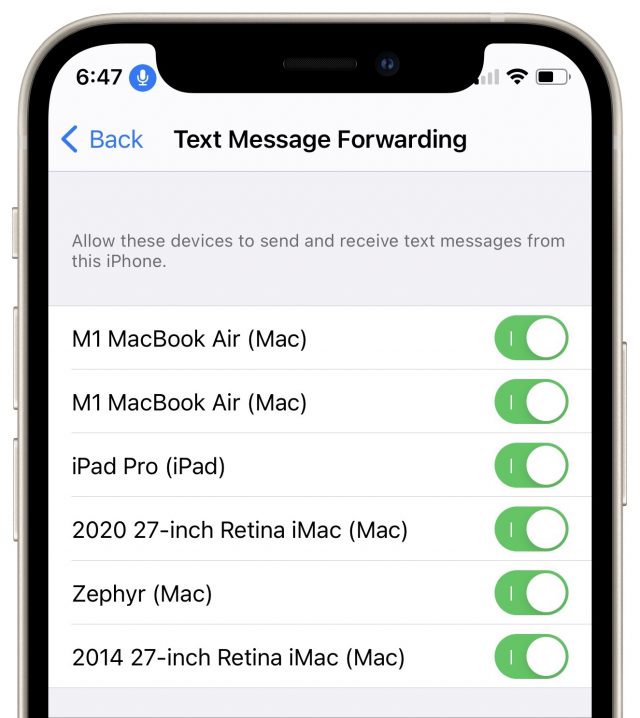
Other Post-Upgrade Adjustments
I had no problem getting back to work after upgrading to Big Sur because the vast majority of what I do is in third-party apps, which work as they always have. I don’t regularly use Calendar, Contacts, Mail, or Safari, for instance, instead preferring Fantastical, Cardhop, Mimestream, and Brave, respectively. Nevertheless, there have been a few adjustments I’ve had to make, some good, some less so.
Switch from SuperDuper to ChronoSync
For many years, I’ve relied on SuperDuper to make a bootable duplicate. As I discussed at length in “The Role of Bootable Duplicates in a Modern Backup Strategy” (23 February 2021), making bootable duplicates is a trickier proposition in Big Sur. Although SuperDuper’s workaround of using an older version to make a data-only duplicate worked fine, I decided to take the opportunity to try making a bootable duplicate using ChronoSync.
That entailed installing Big Sur on an empty drive and then pointing ChronoSync at it in accordance with Econ Technologies’ instructions. Apart from a few days of accustoming myself to how ChronoSync manages scheduled backups and figuring out how to avoid a few seemingly irrelevant “date rollback” errors, it has worked fine. My general take is that ChronoSync is significantly more powerful than SuperDuper (and probably than Carbon Copy Cloner, with which I have little experience), and with that power comes added complexity.
Updating to GarageBand 10.4.2, Finally!
Upgrading to Big Sur had one immediate benefit. For unknown reasons much discussed in TidBITS Talk, Apple has made the update to GarageBand 10.4.2 require Big Sur while still showing it to everyone running Catalina. Every time you would check for updates in the App Store app, you’d get an error telling you that GarageBand could not be installed “because macOS version 11 or later is required.” Bad Apple! In early February, Apple replaced the error with another dialog prompting the user to download “the last compatible version,” ignoring the fact that it was already installed. So yeah, it’s a minor thing, but upgrading to Big Sur let me stop seeing GarageBand in the update list (for other solutions, see “Hiding Apple’s Big Sur Upgrade Badges,” 19 November 2020).
Big Sur Updating Issues
I don’t know if this is related to Big Sur, Apple’s update servers, or my Internet connection, but I’ve had trouble installing Big Sur updates. I must have tried to install macOS 11.2.3 at least 30 times between my 2020 iMac and M1-based MacBook Air, each attempt being met with a Download Failed dialog at varying points in the download process. Restarting the Macs, trying different user accounts, switching from Wi-Fi to Ethernet—nothing made any difference. (It seems unlikely to be our Internet connection, where we have 200+ Mbps downstream and don’t notice any issues in videoconferencing.) While my iMac finally succeeded in updating, subsequent attempts on the MacBook Air continue to fail repeatedly.
I haven’t noticed such problems on the Macs running older versions of macOS, but they also haven’t had as much to download—just occasional security and supplemental updates.
When Big Sur updates do download successfully, I’m unimpressed with how long they take to install. Apple promised that Big Sur would be faster at updating, but that’s far from what I’ve experienced and what most people report. Just now, updating from 11.2.2 to 11.2.3 to fix a single WebKit security vulnerability on my iMac took nearly 30 minutes. During much of that time, my iMac showed a black screen with a progress dialog and a dubious estimate of time remaining.
Clearing Notification Alerts with the Keyboard
Finally, although folks in TidBITS Talk have assembled a long list of minor annoyances in Big Sur, mainly relating to its interface changes, the only one that has hampered my everyday usage is the hidden close button in notifications. For alert-style notifications, which remain on screen until they’re dismissed, Apple replaced the Close button from Catalina with an X in the upper-left corner that appears only when you mouse over the notification. It suffers on both discoverability and accessibility grounds—you’d never guess it’s there, and even once you know to look, it’s a devilishly small target. If you have a trackpad on your Mac, you can swipe it away too, but I don’t, so I went looking for a keyboard-driven approach.
As always, Peter Lewis’s Keyboard Maestro proved to be the solution. On the Keyboard Maestro forum (nicely run in Discourse, like TidBITS Talk), Brad Bodine posted a macro that uses JavaScript to clear notifications. I attached it to the Clear key on my Das Keyboard’s numeric keypad, and it works like a charm for dismissing notifications with the press of a key.
Gentlemacs, Start Your Engines!
To reiterate, I now think it’s safe to upgrade from an earlier version of macOS to Big Sur, though I’d recommend scheduling it for a week or two after macOS 11.3 ships. Don’t interpret that as me telling you that you should upgrade—if you wish to stick with Mojave or Catalina for a bit longer, that’s fine. (But if you’re running High Sierra, it’s best to update soon, given that you’re not receiving security updates anymore.)
As always, though, remember that the longer you delay upgrading, the harder it’s going to be and the more likely you are to run into problems. Upgrading is a when question, not an if question. As much as you might think you don’t need any of the changes in new versions of macOS, no Mac is an island anymore. After enough time, a previously useful Mac will functionally degrade due to losing compatibility with updated apps, current Web browsers, security certificates, and online services.
Lastly, I just want to note that I find major upgrades like Big Sur exciting. Sure, it looks different, and there will undoubtedly be new quirks to work around, but that’s been true of every major operating system release from Apple since the debut of the Macintosh. The tech world changes continually, and since there’s no escaping that fact, we may as well enjoy it.