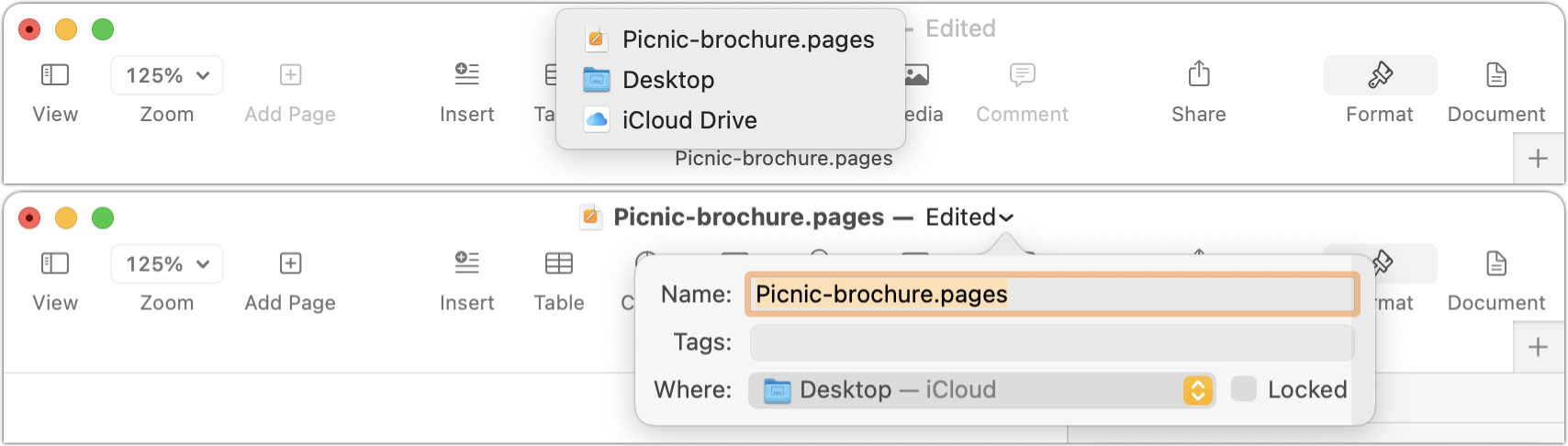1674: Proxy icons boost productivity, Arc 1.5 tab syncing, Backblaze price increase, which iPhone weather apps do you use?
We’re taking a break from the email issue of TidBITS next week because of Labor Day—expect our next issue on 11 September 2023. The online backup service Backblaze will be raising its prices soon while offering all subscribers a free year of extended version history. The Browser Company has released Arc 1.5 with the restoration of Today tab syncing, accompanied by a fascinating explanation of why the feature was removed and then restored. Adam Engst leverages the results of a recent Do You Use It? poll to explain what macOS proxy icons are and how you can use them to increase productivity. Finally, we move into the second part of our poll about checking the weather on an iPhone by asking which third-party weather apps you use. Notable Mac app releases this week include BBEdit 14.6.7, Zoom 5.15.10, Little Snitch 5.7, Tinderbox 9.6.1, TextExpander 7.6.1, Mimestream 1.1, 1Password 8.10.13, and Fantastical 3.7.19 and Cardhop 2.2.10.
No Email Issue on 4 September 2023 for Labor Day
We’re taking next Monday’s email issue off to spend time with family—our son Tristan is visiting from Vancouver—and celebrate the Labor Day holiday here in the United States. We’ll continue to publish new articles throughout the next two weeks, and TidBITS will return to your inbox on 11 September 2023—rumored to be the day before Apple’s next big iPhone announcement.
In the meantime, TidBITS members can receive articles by email as soon as they’re published or read the full text of articles via RSS. Everyone else can follow along on our website, via Apple News, in the TidBITS News iOS app, in Google News, in the RSS app of your choosing, on Mastodon, or even on Flipboard.
Backblaze Raises Prices, Makes Extended Version History Standard
In an email to customers and accompanying blog post, Backblaze CEO Gleb Budman announced price increases, standard extended version history, and a forthcoming local restore capability for the online Backblaze Computer Backup service.
Today, Backblaze costs $7 per month, $70 per year, or $130 for a 2-year subscription. As of 3 October 2023, prices for new purchases and renewals will increase to $9 per month, $99 per year, or $189 for 2 years. Existing licenses will be honored for their duration. I’ve subscribed to Backblaze since 2018 and always opted for the longest and cheapest period because I’ve seen no reason to switch to another online backup service. The price increase could incentivize switching, though I have no sense of how prices and features compare across the industry at this point.
Although the increases are non-trivial, Backblaze is cushioning the impact by changing the price structure surrounding its extended version history. Backblaze retains file versions and deleted files for 30 days, but you can pay an additional $2 per month to retain them for an entire year. If you want to maintain version history indefinitely, you pay an incremental storage fee of $0.005 per gigabyte per month for versions changed or deleted over a year ago.
The new pricing model essentially builds 1 year of extended version history into the base price, though it doesn’t quite work out at the 1-year and 2-year levels. On 3 October 2023, you’ll be able to log in to your account and select One Year of Extended Version History for free; if you don’t take that action, your account will remain at 30 days of version history. The new Forever Version History plan drops the $2-per-month fee but raises the incremental rate for when a file has been changed, modified, or deleted over a year ago to $0.006 per gigabyte per month.
Backblaze also said version 9.0 of its software would launch sometime in September with a significant change: a local restore interface. Right now, restoring files requires using the Backblaze website, and while the interface is functional, it’s not a joy to use, mainly because the directory listings load slowly—it took about 2 minutes to load the listing for the backup for my iMac and two archive drives. With luck, the local restore interface will cache the directory so we can navigate it much as though we were using the Finder.
Simultaneously, Backblaze said that its B2 Cloud Storage service would increase its monthly pay-as-you-go rate from $5 per terabyte to $6 per terabyte. However, egress fees—the cost to download data—will be waived for up to three times the amount of data you have stored in B2; additional egress costs $0.01 per gigabyte. B2 Reserve pricing doesn’t change, and unlimited free egress between B2 and content delivery and compute companies partnered with Backblaze remains in place.
Arc 1.5 Brings Back Today Tab Syncing
After the public release of Arc, The Browser Company has maintained its weekly release schedule, albeit with more minor feature tweaks. However, this week’s release of Arc 1.5 brings back syncing of unpinned “Today” tabs between windows and devices. It’s an interesting story that gives a sense of how The Browser Company is being more transparent with users—you wouldn’t get such a look behind the curtain from Apple or Google.
When I started using Arc, Today tabs—standard, ephemeral tabs that either you or Arc will close soon enough—automatically synced across windows and devices. In my initial opus about Arc (see “Arc Will Change the Way You Work on the Web,” 1 May 2023), I wrote:
In contrast, Arc syncs the way you’d expect. Your Spaces, favorites, pinned tabs, and unpinned tabs all sync via iCloud. I can’t tell you how wonderful it is to open my MacBook Air and pick up exactly where I left off on my iMac. Every Space, all my pinned tabs, and even the last unpinned tab I opened a minute before are all where I expect. Since I do all my writing in Google Docs, I can pick up writing on another Mac with a click or two. That’s another big win for persistence improving focus.
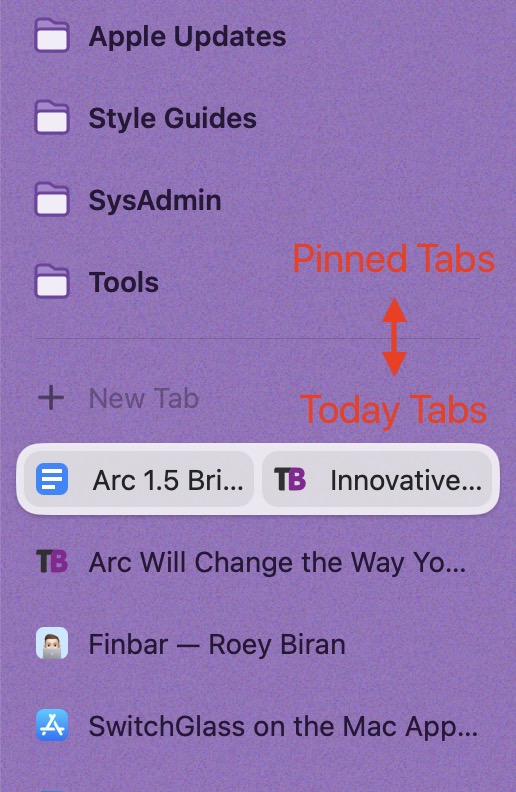 A month later, however, The Browser Company released an update to Arc that stopped syncing Today tabs—what I had called “unpinned tabs.” They’re the ones at the bottom of the sidebar, underneath your pinned tabs.
A month later, however, The Browser Company released an update to Arc that stopped syncing Today tabs—what I had called “unpinned tabs.” They’re the ones at the bottom of the sidebar, underneath your pinned tabs.
The developers based this decision on feedback from users who worked with multiple windows open and found it confusing that the Today tabs would be the same in all of them. To each their own, I suppose, but I appreciated the persistence of Today tabs. When writing an article, I often refer to a set of Today tabs, and having them available wherever I am is helpful. I don’t want to pin them because they need to exist only for a day or two, but after Arc removed Today tab syncing, I was forced to do that. Even now, I have a handful of random pinned tabs to evaluate and delete. As I wrote in “Innovative Web Browser Arc Reaches 1.0 Release” (27 July 2023):
In Arc, you can now drag any tab or favorite out of the window to create another window with its contents. It’s a full-fledged Arc window, although the sidebar is hidden by default. I love this feature, though I’m less happy about how unpinned tabs are now window-specific and don’t sync across systems. Sometimes I want those synced and have to remember to pin them temporarily.
So when the release notes for Arc 1.5 said that tab syncing was coming back, I was ecstatic. Unusually for a software firm, The Browser Company posted an internal memo from one of Arc’s designers explaining why the company had first removed syncing and then reversed course a few months later. It’s a fascinating read, and while I still think I’m right about the utility of syncing Today tabs, I understand the other side of the argument better now.
The Browser Company has more work to do surrounding the desire to open content in multiple windows, particularly for those of us who use multiple screens. There are three ways to display content in a new window or pane now, each with its own issues:
- New window: Dragging a tab out of the Arc window still gives you a new window, but it’s now a standalone single-tab window, not a full-fledged Arc window. You can open new tabs in it, but its sidebar lacks your Spaces and pinned tabs. Unfortunately, this new window doesn’t reliably remember its size and location, so I repeatedly have to resize and position it to get a small reference window instead of a clone of my huge main Arc window.
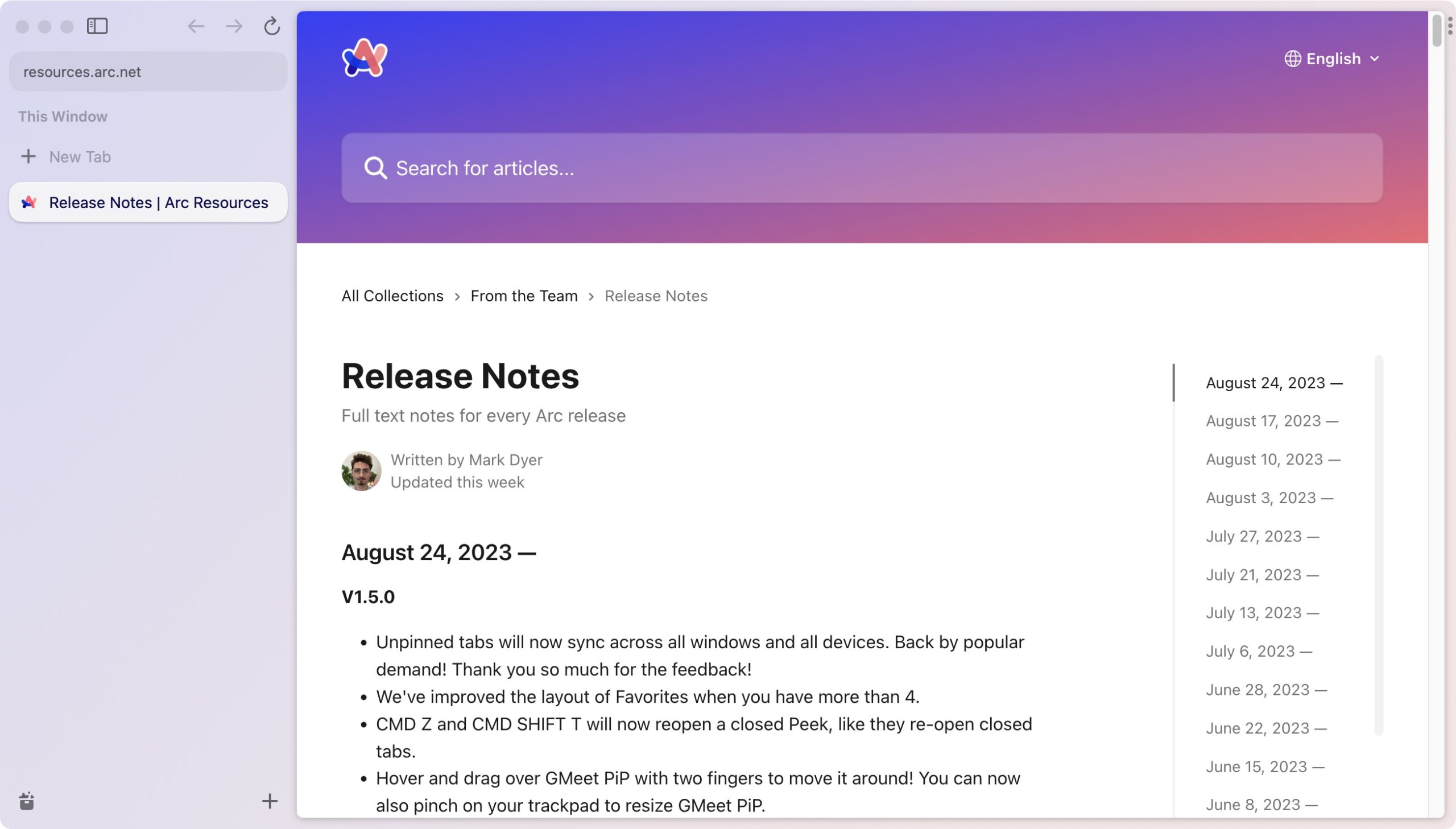
- Little Arc: It’s easy to open a Little Arc window for a page I want to reference while writing with either a Command-Option-click in Arc or by using Command-Option-N in any app, but clicking a link in another app replaces whatever I had loaded in Little Arc with the new link—it’s too easy to lose my reference page. Allowing Little Arc windows to have a sidebar of tabs would work, but then we’re back to a situation where random tabs can build up.
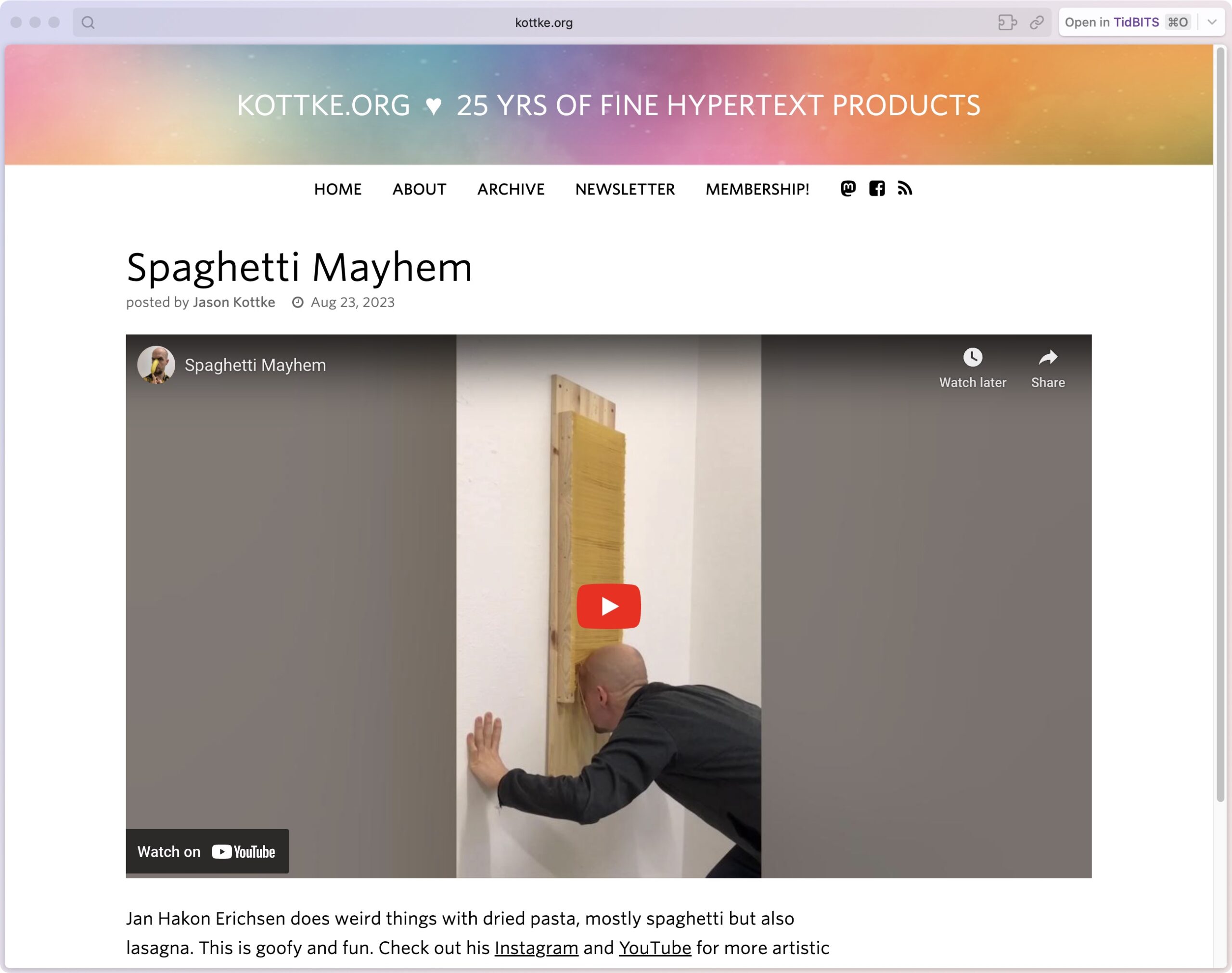
- Split View: Split View works well for opening reference pages, but Option-clicking a link preview in Google Docs—something I do a lot—triggers a bug that opens a third blank pane along with the desired pane. I’d also like to see Split View allow the user to open a page by dragging a link from one pane to another; doing that now opens a new Today tab.
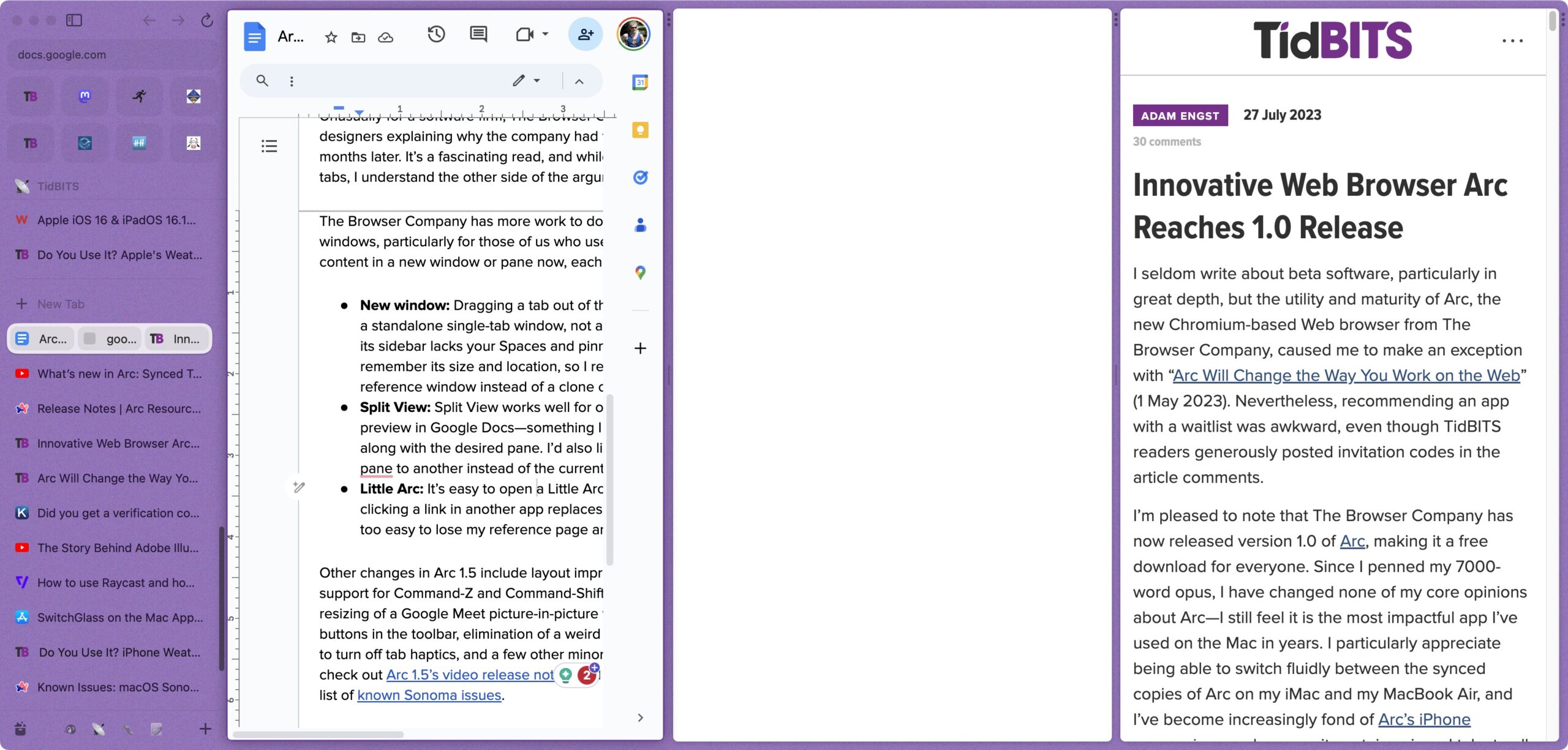
Other changes in Arc 1.5 include layout improvements when you have more than four favorites, support for Command-Z and Command-Shift-T for reopening a closed Peek, two-finger moving and resizing of a Google Meet picture-in-picture window, support for right-clicking the back and forward buttons in the toolbar, elimination of a weird black bar in full-screen mode, the addition of an option to turn off tab haptics, and a few other minor tweaks. For an engaging walkthrough of the changes, check out Arc 1.5’s video release notes, and if you’re testing macOS 14 Sonoma, read the list of known Sonoma issues.
Do You Use It? Proxy Icons Quietly Boost Productivity
Our first few Do You Use It? polls focused on prominent features that have starred in keynotes, been mentioned on macOS Web pages, and migrated between platforms. We’re switching gears with the results from this next poll, which asked if you use proxy icons. They’re one of my favorite macOS features, and I was fully expecting that even many TidBITS readers wouldn’t use them, if only because of not knowing what they are or what they’re good for. The poll results backed up my expectations, with only 40% of respondents using proxy icons regularly and another 17% using them occasionally. Even the number of respondents was down from previous polls, with just under 500 votes. Allow me to persuade you to give proxy icons a try!
What Are Proxy Icons?
Proxy icons, or as Apple now calls them, “window title icons,” are tiny icons that sit next to the window title in Finder windows and windows from document-focused apps. Dragging the proxy icon to another app or location has the same effect as dragging a standard Finder icon.
Those who weren’t already proxy icon users before macOS 11 Big Sur are forgiven for not noticing them. That’s because Apple chose to hide the proxy icon in Big Sur by default, revealing it only when you moved your pointer over the window title or clicked in that area. It was undoubtedly an attempt to make the Mac interface look simpler, but it came at the cost of discoverability, like so many of Apple’s interface changes.
A defaults write command made it possible to reduce the length of time you had to hover over the window title before the proxy icon appeared, but only in macOS 12 Monterey did Apple acknowledge the overall wrong-headedness of this change and provide an option to keep the proxy icon visible at all times (see “TipBITS: Always Show Window Proxy Icons,” 26 March 2022). Apple inappropriately relegates this setting to System Settings/Preferences > Accessibility > Display > Show Window Title Icons. While there may be an accessibility argument for the visibility of proxy icons, they’re a longstanding functional part of the macOS experience for everyone and shouldn’t be hidden.
What Can You Do with Proxy Icons?
The simple answer to that question is anything you can do with standard icons in the Finder. They’re called “proxy” icons for just that reason—they stand in for the real thing. What’s interesting about proxy icons, however, is that their ready accessibility means you can use them in situations where working with a Finder icon wouldn’t be worth the effort. After all, once you ensure that proxy icons are always visible, they’re right in front of you in window title bars, just waiting to be dragged.
Here are some real-world uses that TidBITS readers recommended in our poll:
- Open files in non-default apps: Many standard document types can be opened by multiple apps, so if you’re looking at a JPEG file in Preview, for instance, but you want to open it in Affinity Photo, you can drag the JPEG’s proxy icon to Affinity Photo’s Dock icon.
- Open a folder of files: If you have a folder of text files you want to open in BBEdit or a collection of images to browse in GraphicConverter, you can drag a folder’s proxy icon to the BBEdit or GraphicConverter Dock icon.
- Move files to different folders: If a file you’re working on isn’t located in the right folder in the Finder, you can move it by dragging the proxy icon to the destination folder. Imagine you’ve downloaded a bunch of stock image photos and need to distribute them to various project folders. You can open them all in Preview, open windows for the Finder destinations, and then drag each photo’s proxy icon to the desired folder.
- Navigate in Open dialogs: Whenever you’re looking at an Open dialog, you can drag a proxy icon into it to make it display the contents of the folder containing the dragged proxy icon. Suppose you are working on a document and want to open another document stored in the same folder. However, when you choose File > Open, the Open dialog shows a different folder. Rather than navigate up and down and all around the folder hierarchy, dragging the open file’s proxy icon to the Open dialog takes you directly to the desired folder.
- Navigate in Save dialogs: Similarly, when looking at a Save dialog for a new document (or a Save As dialog), you can drag a folder or file proxy icon to the dialog to change the location to its enclosing folder. However, dragging a file proxy icon has the added benefit of pre-filling the name of the dragged file for the new one. That’s handy when the new file’s name should be similar to the dragged one, perhaps varying only by a date or version number.
- Enter paths in Terminal: Typing long paths at the command line in Terminal is slow and error-prone, whether you’re using
cdto move into a deeply nested directory or specifying a destination for a command that takes a pathname. Drag any proxy icon into a Terminal window to insert a properly formatted path to that folder or file. The tip I gleaned from the discussion is that Command-dragging an icon or proxy icon into a Terminal window has the same effect as typingcd, dragging the icon in to get its path, and pressing Return. - Attach files to email messages or text chats: It’s common to find yourself working on a file you want to share with someone via email. Drag the file’s proxy icon to an email message or your email client’s Dock icon to attach it. This trick also works well with Messages and other chat apps. Make sure to save the file before dragging it so your changes are reflected in the shared file.
- Combine text and word processing files: Imagine that you want to combine a collection of text files. Rather than a convoluted dance of Select All > Copy > switch documents > Paste, you can open the destination document in one window and drag each file’s proxy icon into the destination to put its text at the insertion point.
- Shelve a file in Yoink: The Yoink utility provides a “shelf” for storing files and other content you want to work with later. If you’re working with a file that you want to access in the future, drag its proxy icon to Yoink to add it.
- Preview text in Marked: The Marked app is a previewer for Markdown and other plain text markup languages. Suppose you’re writing in iA Writer, which lets you focus on your text, but you want to see what your document will look like when formatted. Drag the proxy icon from iA Writer to Marked to open a preview.
- Preview HTML documents: When writing HTML, you will likely want to preview your work repeatedly. Although some text and HTML editors have their own previewing capabilities, it’s important to check that your HTML code renders properly in at least Chrome, Firefox, and Safari. Drag the HTML document’s proxy icon to a browser’s Dock icon to do that.
Proxy Icon Quirks and Caveats
The modifier keys you can use while dragging a file or folder in the Finder also work with proxy icons. So, when using a Finder location like the desktop as a destination:
- Move: Command-drag a proxy icon to move the open file there without closing it, even when the destination is on another drive.
- Copy: Option-drag a proxy icon to make a new copy of it there.
- Alias: Command-Option-drag a proxy icon to create an alias there.
There is one action that always works with a standard Finder icon but may not with a proxy icon: dragging to the Trash. Try that with a proxy icon in Pages or TextEdit, and nothing will happen. However, it’s not a universal prohibition—BBEdit allows it, and other apps may as well.
Eagle-eyed users may notice that document proxy icons are sometimes grayed out, as in BBEdit, and such icons may not even be draggable, as in GraphicConverter. That happens when the file has unsaved changes. Not all apps honor this historical interface convention (which is pretty subtle, I’ll admit), and apps like Pages that use Apple’s newer approach to title bar controls instead append “Edited” to the window title. Either way, save the file before dragging its proxy icon to ensure your changes are incorporated.
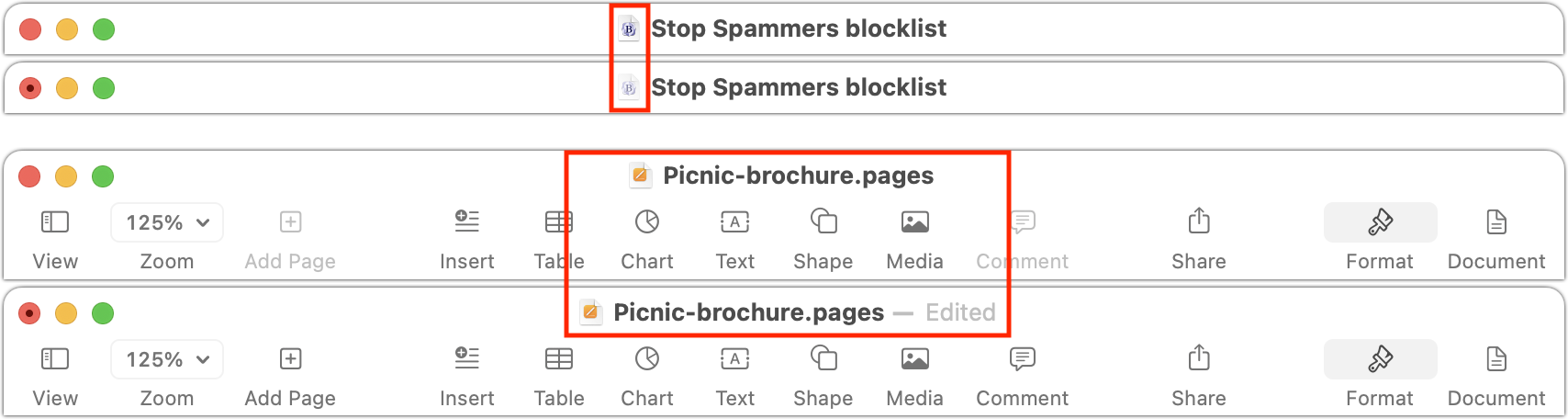
Several people noted that proxy icons don’t work in Excel. However, as the discussion progressed, it turned out that the problem was not with Excel but with all Office documents stored in OneDrive. It’s unclear why Microsoft disables proxy icons for Office documents in OneDrive, given that they work fine for other types of documents in OneDrive and for Office documents in Dropbox, Google Drive, and iCloud Drive.
Mail used to sport proxy icons that you could drag to the Finder to create an alias to that message. Although Mail messages no longer have proxy icons, you can drag from anywhere in the header of a message to create a mailbox (.eml) file of the message.
Finally, some people spoke up in favor of the directory menu that pops up when you Command-click the window title. This menu is associated with the proxy icon only by proximity, but it’s helpful for checking the enclosing folder to see if the file is stored in the proper place or is the correct copy. Similarly, in apps like Pages that adopt Apple’s new title bar interface, mousing over the window title reveals a down-pointing arrow that, when clicked, brings up a popover with fields for renaming the file, managing tags, and checking the folder location.
If you haven’t previously used proxy icons, I hope this look at one of the Mac’s unsung features has given you ideas for speeding up your workflows. Those of us who are accustomed to employing proxy icons in our everyday Mac usage would be distraught to lose such a productivity-enhancing capability. And if you’re already a fan of proxy icons, I hope you learned something new, like the trick of Command-dragging an icon into a Terminal window to change to that directory.