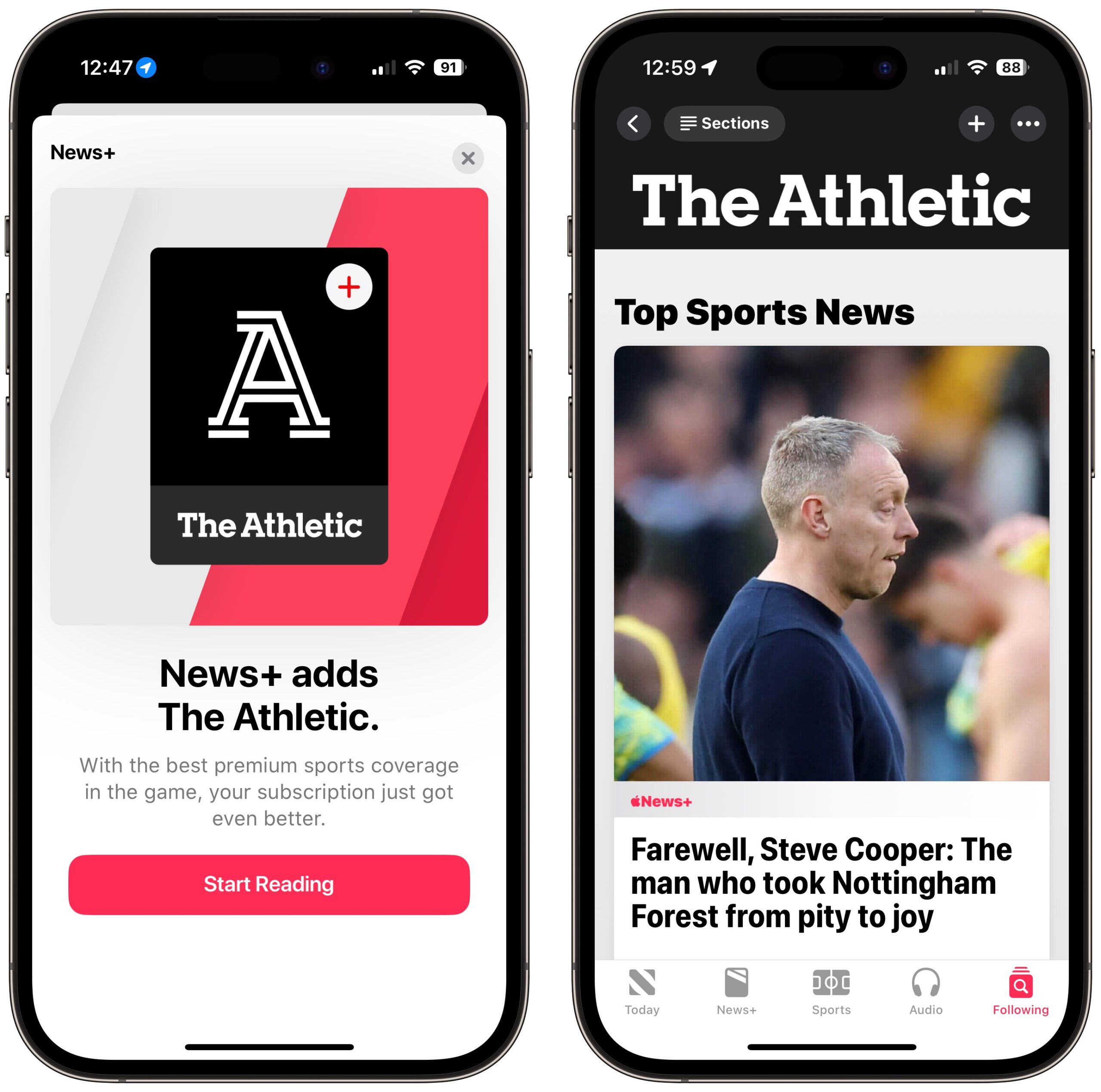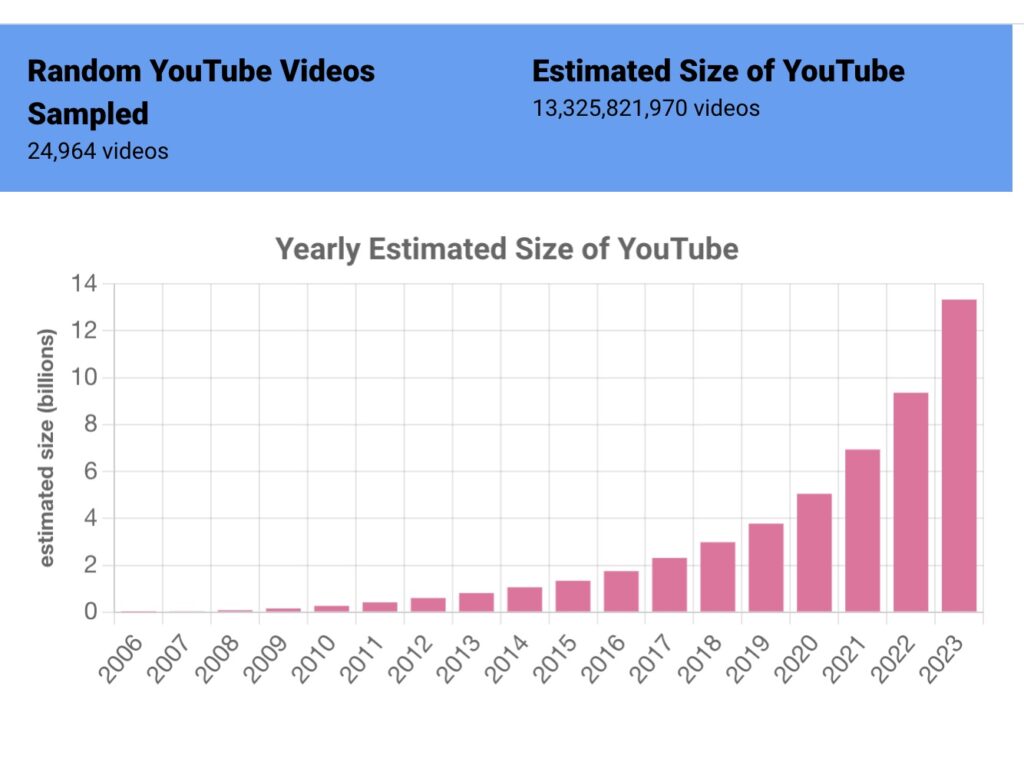#1689: Vision Pro ship date, evaluating new Apple device features, minor OS updates, iPhone passcode thief, Time Machine and iCloud Drive
Apple’s big news dropped today—the Apple Vision Pro “spatial computer” will ship on 2 February 2024. Before the holiday break, Apple released macOS, iOS, and iPadOS updates to fix minor bugs. Joanna Stern of the Wall Street Journal interviewed an iPhone passcode thief. Adam Engst upgraded one of his Macs to macOS 14 Sonoma, only to find Time Machine blocked by iCloud Drive—the solution was easy but not obvious. Julio Ojeda-Zapata used a trip late last year with Apple’s September 2023 crop of devices as an excuse to evaluate the main new features. Finally, we have brief coverage of Apple adding The Athletic to Apple News+ and researchers who devised a fascinating technique to determine how many videos are on YouTube. Notable Mac app releases this week include Coherence X 4.6, Default Folder X 6.0.4, Mellel 6.0, Nisus Writer Pro 3.4 and Nisus Writer Express 4.4, OmniFocus 4.0.3, Pixelmator Pro 3.5.2, SpamSieve 3.0.3, and Zoom 5.17.
Apple Vision Pro Arrives 2 February 2024
Apple promised that its Vision Pro “spatial computer” would be available in early 2024, and the company is making good on that with today’s announcement that pre-orders in the US will start on 19 January 2024 at 5 AM PST, with availability on 2 February 2024. Although Apple has said that the Vision Pro would become available in other countries later in 2024, Bloomberg’s Mark Gurman reported that Canada, the UK, and China were expected to be the first markets to get it.
The Vision Pro will cost $3499. If you use reading glasses or prescription lenses, you’ll be able to get Zeiss reading glass lens inserts for $99 or prescription Zeiss optical inserts for $149. It’s unclear how you’ll specify your prescription during the online ordering process or if Apple stores will have sufficient optical inserts for every possible prescription.
Along with the Vision Pro headset, the box will contain a Solo Knit Band and a Dual Loop Band so you can pick which best fits your head. Also included are a Light Seal, two Light Seal Cushions, an Apple Vision Pro Cover for the front of the device, a USB-C charging cable, a USB-C power adapter, and the all-important polishing cloth so you can clean fingerprints off your virtual face.
I admit to some unease about the Vision Pro. On the one hand, it’s a technological marvel, and having spent my life evaluating technology, I very much want to try it. It’s easy to imagine a few specific use cases where it promises to be appealing, such as providing a large virtual workspace when traveling with a laptop, watching movies alone, and playing immersive games. There may also be compelling accessibility stories, given that Apple says users can interact with the Vision Pro using their eyes, hands, or voice, or any combination they want. And I never discount the incredible creativity and innovation of the Apple development community—perhaps we’ll see a killer app shortly after launch.
On the other hand, I can’t imagine spending $4000 (prescription inserts plus sales tax) on what may end up as a glorified display for my Mac. I’m comfortable and highly productive with my current software and hardware toolset, I don’t play video games, and Tonya and I watch all TV and movies together. Even as technologically interested and tolerant as she is, wearing one in her presence would not be conducive to marital harmony. I’m already uncomfortable on the few occasions I have reason to wear AirPods around her, and like many people, neither of us likes it when the other gets drawn into their iPhone. That’s also true of our extended families, but perhaps we’re unusual, and more families are accepting of each member focusing on their own digital world, like the people below. (If you’re going to have a conversation, why wouldn’t you take the Vision Pro off?)
In the end, as far as I can tell, the Vision Pro doesn’t do anything I want enough better than the devices and peripherals I currently have to be worth $4000. The cost is, of course, contextual—some people won’t blink at that kind of money, and I wouldn’t turn down a review unit from Apple. But from a practical business perspective, I can’t currently justify the expense for the amount of coverage I expect you’ll want to read. Perhaps that will change with the Vision Pro’s capabilities being augmented by third-party apps or increased interest from TidBITS readers.
If you’re among the people who plan to pre-order the Vision Pro in a few weeks, let us know in the comments what you’re planning to do with it.
Apple Releases macOS 14.2.1, iOS 17.2.1, iOS 16.74, and iPadOS 16.7.4
Apple has released minor updates to macOS, iOS, and iPadOS. With iOS 17.2.1 (iPadOS isn’t included this time, unusually), iOS 16.74, and iPadOS 16.7.4, the onscreen release notes admit only to unspecified “important bug fixes” and don’t mention security updates.
With macOS 14.2.1 Sonoma, however, there are security notes, which say the release fixes a bug where “a user who shares their screen may unintentionally share the incorrect content.” That’s credited to well-known developer Craig Hockenberry of The Iconfactory, and indeed, he posted about the problem on Mastodon recently.
If you use Screen Sharing in macOS 14.2 Sonoma, I recommend installing that update immediately. If not, and for all the other updates, given that Apple hasn’t provided any details that suggest urgency, you can delay installing until it’s convenient.
Joanna Stern Interviews iPhone Passcode Thief in Prison
Before Apple announced its upcoming option for increasing iPhone security (see “Apple to Introduce Stolen Device Protection in the Upcoming iOS 17.3,” 14 December 2023), Joanna Stern of the Wall Street Journal was recording this interview with Aaron Johnson, an iPhone passcode thief serving 94 months in the Minnesota Correctional Facility. Powerful stuff.
Once iOS 17.3 ships, I’ll be turning Stolen Device Protection on, and I encourage you to do so as well unless Touch ID or Face ID don’t work reliably for you.
That said, although Johnson often used video to steal passcodes, the technical trickery level in many of these thefts wasn’t high—some inebriated bar patrons shared their passcodes with Johnson just because he asked as part of a story. The moral is still, “Never give your iPhone passcode to anyone you wouldn’t trust with your bank account.”
Solving Time Machine’s iCloud Drive Blockage
Over the break, I upgraded my 2020 27-inch iMac to macOS 14 Sonoma, which I’ve been running on my M1 MacBook Air for months. The process was simple and easy, and everything continued to work with no hiccups. With one exception: Time Machine.
Shortly after I booted into Sonoma for the first time, Time Machine threw an error, claiming that it couldn’t back up.
Clicking the Details button revealed the reason why: iCloud Drive hadn’t finished syncing.
Although there wasn’t any apparent reason why iCloud Drive’s sync status should have changed from when I started the upgrade, it was clearly working away, as evidenced by the progress indicator when I clicked iCloud Drive in the sidebar.
“No problem,” I thought, “I’ll just wait for it to finish, and then all will be fine.” Unfortunately, even after iCloud Drive finished syncing, Time Machine continued to complain at me repeatedly, as backup after backup failed. Restarting didn’t resolve the problem, so I dug a little deeper.
I remembered that Howard Oakley had been writing quite a bit on his Eclectic Light Company blog about iCloud Drive recently, including articles about how Sonoma:
- radically changes how iCloud Drive works behind the scenes
- changes the behavior of Optimize Mac Storage
- separates controls for apps using iCloud Drive versus those using CloudKit
- adopts the File Provider technology that Apple has pushed other cloud storage services to use (see “Apple’s File Provider Forces Mac Cloud Storage Changes,” 10 March 2023)
However, the critical article focused on how Sonoma’s iCloud Drive changes could prevent Time Machine backups from completing. In it, he merely noted that Time Machine couldn’t back up until iCloud Drive had finished syncing, which I already knew wasn’t the entire story. In the comments, however, user whidbeythedog provided the answer: iCloud Drive must finish syncing on all the accounts on the Mac.
I always have a second troubleshooting account on all my Macs called “Ghost in the Machine.” The ghost account has full administrative permissions, but I keep it as pristine as possible beyond connecting it to my iCloud account. It’s handy when I need to eliminate an account-level preference file as a reason for some undesirable behavior and for making screenshots that lack most customizations I’ve made. (When I need to be sure I’m using a completely stock account, I log into a new guest account that I delete once I’m done.) Because I use the ghost account infrequently and don’t think of it as using iCloud Drive, it didn’t even occur to me as a variable until I read that blog comment.
Because the ghost account is logged into my iCloud account and has iCloud Drive turned on, it too needed to finish syncing before Time Machine could complete a backup. As soon as it did that—in the background, while I was logged into my primary account—Time Machine promptly started backing up again. Problem solved.
For a few others, the simple fix of logging into additional accounts and letting them finish syncing hasn’t been enough. In an Apple Support Communities discussion, a couple of people found that signing out of iCloud, rebooting, triggering a Time Machine backup, and then signing back in resolved the problem. I’d save that for a last resort because signing out of and back into iCloud is a recipe for confusion.
I’ve filed a bug report with Apple about this situation. Time Machine isn’t necessarily doing anything wrong here, but Apple could reduce confusion with better messaging that alerted users to the possibility of iCloud Drive needing to finish syncing on additional accounts. In an ideal world, of course, Time Machine would skip over iCloud Drive files that hadn’t yet synced and copy them on a subsequent run, but perhaps we’re running into a one-time conversion to the new File Provider approach that’s best handled all at once after iCloud Drive has caught up with itself.
Evaluating New Features in the iPhone 15 Pro Max, Apple Watch Series 9, and AirPods Pro
Apple’s late-September iPhone 15 release (see “Incremental iPhone 15 Improvements Focus on Photography and Connectivity,” 12 September 2023) was, for me, exquisitely timed—occurring just before I hopped on a plane to rendezvous with my Parisian sister at our parents’ place in rural New Hampshire.
The trip presented a tech opportunity. What if I took along loaners of all of Apple’s new iPhone-ecosystem devices, including the Apple Watch Series 9 (see “2023 Apple Watch Models Add Double Tap Gesture,” 13 September 2023) and the recently tweaked second-generation AirPods Pro (see “Apple Updates AirPods Pro with USB-C Case and Improved Dust Resistance,” 15 September 2023) to see how they fared in a real-world travel scenario?
Unlike the typical vacationer, I’d focus only on brand-new features and ignore everything else about the devices (at least for this piece). My idea was to treat the trip as a tech-testing lab with a touristy spin. Would the products be helpful sidekicks as I spent time with loved ones and went on lengthy hikes in New Hampshire’s gorgeous Monadnock region?
What follows is structured a bit like a scorecard. I will go feature by feature and describe how I fared with it, for better or for worse, before rendering a verdict.
Such features include the iPhone 15 Pro Max’s upgraded photography controls—such as its 5x optical zoom, a customizable main camera with multiple native focal lengths, and greater flexibility in how portrait shots are recorded and subsequently modified. The iPhone 15 Pro Max also offers a physical Action button and USB-C connectivity. On the Apple Watch, I tested Precision Finding and the double-tap gesture, and on the AirPods Pro, I tried the new Conversation Awareness option and Adaptive mode.
iPhone 15 Pro Max
Before I dive into the iPhone 15 Pro Max’s features, let’s get its physical attributes out of the way. I will confess a bias: I hate big, heavy phones.
Apple offers some relief this year. The iPhone 15 Pro Max, which uses exterior titanium instead of aluminum, weighs 221 grams compared to its precursor’s 240 grams. The phone is more of a pleasure to hold in the hand with contoured edges that make those on the iPhone 14 lineup feel a bit sharp. You can notice the weight difference when holding an iPhone 15 Pro Max and an iPhone 14 Pro Max simultaneously, but the lighter weight almost instantly becomes the new normal.
I disagree with other tech reviewers who have declared that the iPhone 15 Pro Max “actually feels like a regular phone and not an oversized paperweight” (in the words of a writer at The Verge). I spent my vacation wistfully gazing at the so-manageable, so-pocketable iPhone 13 mini models that my mom and dad use. My wife and daughter (who stayed behind in St. Paul) are similarly outfitted.
I dreaded lugging around the iPhone 15 Pro Max but had no choice because it is the only iPhone 15 model that has the 5x telephoto lens I was excited to test. To avoid an awkward pocket bulge, I ended up transporting the phone in a small messenger bag—“Is that your purse?” my sister joked—or in running shorts with a holster-like side pocket.
Verdict: 👎 Where’s the iPhone 15 Pro Mini?
5X Zoom
The tiny village of Marlow, where my folks are spending their well-earned retirement, has one of New England’s most photographed scenes. Its white church, town hall, and Odd Fellows Hall are clustered together amidst foliage that turns spectacular in the autumn.
The problem for iPhone photographers? The buildings, which are on one side of a large pond, must be shot from the other side for proper vantage points. Close-ups of the buildings inevitably involve digital cropping, which yields less-than-ideal picture quality. (The photo below was shot with a drone, not the iPhone 15 Pro Max.)
From the photography angle, bringing the iPhone 15 Pro Max was a dream come true. I could at last properly capture downtown Marlow with group and solo shots that all looked fabulous—for smartphone pictures, anyway.
My parents were amazed when I told them about the iPhone 15 Pro Max’s tetraprism camera that ping-pongs light four times internally to create the required separation between the telephoto lens and the camera’s sensor. They remember when I was a 1980s teen lugging around a Canon AT-1 with a long lens.
I recall how tricky it was to keep the subject in the frame with the old Canon AT-1. Apple has largely eliminated that problem with fast-reacting autofocus and improved optical image stabilization that provides 10,000 micro-adjustments per second. It works great.
All of this made for one of my life’s most memorable smartphone photo shoots. When will the tetraprism design come to a smaller iPhone?
Verdict: 👍 I can see clearly now, to quote Johnny Nash.
More Focal Lengths
My friends mock me when I “zoom with my feet.” In keeping with my vow never to zoom digitally, I often frame shots via little sprints forward and backward until I have nailed the composition.
Marlow’s Elizabeth Burns McIntire Forest, with hiking trails originally cut and still maintained by Boy Scout Troop 530, presented a big challenge. Its boulder-strewn paths are more vertical clamber than leisurely stroll—no place to attempt my cute photo jogs if I valued life and limb.
Fortunately, the iPhone 15 Pro Max has no fewer than seven lenses—three physical ones (the telephoto with 5x zoom among them) and four additional focal lengths achieved through the magic of computational photography. On the main camera, for instance, tapping the 1x button switches between the usual 24 mm and the new 28 mm and 35 mm settings. So, capturing shots of my sister Maria and my pal Jim on uneven and potentially perilous terrain was, well, a snap.
Photos are native and full quality, not digital crops. Regardless of the focal length, the 24-megapixel standard resolution (up from 12 megapixels on the iPhone 14 Pro series) applies.
When I got home, I was able to stay in place more often while taking pictures. It’s all a relief to my wife, who has feared I’d trip and break something (or get hit by a car) with all that foot zooming.
Verdict: 👍 Seven lenses with nothing more to carry.
Portraits in Photo Mode
I have long captured lots of portraits when gathering with my loved ones. When it became available, I would manually activate the iPhone’s Portrait mode for gorgeous soft-focus backgrounds. Later on, when fooling around in Photos, I could tap different parts of the pictures to change the focal point and depth intensity.
The iPhone 15 models introduce cool twists. Fumbling to enable Portrait mode is no longer required, for one thing. The regular Photo mode now registers depth information. Then, as before, I can make background-blur adjustments in the Photos app at my leisure.
This automatic Portrait mode kicks in only when the iPhone detects a person, dog, or cat prominently in the frame. In the photos below, the left shot is a normal photo; the right shows the picture adjusted for background blur.
Although it was great when it worked, I found the automatic Portrait mode finicky. It sometimes ignored people but triggered for an abstract metal sculpture of a cat at a Marlow café. That I can understand—but a rusty old bicycle at the village’s waste facility also triggered it.
Verdict: 👍 You look nice, Mom.
Action Button
The iPhone 15 Pro models have traded the traditional ring/silent switch for an Action button similar to the one that debuted on the Apple Watch Ultra last year.
The iPhone 15 Pro Max’s Action button functions as a ring silencer by default, and other prepackaged actions are available in Settings. They include using the button to enable a Focus, take a picture, turn on the flashlight, record a voice memo, help with translation during a live conversation, launch the Magnifier app, and tap Accessibility functions. The Action button also has Shortcuts support, as with the Apple Watch Ultra, which opens a world of additional possibilities.
I intended to use the Action button as a camera launcher and shutter button, but I spent my entire trip forgetting to do so—the old way of accessing the camera from the iPhone screen was too ingrained.
Regardless of function, the Action button requires the right kind of case. Early on, case vendors that didn’t anticipate this feature built standard ringer-switch cutouts, often to disastrous effect: the Action button was semi-buried and hard to depress. Other companies executed perfectly. For instance, the metal Action button overlay on a leather Nomad case I took on my trip provides just the right amount of clickiness. I recently tried an equivalent Mujjo case that performs similarly.
Verdict: 👎 Dang that muscle memory.
USB-C Support
This change garnered a lot of attention. Apple has finally abandoned the Lightning connector on its iPhones and switched to USB-C, as it had done on iPads and Macs.
With non-Apple devices supporting USB-C for years, I had already transformed my house into a USB-C haven. There are one or more charging spots with cables and power adapters in every main room, along with a multi-device charging station in my home office. It was becoming ever more annoying to keep Lightning cords in the mix.
On my trip, though, going USB-C-only was a challenge. It’s an indication of how long it might take people to migrate completely over to devices with USB-C ports.
One of my standard travel power banks, Belkin’s BoostCharge Power Bank 10K with Lightning Connector, charges devices via two USB-A ports and charges itself via Lightning. My other venerable go-to power bank, Belkin’s Valet Charger Power Pack, incorporates a USB-A port and an Apple Watch puck, and it charges via a Micro-USB port. New power banks will support USB-C, but replacing the ones I have would be frustrating.
Wireless charging also figured into my journey via Apple’s terrific and sadly discontinued MagSafe Duo, a wafer-like gadget that unfolds to reveal a MagSafe charging disk and a flip-up Apple Watch puck. The MagSafe Duo plugs into a power adapter via Lightning, not USB-C.
In one respect, I leaned heavily on USB-C during my vacation: when transferring pictures and videos from the iPhone 15 Pro Max to my MacBook Air. Nomad’s nifty little USB-C-to-USB-C ChargeKey accessory made this possible. Nomad has a Lightning-to-USB-C version, as well.
Verdict: 👎 USB-C is the answer, but not today for everyone.
Apple Watch Series 9
On the surface, the Apple Watch Series 9 and the Apple Watch Ultra 2 are little different from their predecessors. But both have a few new, useful tricks.
Double-Tap Gesture
When I heard about the new Apple Watch feature that allows users to engage certain functions by rapidly double-tapping their thumbs and index fingers, two words popped into my head: “NPR One!”
Double tap, which became available with watchOS 10.1 on the Apple Watch Series 9 and Apple Watch Ultra, lets users do such things as answer and end phone calls; pause, resume, and end a timer; stop and resume a stopwatch; or play and pause music, podcasts, and audiobooks.
To detect a double tap, the Apple Watch processes data from the accelerometer, gyroscope, and optical heart sensor, thereby detecting the unique signature of tiny wrist movements and changes in blood flow when the index finger and thumb perform a double tap.
Certain double-tap functions are optional. Instead of playing or pausing media, it can instead skip to the next track. That’s why I got excited. NPR One is a feature in National Public Radio’s NPR app that lets users play a mix of NPR news, stories from the user’s local public radio affiliate, and the user’s favorite public radio podcasts. They can flip through story after story until they find something they like.
Double tap seemed like it would be a great way to skip to the next segment in NPR One, which would be a boon when dashing through airport terminals with luggage in my hands.
But I didn’t find it better than a Siri command or the double-press of an AirPod stalk. Besides, you have to raise your wrist and have the Now Playing screen visible for the NPR One skipping via double tap to work; otherwise, it defaults to opening the Smart Stack and scrolling through widgets.
Verdict: 👎 “Hey, Siri, remind me to use double tap more.”
Precision Finding
I’ve endlessly irked my wife by tapping Find My iPhone on my Apple Watch to make my misplaced iPhone ding. I lose my phone a lot, and it often takes me multiple tries to find it, annoying my wife with the repeated dings. Precision Finding is for you, dear.
You might remember Precision Finding as an AirTag feature. When you are tracking down a missing AirTag, Precision Finding gives you directional guidance on your phone screen in the form of distance readings and a rotating directional indicator (the curved white bar in the left-hand screenshot below).
Apple has now transplanted the feature to the new iPhone 15 and Apple Watch models, and it’s exclusive to those models. Finding my iPhone now involves tapping my watch screen once and walking in the direction of the curved indicator in the left-hand screenshot below. The phone beeps a second and final time when I’ve gotten within a few feet of it, eliminating the need to make it sound off repeatedly (though, if I’m feeling naughty, that’s an option via the phone-shaped button in the lower right).
While on the trip, I spared my parents and my sister from the tap-tap-tap/ding-ding-ding ordeal, and once I got home, my wife was happy with the reduced noise pollution the first time I misplaced my iPhone.
Precision Finding also enables one iPhone 15-series phone to find another, but none of my relatives had one, so we couldn’t test it.
Verdict: 👍 Seek and ye shall find, more quickly and quietly.
Second-Generation AirPods with USB-C Case
There is scant difference between the second-generation AirPods released in September 2022 and the tweaked versions released a year later. The port on the battery case is the only visible change; the 2022 models have a Lightning port, while this year’s variations have a USB-C port. With iOS 17, however, all models of the second-generation AirPods Pro have acquired nifty new functionality.
Conversation Awareness
My wife has a bad habit of engaging me in conversation when I am washing the dishes. I’ve told her this is my holy podcast-listening time, my evening mindfulness exercise, when I have my AirPods in my ears and don’t want to be disturbed.
But how can I resist her when she breaks this rule? When she approaches me with a smile, I have to raise my finger to her for a second while I instruct Siri to pause what I’m listening to or frantically dry my hands so I can squeeze an AirPod stalk.
Now there’s a better way, which I tested for the first time on my trip.
With a new feature called Conversation Awareness, my AirPods Pro register when I start to talk while simultaneously enhancing the voice or voices of whomever I am engaging in conversation—with my parents or my sister, for instance, or when responding to a flight attendant’s offer of refreshment. It makes engaging with other people while wearing earbuds far more fluid than before.
And, yes, since getting home from the trip, I’ve used Conversation Awareness with my wife—it works like a charm.
Verdict: 👍 Interacting with others while wearing AirPods Pro just got a lot easier.
Adaptive Mode
Another AirPods Pro improvement in iOS 17 is Adaptive mode, which blends the Active Noise Cancellation and Transparency modes together to tailor the level of noise control based on the changing environmental noise conditions. I didn’t use this much on my trip because Marlow is quiet. I did test it in airports and on airplanes, though, and found it only moderately helpful there. Full Active Noise Cancellation was more effective. Subsequently, Adam Engst mentioned that he found Adaptive mode’s lower level of noise cancellation more helpful in airplanes when interacting with people around him.
Verdict: 👎 Silence is golden, and Adaptive mode didn’t provide as much of it as I wanted.

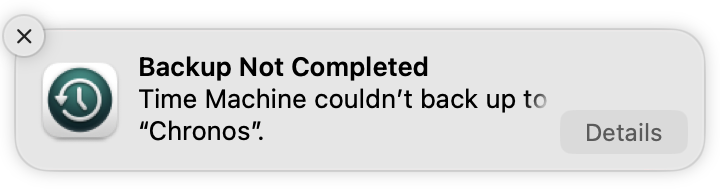
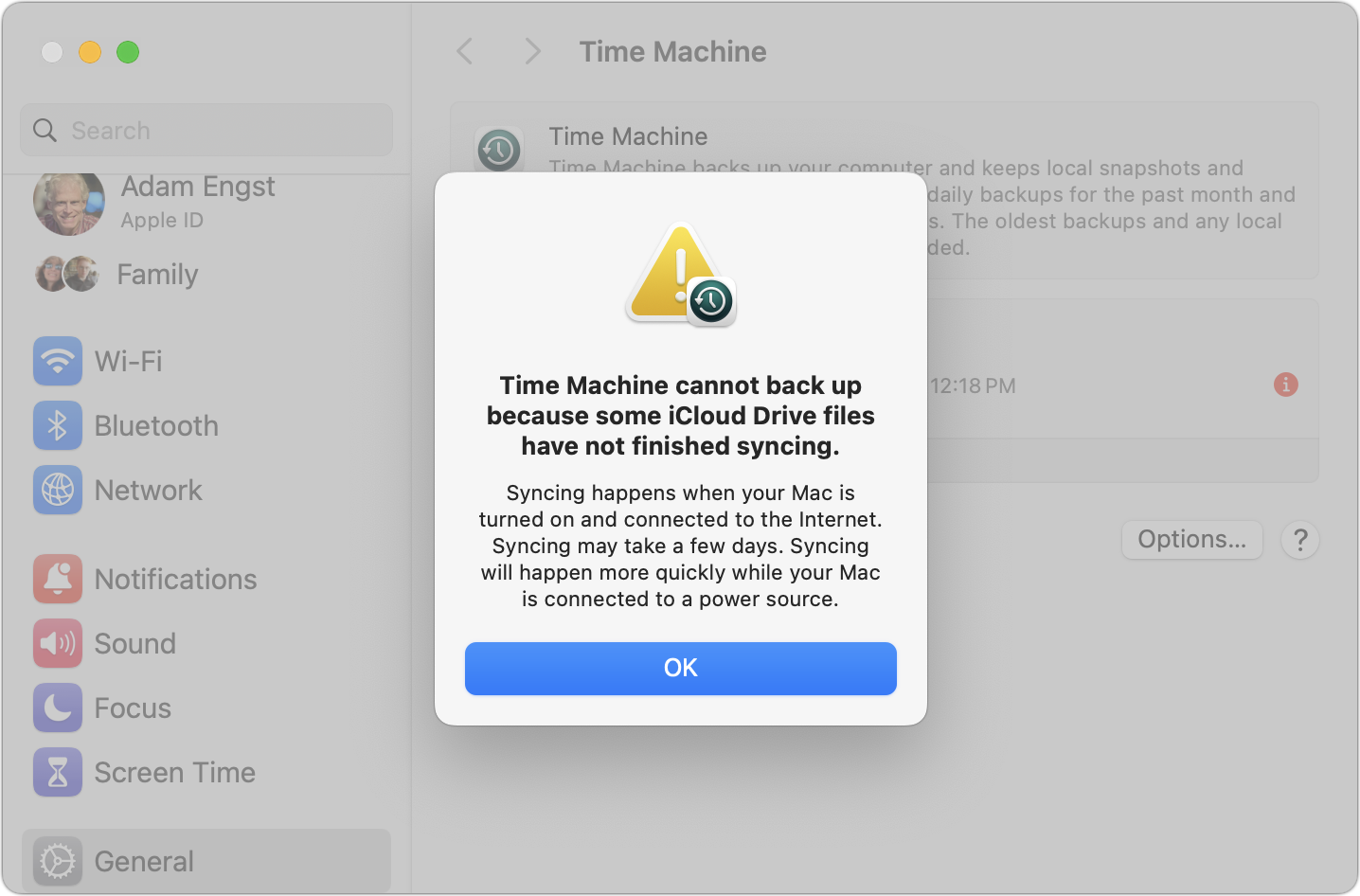
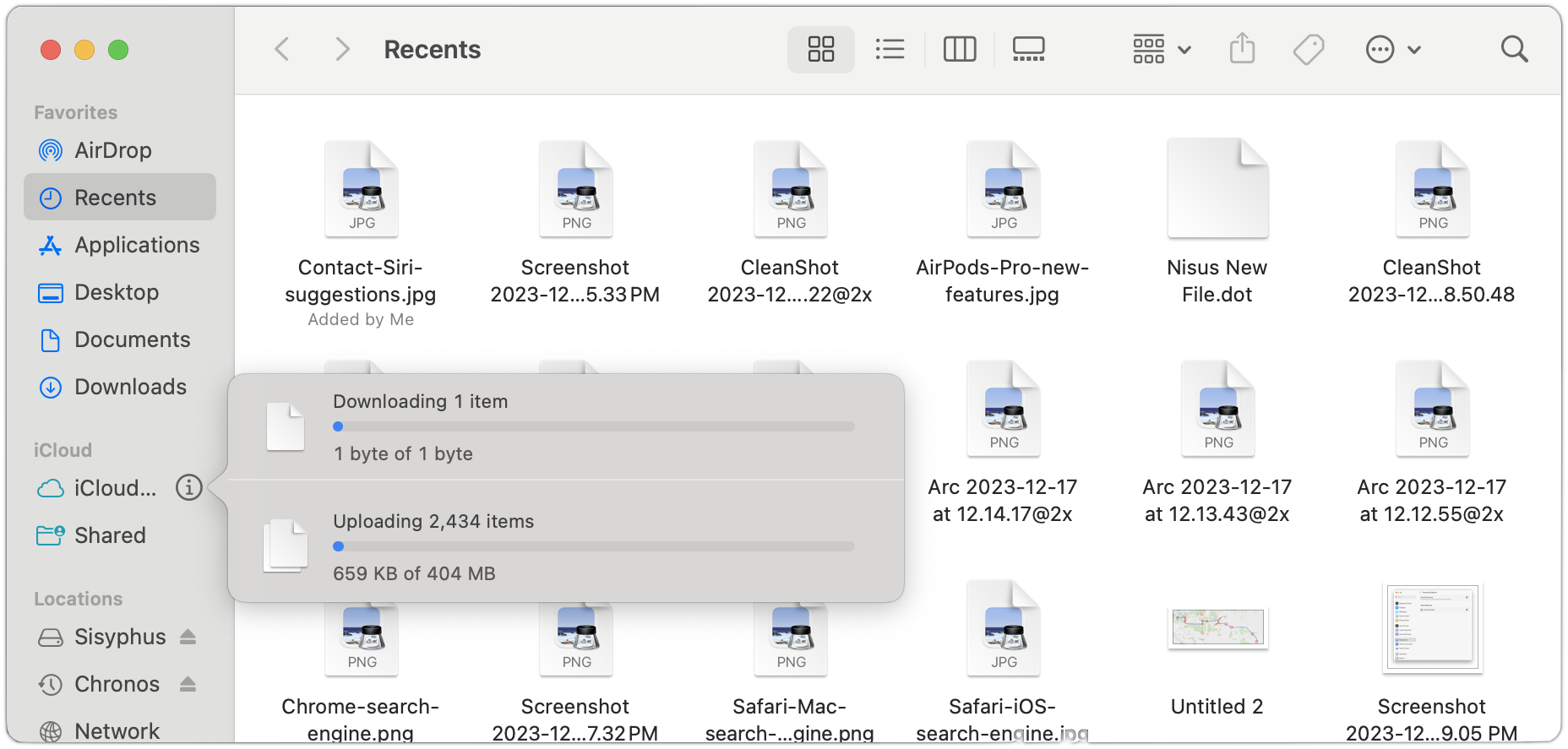





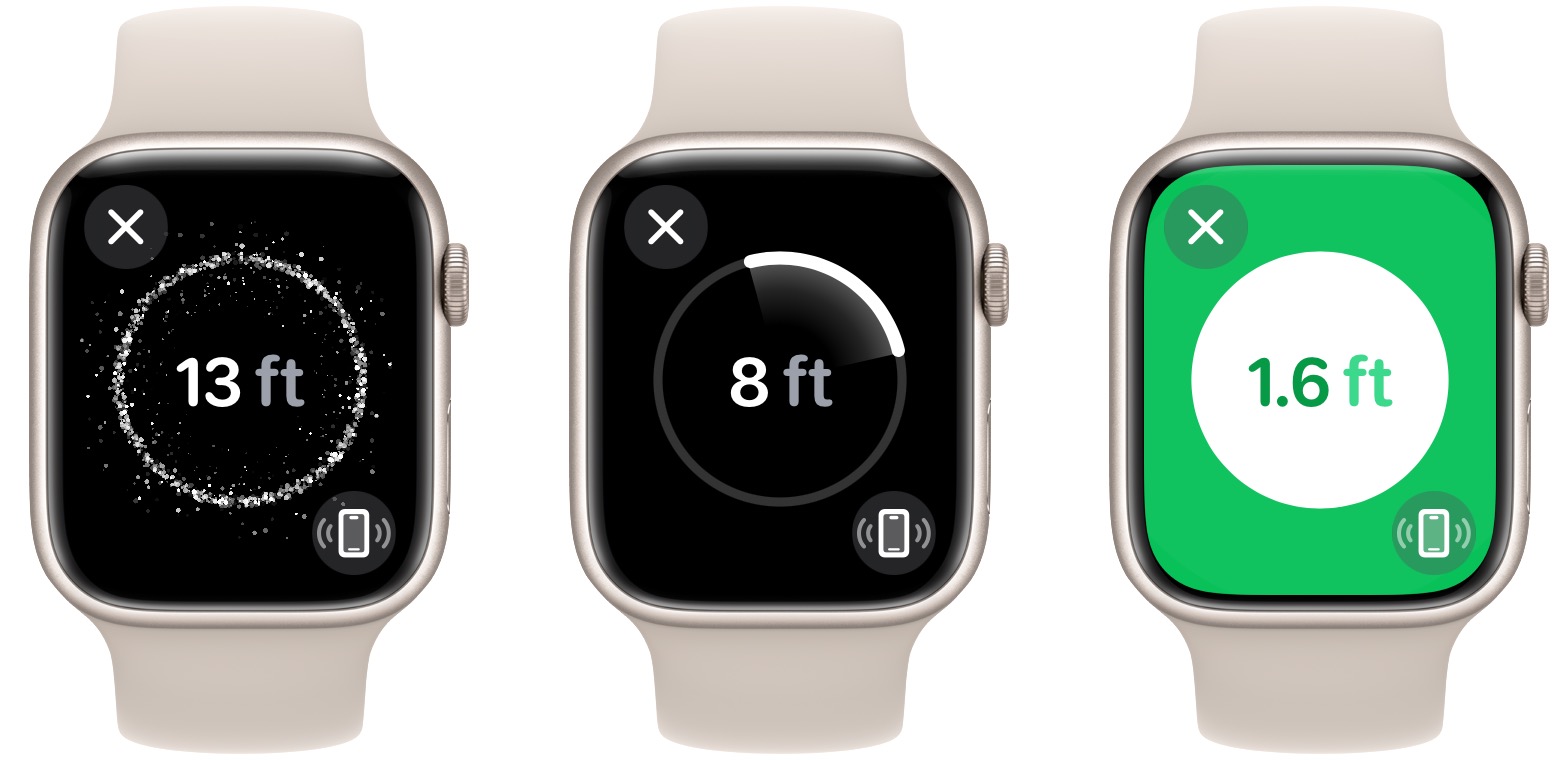
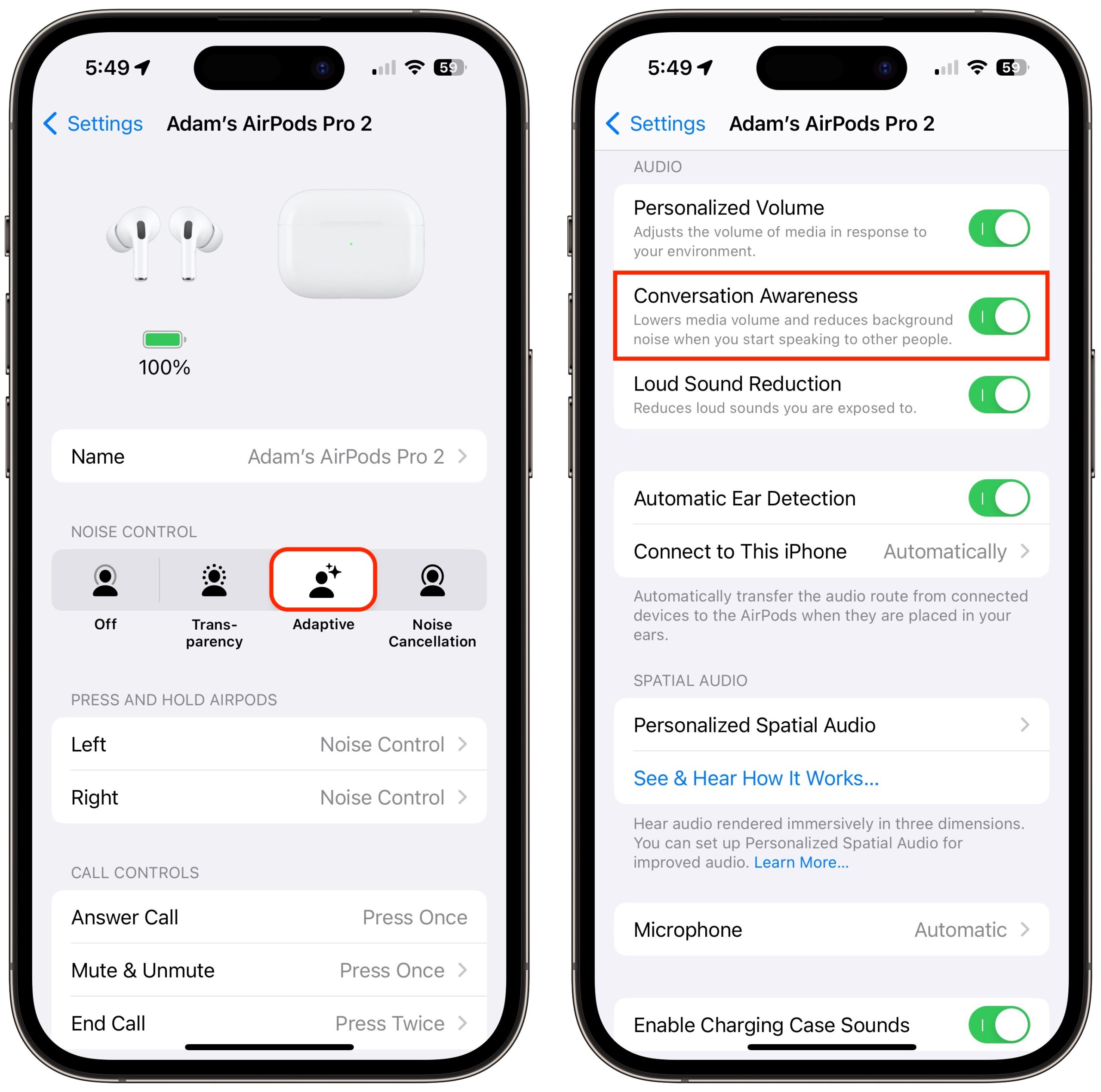
 Agen Schmitz
No
comments
Agen Schmitz
No
comments