#1432: New iPhone and iOS 12 announcement, AirPort Express gets AirPlay 2, cheaper digital movies, Arlo Baby Cam review
Get ready for the latest and greatest! Apple has scheduled a special event for September 12th, undoubtedly to reveal new iPhones and a ship date for iOS 12. The company also released a firmware update to the AirPort Express base station to give it AirPlay 2 capabilities. Also in this issue, Josh Centers looks at how the Movies Anywhere service lets you shop around for the best deal on digital movies, and Julio Ojeda-Zapata reviews the Arlo Baby Cam, which promises HomeKit compatibility in a security camera. Notable Mac app releases this week include macOS High Sierra 10.13.6 Supplemental Update 2 for MacBook Pro (2018), BusyCal 3.4.1, SpamSieve 2.9.32, 1Password 7.1.1, Panorama X 10.1.1, and Airfoil 5.8.2.
Apple Expected to Announce New iPhones and Apple Watch on September 12th
As expected by just about everyone, Apple has announced a special event for 10 AM PDT on 12 September 2018 at the Steve Jobs Theater in Cupertino. Apple will likely webcast the event, as it has done for most recent product announcements, and if so, you’ll be able to watch on the Web at the Apple Events page or through the Apple Events app on Apple TV. If not, there will undoubtedly be numerous live blogs from the likes of our friend Jason Snell of Six Colors.
It’s a safe bet that Apple will use the event to introduce the latest crop of iPhones, some of which 9to5Mac claims will be called the “iPhone XS.” Particularly if these new models end up coming in a gold color, it’s going to be impossible not to read that as “iPhone Excess,” although Apple will undoubtedly say “iPhone Ten Ess.”
9to5Mac also suggests that Apple will release the Apple Watch Series 4 with an edge-to-edge display that can show more information than the current screens.
Apple will almost certainly announce a release date for iOS 12, likely within a few days of the announcement, and watchOS 5 will undoubtedly come out at the same time. tvOS 12 could be released simultaneously as well. macOS updates often ship a few weeks after the iPhone announcement, so macOS 10.14 Mojave might come a little later.
Although rumors have been swirling about a MacBook Air replacement and a long-awaited refresh to the Mac mini, Apple traditionally separates its iPhone and Mac announcements. Any new Macs waiting in the wings will likely appear later in the year.
We’ll be chatting with TidBITS readers during the keynote in our SlackBITS group. To join the group, go to slackbits.herokuapp.com, enter your email address, and agree to the code of conduct. You’ll receive a Slack invitation in email right away.
Apple Adds AirPlay 2 to the Discontinued AirPort Express
In a surprise move, Apple has released AirPort Base Station Firmware Update 7.8, which gives the discontinued 802.11n AirPort Express base station support for AirPlay 2. (See “RIP: Apple AirPort, 1999–2018,” 27 April 2018, for coverage of AirPort’s demise and “iOS 11.4, tvOS 11.4, HomePod 11.4, and watchOS 4.3.1 Finally Debut AirPlay 2 and Messages in iCloud,” 29 May 2018, for more on AirPlay 2.)
The main benefit of AirPlay 2 is that it enables you to stream audio to multiple destinations—like an Apple TV or HomePod—from iOS (iTunes has provided this capability for years). The practical upshot of this firmware update is that if you have a collection of AirPort Express base stations, you can now use them to create a cheap whole-house audio solution. In our testing, AirPlay 2 became available immediately after updating the firmware.
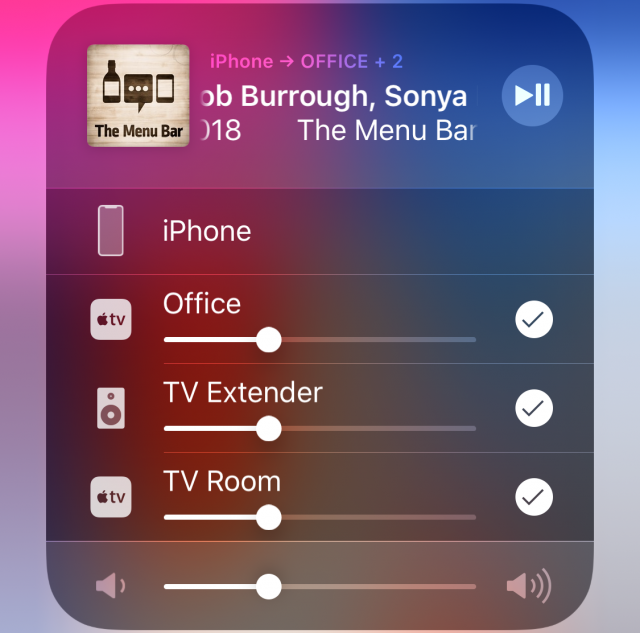
Don’t expect such an update for the AirPort Extreme, since it doesn’t have an audio output jack, rendering AirPlay 2 support pointless.
Installing the Firmware Update from macOS
- Launch AirPort Utility from
/Applications/Utilities/. - Click the icon for your AirPort Express. It should have a red badge next to its name indicating an update.
- Enter your password if prompted.
- Click Update.
- Wait for the update to download and install, and for your base station to reboot.
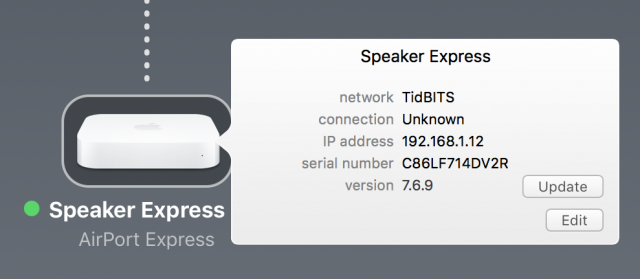
Installing the Update from iOS
You can also install the AirPort Express firmware update from the AirPort Utility iOS app:
- Tap your AirPort Express. There should be a red badge next to the name indicating an update.
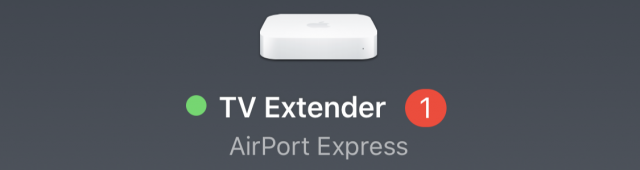
- Tap Enter Password.
- Enter your password when prompted.
- Tap Version. There should be a circled “1” indicating an update.
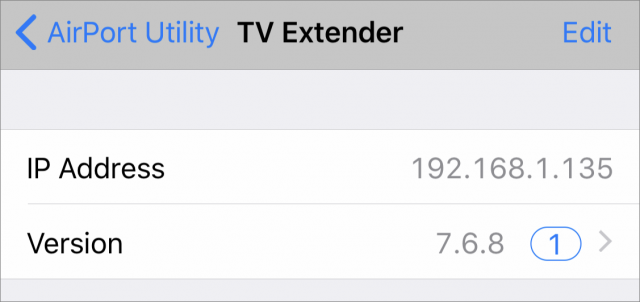
- Tap Download and Install.
- Tap Install.
- Wait for the update to download and install, and for your base station to reboot.
Adding an AirPort Express to the Home App
You can also add an updated AirPort Express to the Home app as an accessory since it’s technically a HomeKit device. As far as we can tell, this works only on the iPad and does nothing, but if you’re so inclined:
- Open the Home app.
- Tap the plus button in the upper-right corner.
- Tap Add Accessory.
- Tap Don’t Have a Code or Can’t Scan?
- Tap the icon for your AirPort Express.
- Tap Room if you wish to assign the base station to a room.
- Tap Done to finish.
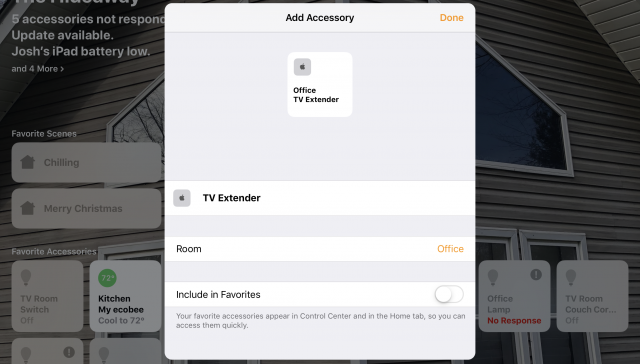
Again, since you can’t do anything at all with the AirPort Express as a HomeKit accessory, this is completely pointless, at least for now.
Is this update merely a parting gift for AirPort Express owners or a sign that Apple isn’t quite done with the AirPort line? The AirPlay ecosystem could use an audio-only receiver, akin to Google’s Chromecast Audio, even if Apple doesn’t continue to develop the AirPort Express’s base station features.
Use Movies Anywhere to Take Advantage of Bargains
It used to be that if you were a loyal Apple customer, you were limited to buying movies from the iTunes Store unless you wanted a lot of headaches. Sure, you could buy a movie from Amazon, but you couldn’t play it on an Apple TV. And once you started a collection on one platform, you were either stuck there or had to switch continually between ecosystems to find the movie you wanted.
Things are different now, and a whole lot better. Both Amazon and Vudu have released their video apps for the Apple TV (see “Amazon Prime Video Comes to Apple TV,” 6 December 2017). Also, the Movies Anywhere service lets you sync your collections from participating studios between ecosystems (see “Movies Anywhere Frees Your Films From Platform Lock-In,” 14 October 2017).
The studios participating in Movies Anywhere include Disney, Sony Pictures, Twentieth Century Fox, Universal, and Warner Bros. Other studios, such as Lionsgate, MGM, and Paramount haven’t joined the Movies Anywhere party. Movies Anywhere maintains a convenient list of popular movies that aren’t available for syncing.
But, chances are that the majority of your movie collection can be synced between video services via Movie Anywhere, and the holdout studios will probably come on board eventually (if nothing else, Disney may just buy them). You can link accounts from Amazon, Apple, Fandango Now, Google, Microsoft, and Vudu together, and eligible movies that you purchase on one account show up as purchased on the others. And once a movie is set to purchased on an account, it remains in that account permanently.
One of the major unsung benefits of Movies Anywhere is that it lets you comparison shop between digital retailers. A digital movie is identical no matter where you get it, but there can be some significant pricing differences between stores. Here are a few Movies Anywhere-eligible titles from various eras. Prices were sampled on 30 August 2018.
| Movie | Amazon | Fandango | iTunes | Microsoft | Vudu | |
|---|---|---|---|---|---|---|
| Aliens | $7.99 | $13.99 | $14.99 | $4.99 | $14.99 | $7.99 |
| Casablanca | $12.99 | $13.99 | $8.99 | 14.99 | $12.99 | $14.99 |
| Dick Tracy | $9.99 | $9.99 | $8.99 | $9.99 | $9.99 | $9.99 |
| Oblivion | $11.99 | $13.99 | $4.99 | $14.99 | $12.99 | $9.99 |
| Star Wars | $17.99 | $13.99 | $17.99 | $19.99 | $19.99 | $19.99 |
As you can see, prices can vary wildly. While 1990’s Dick Tracy is only a dollar cheaper through Google than anywhere else, the original Star Wars is $6 cheaper from Fandango than from iTunes. However, 1986’s Aliens on iTunes is a third of Google’s price. It pays to shop around!
What if a movie you want isn’t eligible for syncing with Movies Anywhere? If your main goal is being able to watch on your Apple TV or iPad without buying from iTunes, remember that Amazon and Vudu both have video apps for the Apple TV as well as iOS, so titles from those services are fully accessible from your Apple devices. And while there isn’t a Google Play Movies & TV app for the Apple TV (like there is for iOS), you can watch your purchased movies from the YouTube app.
The HomeKit-Compatible Arlo Baby Security Cam Is Not Just for Parents
The Arlo Baby surveillance-style video camera is a rare beast—it is among only a handful of HomeKit-ready cameras on the market. In fact, it’s one of only three HomeKit cameras listed on Apple’s HomeKit product directory.
Even so, the Arlo Baby stands out. While Logitech’s Circle 2 and D-Link’s Omna 180 Cam HD are positioned as general-purpose surveillance cameras, the Arlo Baby is more specialized. As its name suggests, it’s a souped-up baby monitor with a design and features intended for parents with kids in cribs. Heck, it even includes whimsical animal accouterments to make it more nursery-friendly.
Initially, all of this made me dubious about the product. After all, my “baby” is now in college, so I’m focused on general-purpose security cameras, not baby monitors.
At $199.95, the Arlo Baby is also the most expensive HomeKit camera on the market, which might give prospective buyers pause, especially since a host of decent non-HomeKit cameras are available at far lower prices (see “Wyze Cam Pan Helps You Watch Your House for $30,” 26 July 2018, and “$20 WyzeCam Security Camera Is Almost Too Good to Be True,” 28 February 2018).
For those who want a HomeKit camera, though, there’s good news. First, the Arlo Baby is not that much more expensive than a Circle 2, which runs $179.95, or the Omna at $129.95. In addition, Apple sells the Arlo Baby at a $10 discount—without the critter accessories.
Unfortunately, there is also bad news here for HomeKit enthusiasts. In my testing, I stumbled on notable gaps in the camera’s HomeKit capabilities. But the Arlo Baby makes up for this deficiency with unique features that are not just for parents, and such capabilities increase the camera’s practical value while easing the sticker shock.
Animal Aesthetics
Let’s get the superficial stuff out of the way: the Arlo Baby sure is cute.
It consists of two white spheres, one atop the other, making it look a bit like a snowman. The upper sphere has the camera on the front, along with a rear section that glows. That bottom sphere is split into upper and lower hemispheres, which permits the top one—along with the camera above it—to rotate clockwise and counterclockwise.
My review unit came with decorative accessories intended to make the camera look like a gray bunny. A sort of rubber bonnet that sprouts animal ears clamps onto the top, and a plastic disk with attached wabbit feet screws onto the bottom of the Arlo Baby to give it added stability as well as whimsy. If you want to go crazy with the critters, additional accessory kits—green bunny, which I also received, plus gray puppy and orange kitten—are available for $19.99 apiece.
Arlo also sells a $39.99 stand that you can put on a table or mount onto a wall or ceiling—with the Arlo Baby securely attached.
Camera Setup
Setup was the most frustrating part of my Arlo Baby experience. Most of my attempts failed, with repeated factory resets required before I could try again. To make matters more confusing, there are two ways to set up the camera—you can use an app on your iPhone or a Web browser on your Mac. Both approaches assume that you have set up an Arlo account and that your phone or computer is on the same Wi-Fi network as the camera will be.
The iPhone option proved the most problematic. The Arlo app is supposed to detect your camera, connect it to Wi-Fi, and add HomeKit support via a series of screens, but error messages repeatedly caused this process to fail.
The browser-based setup worked better. I was prompted to provide my Wi-Fi network name and password and to press a Sync button on the side of the camera. I then used the Arlo Baby’s camera to scan a QR code that appeared on my Mac screen. Chiming pleasantly, the device synced up. I gave it a name, and I was done.
I still had to turn on HomeKit manually. I did this the standard way, using Apple’s Home app to add the camera as an accessory (see “A Prairie HomeKit Companion: Setting Up Accessories and Rooms,” 16 January 2017). Arlo puts a HomeKit setup code on the back of its instruction pamphlet. You’ll also find the setup code on the bottom of the camera if you remove the animal feet.
Video and Audio
If you’re paying a lot for a surveillance camera, you want the video quality to be decent. The Arlo Baby doesn’t disappoint, with acceptable 1080p video that gave me a clear view of my porch and the street beyond. This compares favorably to other security cameras I’ve tried. The video isn’t pristine, but it more than does the job.
Night vision, a standard security-camera feature, also works nicely in this case.
The Arlo Baby, like other security cameras, can detect motion and sound that trigger automatic recordings. You can set the recording duration from 15 to 120 seconds, or until activity stops. Alternatively, you can set the Arlo Baby to take pictures when motion or sound is detected.
If you want to be notified about motion or audio events, configure the app to send you an email or a push notification. The detection sensitivity is adjustable, and you can turn either video or sound detection off.
Manual video recording or snapshot shooting also are options if you’re watching the live feed and want to document something you see.
All recorded content ends up in the app’s library, where you can browse by month and day. Recordings are automatically archived online, and Arlo provides a week of free cloud storage on a rolling basis. Longer-term storage and 24/7 recording are available at an extra cost.
Live and archival video is viewable anywhere, not just on the Wi-Fi network the camera is using, enabling you to monitor your residence while shopping across town or on a trip to another country. You can do this on an iOS device, with the Arlo app, or using a Web browser. This is similar to how other Arlo video cameras work (see “A Prairie HomeKit Companion: HomeKit Security Provides Peace of Mind,” 11 September 2017).
But, with doting grandparents in mind, the Arlo Baby adds a video sharing feature that lets a friend or relative monitor the camera’s live feed. Enter that person’s first and last name along with an email address, and send an invitation. Optionally, that person can be granted control of certain camera features, such as sharing, manual recording, and video deleting.
Video does not stream automatically when you fire up the Arlo app, but you can enable that using a Quick Stream feature that will stream just when you’re on Wi-Fi, or on either cellular or Wi-Fi.
On the audio front, the Arlo Baby has a feature common to security cameras: the option to speak on your phone or computer and have the speech emanate from the camera speaker. The maker intends this as a way to soothe an infant from afar, but it’s easy to envision other uses—like a family intercom system or a way to scare off a burglar.
For those who want to continually listen in on activity near the Arlo Baby, there’s an option to stream audio without interruption on a mobile device even if it’s locked.
The Arlo Baby has a bunch of tweakable settings, including:
- Resolution adjustable downward to 720p, 480p or 360p
- Field of view adjustable from 90 to 130 degrees
- Status light turned on or off
- Image inverting, which is useful if the Arlo is mounted on the ceiling.
- Flicker adjustment from 50Hz to 60Hz in the event of video instability.
HomeKit, Imperfectly
I’ve been a fan of Arlo cameras for a while, so I was excited when the Arlo Baby became the first in the line to gain HomeKit compatibility. My enthusiasm was tempered, however, when I discovered gaps in its HomeKit feature set.
It did perform one function that, for me, is essential: showing up as a video-window favorite on the iOS Home app’s main screen (and, soon, in the Mac version of the Home app when macOS 10.14 Mojave comes out in the coming weeks).
This could be important if you have deployed multiple HomeKit cameras—perhaps from more than one manufacturer, as I have—and want to see all the video windows in one place.
But what if you want to make the Arlo Baby part of one or more HomeKit automations that involve other, non-camera gear?
That’s where I ran into trouble. I wanted to set up automations that made certain things happen, such as turning on lamps connected to HomeKit-compatible wall outlets when the Arlo Baby detected motion (see“A Prairie HomeKit Companion: Automating Your Home,” 10 February 2017). Maddeningly, when I tried to set up that automation, the Arlo Baby wasn’t one of the listed sensor options.
Those who use Siri can get to the Arlo Baby video window in the Home app just by asking for the Home room the camera is in. This proved mildly problematic for me, though, since I had to tap the video to jump-start the live streaming. The alternative, asking Siri for the Arlo app, pulled up a live-streaming window with no tap required.
There are a few other things to keep in mind when using the Arlo Baby in a HomeKit capacity:
- Make sure the video settings are to your liking in the Arlo app before you use the Arlo Baby as a Homekit camera. When I inverted the video image in the Arlo app, the setting carried over to the Home app.
- Be sure the Arlo app isn’t open and streaming video because that disables HomeKit viewing.
- Most of the Arlo Baby features detailed so far aren’t accessible when using it as a HomeKit camera. To get the most out of the gadget, you’ll need to use the Arlo app.
As a HomeKit camera, the Arlo Baby is unique in one respect. In addition to getting power from the wall using a micro-USB cable, it can work off its internal battery. No other HomeKit camera has a battery. My understanding has been that Apple requires HomeKit cameras to use only corded power, so the battery-powered Arlo Baby is a pleasant surprise.
Don’t get too excited about the battery option, however. Although the maker claims hours of battery life, the Arlo Baby conked out on me in less than an hour.
In addition to HomeKit, the Arlo Baby supports other automation systems, such as Amazon’s Alexa and Google’s Assistant, if that’s how you roll.
Unique Features
The Arlo Baby has a few unusual features that add to its allure—even for those who don’t have babies. These capabilities may make up for the camera’s lackluster HomeKit support. They include:
- Environmental sensors: What is the temperature, humidity and air quality in the baby’s room? This is critical information for parents, and the Arlo Baby provides it via integrated sensors. However, anyone can benefit from such data. A range of other HomeKit devices offer such sensors—iHome’s iSS50 5-in-1 Smartmonitor and Elgato’s Eve Room and Eve Degree products come to mind—but having them in the camera gives you more ways to, say, check on your house when you’re traveling.
- Glow, baby, glow: The back of the Arlo Baby’s upper sphere glows, and the app lets you pick brightness, hue, and duration. You can even start a light show that changes the orb’s color over time. All of this can be activated remotely, or via a light button on the camera’s right side. Kind of silly, but I think it’s useful for alerting everyone approaching my home that they’re on camera.

- An iPod of sorts: The camera has 20 MB of internal, non-expandable storage for audio files, which is intended for parents to load up a selection of lullabies from an Arlo online catalog, and then activate them remotely or with an audio button on the camera’s right side. However, you can load any audio into the internal storage, such as your voice recorded with the camera. I’ll let you come up with your own uses for this feature.
Arlo Baby Bottom Line
The Arlo Baby is not for everyone, given its steep cost and potentially superfluous features. Parents with infants are more likely to get excited about it due to its baby-friendly capabilities, and therefore more willing to shoulder its extra cost.
Although its promised HomeKit compatibility is tempting, limitations are significant. Some HomeKit enthusiasts might pass on the Arlo Baby since Apple’s automation technology is not yet fully baked in. Arlo has not said when HomeKit improvements might appear.
But the Arlo Baby is a decent security camera for those who don’t mind paying a premium. Its unique features, which have a variety of non-baby-related uses, could make it worthwhile.



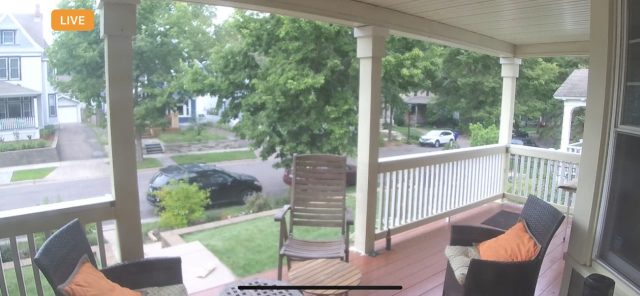
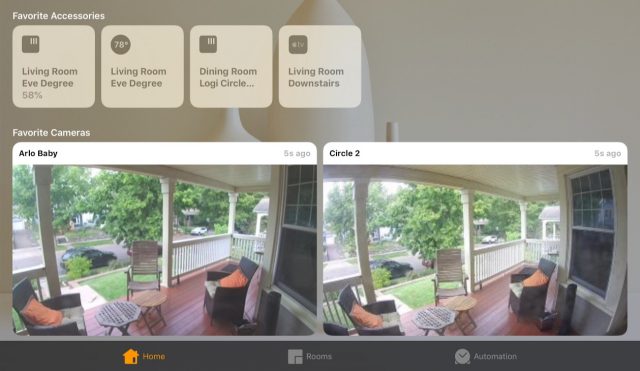
 Adam Engst
2
comments
Adam Engst
2
comments
 Adam Engst
2
comments
Adam Engst
2
comments
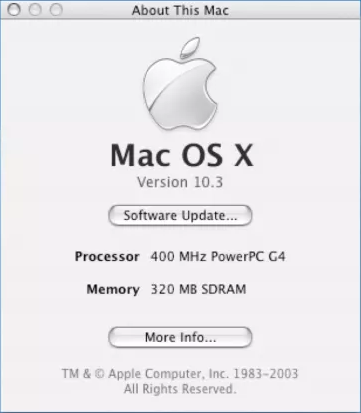
 Josh Centers
No
comments
Josh Centers
No
comments