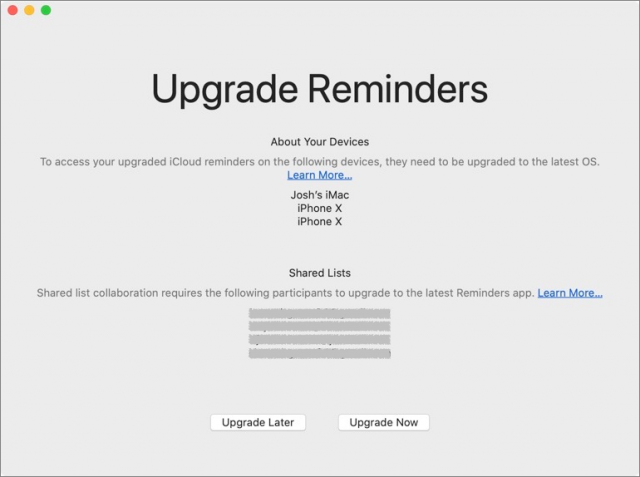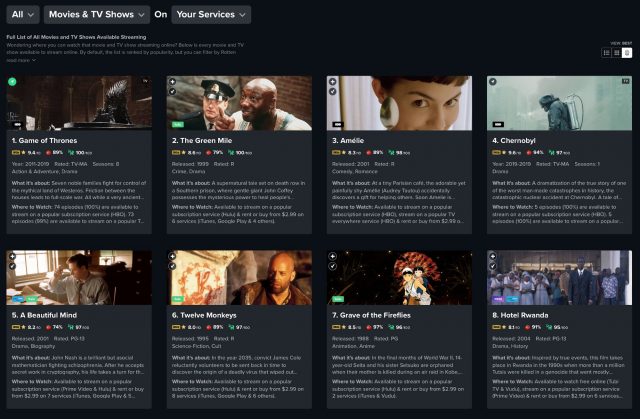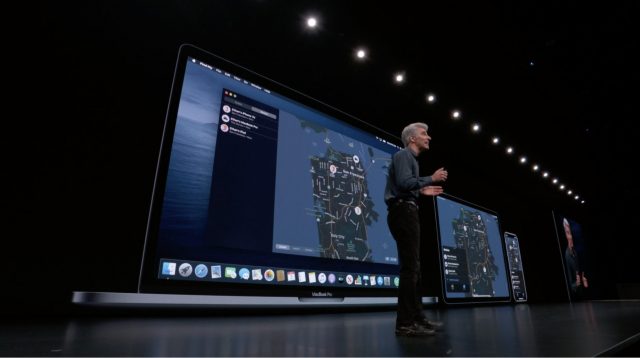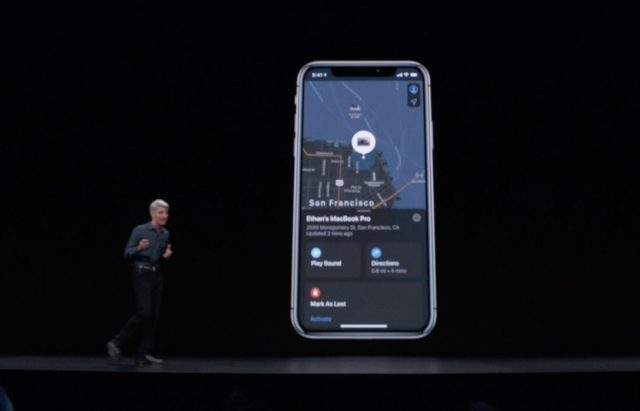#1470: MacBook Pro recall, Apple and Best Buy repair partnership, Apple public betas released, Reelgood vs. JustWatch, how Find My works, MacTech Conference
If you use a 2015 15-inch MacBook Pro, stop right now and check to see if it’s included in Apple’s recall—its battery could explode and catch fire. If you have an affected MacBook Pro, you might be able to take it to Best Buy for the free battery replacement, since Apple has announced that all Best Buy stores in the United States are now Apple Authorized Service Providers. If you like living on the cutting edge, Apple just released the public betas of macOS 10.15 Catalina, iOS 13, iPadOS 13, and tvOS 13—be sure to read our warnings before installing! Apple professionals looking to hobnob with their fellow wizards should consider MacTech Conference, scheduled for October in Los Angeles—we attend every year. Do you struggle to find good TV shows and movies to watch on Netflix, Amazon Prime Video, and the like? Josh Centers examines two services—Reelgood and JustWatch—that provide significantly better video discovery across numerous streaming services. Finally, Glenn Fleishman investigates Apple’s upcoming Find My service and explains how it can track offline devices while maintaining your privacy. Notable Mac app releases this week include Typinator 8.0, Cardhop 1.3, CorelDRAW 2019.2, AirPort Base Station Firmware Update 7.8.1, Microsoft Office for Mac 16.26, Moneydance 2019.3, Airfoil 5.8.5, and Transmit 5.5.1.
Stop Using Your 2015 15-inch MacBook Pro
Apple has issued a voluntary recall for certain 15-inch MacBook Pro units sold primarily between September 2015 and February 2017. These are older-model MacBook Pros that predate the Thunderbolt 3 models that Apple now ships.
Apple said that it “has determined that, in a limited number of older generation 15-inch MacBook Pro units, the battery may overheat and pose a fire safety risk.” To see an example of what Apple is talking about, check out the video on Cory Andersen’s Reddit post and tweet, which shows his MacBook Pro spewing smoke, with clear burn marks on his wooden deck. We certainly hope Apple will be giving Cory a new 15-inch MacBook Pro for his trouble.
For this reason, Apple says that if you have an affected MacBook Pro, you should stop using it immediately and turn it over to Apple or an Apple Authorized Service Provider for a free battery replacement. To see if your 15-inch MacBook Pro is included in the recall, enter your MacBook Pro’s serial number on Apple’s recall page.
Apple Expands Its Repair Partnership with Best Buy
Apple has announced that it has expanded its repair partnership with Best Buy, making every store (nearly 1000) across the United States an Apple Authorized Service Provider. The move is aimed at addressing complaints that Apple can’t keep up with the number of device repairs needed.
But should you take a broken Apple device to Best Buy to be fixed? Apple said in its announcement that Best Buy uses genuine parts and that Apple backs every repair. Best Buy says it can do screen repairs, battery replacements, and more, often with same-day service, although the fine print on Best Buy’s press release acknowledges that “certain repairs may require a longer mail-in exchange process,” presumably to Apple. In such cases, you may be better off sending the device to Apple yourself.
That said, even Best Buy locations recommended by Apple Support have turned me away when I’ve sought to have devices repaired in the past, and other TidBITS contributors have stories of Best Buy’s Geek Squad techs being unable to resolve standard repair problems. Developer Michael Tsai wonders if Best Buy will be able to perform MacBook Pro keyboard replacements in-house and if the company will attempt to charge for what are supposed to be free services. Tsai also shares some negative stories about Best Buy’s Geek Squad.
Regardless, if you don’t have an Apple Store in your area, Best Buy might be your best bet for quick turnaround. But if same-day repair isn’t essential, Apple’s mail-in service might be better.
Apple Releases Public Betas of macOS 10.15 Catalina, iOS 13, iPadOS 13, and tvOS 13
Apple has opened the doors for public beta testing of macOS 10.15 Catalina, iOS 13, iPadOS 13, and tvOS 13. (watchOS 6 isn’t included, but Apple has started to send out private invitations to the AppleSeed program for testing watchOS.) Anyone can download and install the betas, although you must be signed up with the free Apple Beta Software Program. Remember, these are betas and are almost guaranteed to have problems. Apple is explicit about this fact, saying:
Please note that since the public beta software has not yet been commercially released by Apple, it may contain errors or inaccuracies and may not function as well as commercially released software. Be sure to back up your iPhone, iPad, or iPod Touch and your Mac using Time Machine before installing beta software. Since Apple TV purchases and data are stored in the cloud, there’s no need to back up your Apple TV. Install the beta software only on non-production devices that are not business critical. We strongly recommend installing on a secondary system or device, or on a secondary partition on your Mac.
Let us reiterate that last point—if you’re going to take the beta plunge, make sure to install on a secondary system or device, or, if you’re on a Mac, on a secondary partition. If your drive is formatted as APFS (which it is if you’re running 10.14 Mojave), creating an additional partition is as easy as creating a second APFS volume that you can delete when you’re done with it. Apple even provides instructions for creating a secondary APFS volume on your drive. (For more on APFS’s volume magic, see “What APFS Does for You, and What You Can Do with APFS,” 23 July 2018.)
Be aware that many of the new features in Reminders require a format change that prevents syncing with other copies of Reminders running in Mojave and iOS 12. That includes both your own devices and those of any people with whom you share reminders. Happily, you can put off upgrading your reminders.
Warnings aside, it can be a lot of fun to test pre-release software. Just make sure that you report any problems you encounter since the entire point of a public beta test is to give Apple feedback about the real world scenarios that the company’s engineers may otherwise overlook. Over at Six Colors, Jason Snell has an in-depth look at the Catalina public beta that will help direct you to some of the new features.
10th Annual MacTech Conference Returns to LA in October
MacTech Conference will be celebrating its 10th anniversary on October 16th through 18th this year, once again at the Crowne Plaza Redondo Beach and Marina hotel in Los Angeles. Pre-conference workshops will take place on 15 October 2019 at the same hotel. (Which, I have to say, is fabulously located right on the beach and provides a great spot to walk or run in the morning.)
Conference organizer Neil Ticktin has released the list of initial speakers, including favorites returning from previous years: OWC’s Tim Standing (who knows more about APFS than anyone outside Apple), Dave Hamilton of MacObserver (who did a great session on mesh networking hardware last year), Disney’s Greg Neagle (of Munki fame), Jeanette Lee of Ruckus (who has forgotten more about Wi-Fi than most people know), Thomas Reed of Malwarebytes, Charles Edge of Jamf, Jack-Daniyel Strong, and consultant/magician Phil Goodman. Tonya and I will once again be hosting the Apple trivia game show, which pits expert attendees against one another in a test of Apple-related knowledge.
Specific sessions will be announced in a month or two as the session chairs digest all the announcements from Apple’s Worldwide Developer Conference and line up additional speakers to cover the operating systems and services that will likely be shipping by then. If you’re interested in speaking, fill out the speaker application form.
Super Early Bird pricing for the three-day conference costs $999 through 9 July 2019 ($600 off the full $1599 price) and includes breakfast, lunch, and dinner, along with break food and MacTech’s famous evening activities and event party. Last year’s marquee event was a “behind the ropes” tour of the Battleship Iowa hosted by museum staff, and it will be interesting to see what the MacTech organizers have up their sleeves for this year.
MacTech Pro
In the meantime, the smaller MacTech Pro regional events for Apple consultants and IT professionals continue to take place throughout the United States, with five cities left:
- June 26 in Washington, DC
- July 17 in Chicago
- July 31 in Atlanta
- August 28 in Houston
- September 18 in New York
If you’re interested in attending a one-day MacTech Pro event, use the links in the list above to save an extra $50.
A Million Streams and Nothing to Watch? Reelgood and JustWatch to the Rescue!
More and more of us now get our video content from streaming services. But unlike the “good old days,” you can’t just look at TV Guide to see what TV shows and movies are on. (Nor do you have to adjust your 19-inch TV’s rabbit ears or climb on the roof to move the antenna, so no complaining.) Sure, most of these services have at least passable browsing and search capabilities (albeit tainted by user-hostile interfaces—see “#DeathToAutoPlay—No More Audio and Video That Plays Automatically!,” 6 February 2019), but you never know which service has the show you want.
Apple has tried to solve this with the Apple TV app, but since not every service (mainly Netflix) participates, it’s just an extra, unhelpful layer. And Netflix itself doesn’t make content easy to find. It often seems like Netflix shows you what it wants you to see instead of what you want to see. To a degree, that makes sense. Netflix would prefer that you get hooked on its original shows, instead of something like Friends that it has to pay $100 million per year for and will lose anyway.
I used to use the Can I Stream It? Web site to find content, but it seems to have been abandoned. As it turns out, there are a number of these services now, but two have been recommended to us: Reelgood and JustWatch. Both are free to use, offer iOS apps, and don’t require an account, though they provide more features to those who sign up.
We found that it’s usually worth checking both services to find the content you want to watch, since both have gaps in their data. Here’s what they help you do.
Search Across Multiple Streaming Services
The marquee feature of both Reelgood and JustWatch is that they can search across multiple streaming services for content. How many? By our count, Reelgood is the clear winner on that metric, searching 71 services, while JustWatch searches across just 47. The reason for the difference is that Reelgood supports more streaming services tied to TV channels, like Adult Swim, BBC America, and Fox. Reelgood also supports anime streaming service Crunchyroll and independent movie service IndieFlix while JustWatch doesn’t.
You might think of this as an instant win for Reelgood, but not so fast. Although JustWatch doesn’t have as extensive a database or as slick an interface, its search results are often more useful. For instance, if you search for the 1980s sitcom Who’s the Boss? on Reelgood, you first have to click the search result, and then drill down into the specific season you want.
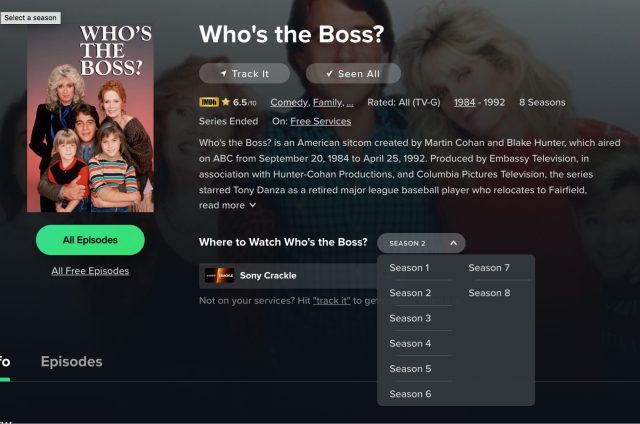
As it turns out, the only place to stream Who’s the Boss? is Crackle. Reelgood tells me that Crackle has four seasons available when it only has two. Meanwhile, JustWatch correctly tells me from the search results page that it’s on Crackle and there are only two seasons.
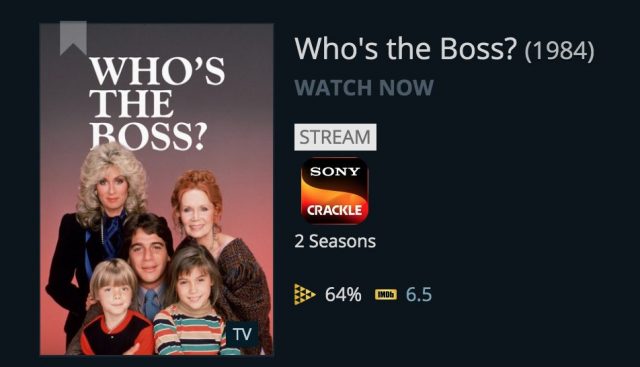
Look for a Show by Browsing Genres
A lot of times, when you turn on the TV, you know exactly what you want to watch. But sometimes you don’t, so it’s useful to have a way to browse content by genre.
Reelgood enables this with a filterable list, which you can filter by genre, media type (movie or TV show), and service. The selection of genres offered by Reelgood is surprisingly broad, including categories like alien, apocalypse, Greece, robot, tank, and time travel (I wonder if there’s a movie that hits all of those?).
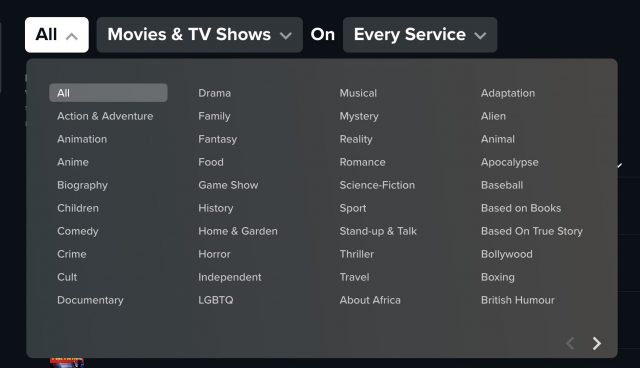
You can sort the results of browsing or searching by title, year, IMDB rating, and Rotten Tomatoes rating. Annoyingly, although Reelgood includes an age rating, you can’t sort by it.
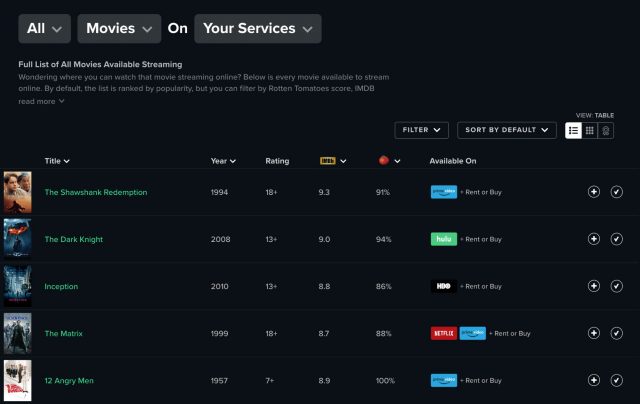
You can also switch the Reelgood title list to Grid layout, which retains the sort option from list layout, but even more interesting is its Best layout, which sorts by a Reelgood 100-point score that seems to combine IMDB and Rotten Tomatoes ratings.
Completely at a loss for what to watch? Let Reelgood’s Netflix Roulette pick for you. Choose a genre, a media type, an IMDB score, or a Rotten Tomatoes score and click Spin. Click Watch to go directly to that entry on Netflix.
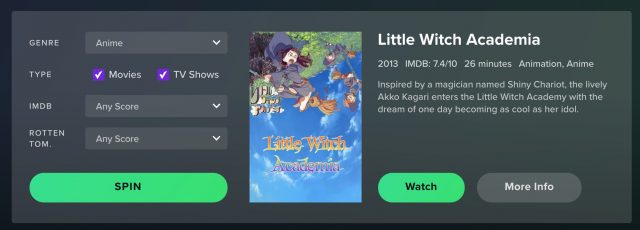
In comparison, JustWatch is again all about expediency. From its home page, you can filter its entire title list by media type, release year, genre, price, rating, and yes, age rating.
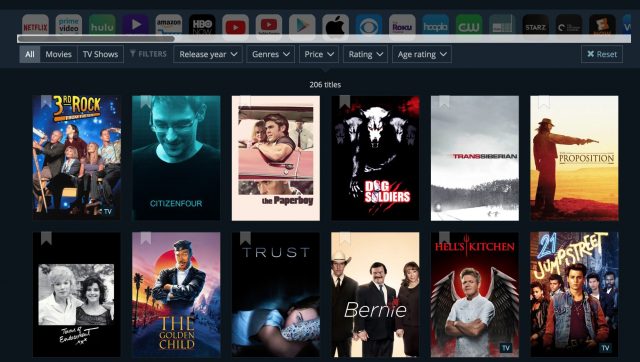
Unfortunately, JustWatch’s genre list pales in comparison to what Reelgood offers.
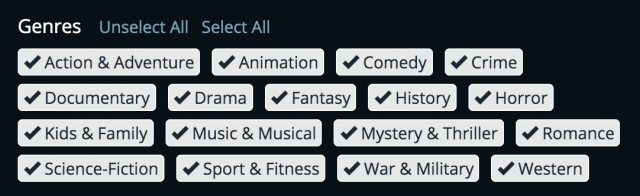
Find All Titles Related to a Particular Person
Maybe you want to watch something with a particular actor or director. The obvious thing to do is search. Unfortunately, this doesn’t work well with Reelgood. Searching for “Tarantino” brings up a few movies with the name in the title and some unrelated stuff. JustWatch works significantly better—searching for “Tarantino” mostly brings up his movies, along with a few tangentially related titles.
Browsing through a particular person’s work operates similarly on both services: pull up a title involving that person and click their name. Reelgood makes that more accessible, thanks to headshots and generous spacing.
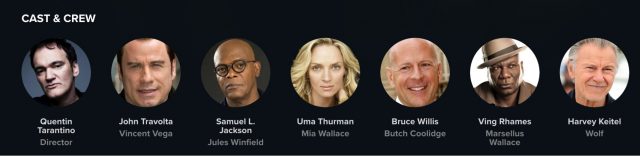

Although Reelgood makes it easier to get to a person’s filmography, JustWatch’s results once again provide more capabilities on a single screen, listing stream, rent, and buy options for all available services and letting you filter the results by all the aforementioned criteria. Reelgood presents a table just like the genre table described above, which you can switch to Grid or Best layout.
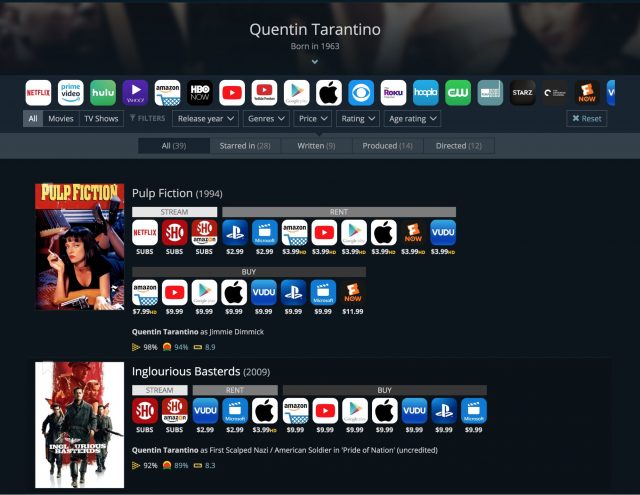
Make a Watchlist
People like making watchlists (even if they seldom watch what they put on them) for tracking what they want to see and may wish to watch again. JustWatch’s watchlist feature is straightforward: click the bookmark icon on a title to add it. You don’t need an account to create or maintain a watchlist, just to sync it between devices. The JustWatch watchlist displays movies and TV shows side by side, though you can filter them with the usual JustWatch options.
Reelgood doesn’t offer a unified watchlist. Instead, it provides three: one for TV shows, another for movies you want to see, and a third for movies you’ve seen. That complexity can be irritating, but it pays off when tracking TV shows.
When you add a TV series to your Reelgood list (by moving your mouse pointer over a title and clicking Track Series), the service asks whether you’ve seen All, Some, or None of a series. If you click Some, Reelgood prompts you to select the last episode you watched. That makes it easy to watch the next episode when you select that series in your TV show list. Both services notify you when added items appear on your services or when your tracked TV shows get new episodes.
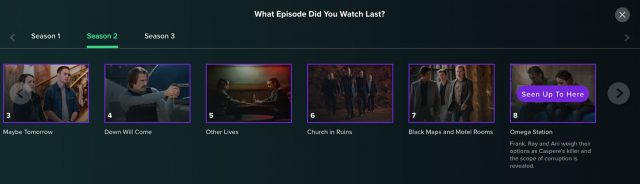
Find Titles about to Expire in Reelgood
Reelgood can keep you apprised of changes to your streaming service lineup with its New, Coming, Leaving feature. A lot of times titles will leave a streaming service before you even knew they were there, so this feature helps you catch those gems before they disappear. Likewise, you can filter by New On to see what has arrived recently, or Coming To to see what to look for in the future. I have a knack for renting movies just before they hit streaming, so I particularly appreciate this list. JustWatch has no equivalent.
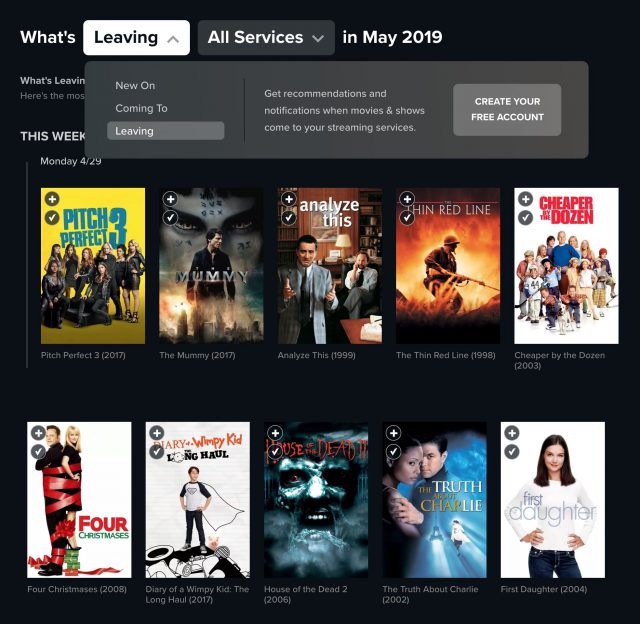
Track Price Drops with JustWatch
In the “turnabout is fair play” category, the JustWatch iOS app has a tab that tracks price drops of purchases and rentals from services like iTunes, Amazon, and Google Play. You have to select the services you like to purchase from at the top for results to show. Reelgood has no equivalent.
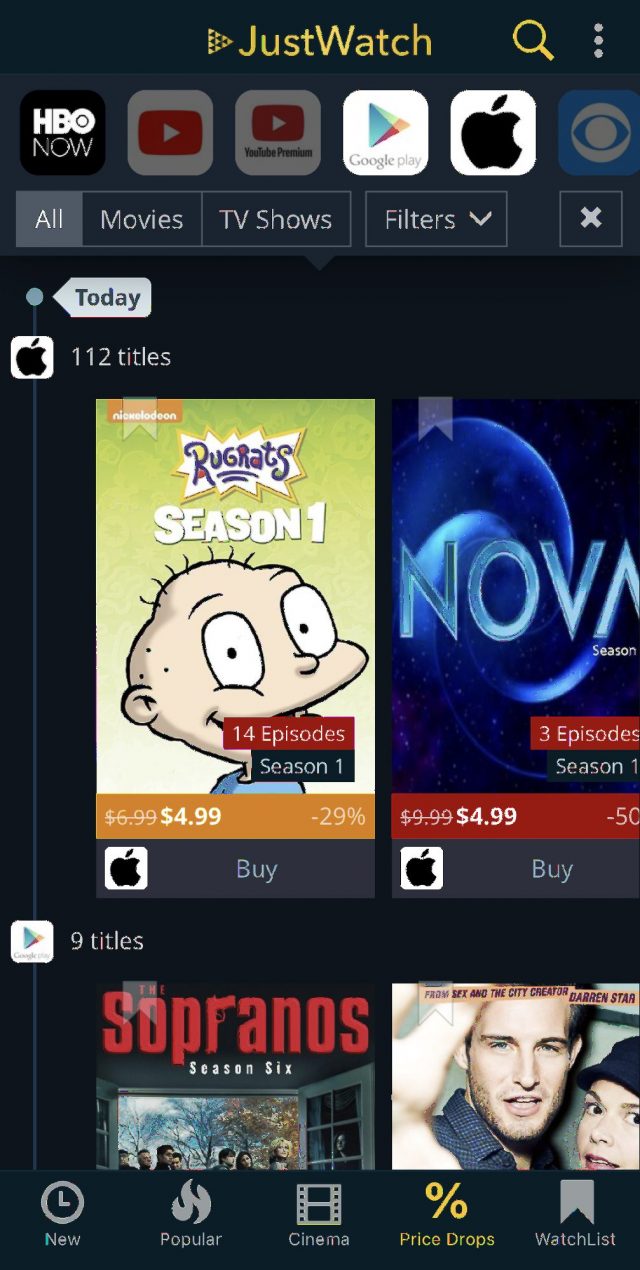
More Than Pretty Faces
On the surface, Reelgood’s designers have created a better overall interface, especially for browsing, whereas JustWatch’s filters can help you quickly find things you might want to watch. My impression is that JustWatch provides better search results, but if you don’t find what you want on one service, it pays to check the other, since both have strengths and weaknesses.
The good news is that both services are free, so you can easily give them both a try, even without creating an account. If you find that you greatly prefer one over the other, you can sign up (also for free) to track your favorite shows and keep up with what you’ve already watched.
How useful Reelgood and JustWatch will be to you depends in part on how you get your TV and movies. Let us know your preferred services in our quick one-question survey.
How Apple’s New Find My Service Locates Missing Hardware That’s Offline
If you’ve ever lost a Mac, iPhone, or iPad, or had one stolen, you may know the frustration of having Find My Whatever enabled, but never getting a ping that it’s back on the network or never receiving confirmation the device was erased after you issued that command.
Apple aims to improve that situation later this year with revisions to its Find My iPhone service that turns nearby Apple hardware into relay beacons. If you mark a Find My-tracked device as lost, but it’s not connected to Wi-Fi or a cellular network, Apple may be able to determine its location anyway with the passive help of your fellow Apple product owners.
The trick is that any Internet-connected Apple device running iOS 13 or macOS 10.15 Catalina can identify broadcasts from the Bluetooth adapter in other Internet-offline Apple devices nearby and pass that information back to Apple. This reporting works even when the missing Mac, iPhone, or iPad is on standby or sleeping, though it can’t work for a device that’s powered down, or if you have disabled Bluetooth or put your device into Airplane Mode.
This technique solves the problem of how to find a device that isn’t connected to the Internet: by relying on other Internet-connected devices in close physical proximity! (To be fair, Apple didn’t invent this approach, and Bluetooth-enabled location trackers like Tile have used similar crowdsourced approaches for some time.)
In line with Apple’s commitment to privacy, the company’s description of the feature promises that it won’t reveal to anyone but you that the lost device is being tracked and where it’s located. Whether or not it actually helps users recover that many more devices from under a car seat or from thieves, Apple has chosen a nifty set of interlocking encryption algorithms and privacy-preserving policies.
Apple never had a unified name for this device-locating feature previously, at best referring to the app as Find My iPhone, and customizing the name on whatever device it appeared, like Find My Mac and Find My iPad. In iOS 13 and Catalina, Apple is combining Find My iPhone with the active, intentional location-sharing service Find My Friends. The new app and service will simply be called Find My.
How the New Find My Service Works
Apple introduced Find My iPhone in 2010. Over the next year, the company gradually extended the service to more devices and subsequently improved how it located, tracked, and wiped remote hardware. The service works via an app or iCloud’s Web site, and it can find iOS devices, Macs, Apple Watches, and AirPods. But not Apple TVs or HomePods, neither of which is easily misplaced or likely to be stolen.
You can use the Find My iPhone iOS app or the iCloud Web app to pinpoint hardware and activate various features on lost devices. Depending on the kind of device, you can erase its contents, lock it, display a recovery message, play a loud sound, or track it.
But Find My iPhone has always relied on the device being connected to the Internet to carry out your commands—a reasonable requirement! Depending on the hardware, that means accessing a cellular data network or a Wi-Fi network.
Wi-Fi is particularly tricky as a connection type, because most hotspots require some kind of authentication or acceptance of terms of service, even if you’ve connected before. A recent medical appointment took me across several floors of a clinic’s building, and each time I moved, I was asked to “click Accept,” even though it was ostensibly a single network. Plus, by itself, a Mac or iOS device won’t connect to new Wi-Fi networks, and may have difficulty re-associating with previously visited ones.
Apple’s trick in the new Find My service is to combine always-available Bluetooth networking with the near ubiquity of other people carrying Apple gear. The company adds a careful privacy formulation on top of this so that only the owner of a lost device can figure out where it is. Even Apple won’t be able to decode where a specific device is located.
Security researcher Matthew Green, who has documented weaknesses and encryption failures in tech products for years, has a generally positive take based on Apple’s briefings and comments. He has identified some key problems and ways in which he believes Apple might solve them. The devil is, as always, in the details.
Apple hasn’t yet released technical details of how the revised Find My service works and the company didn’t respond to my request for a briefing. However, the general outline so far is this:
- You need at least two Apple devices logged into the same iCloud account.
- On activating Find My, your devices exchange encryption information.
- Apple facilitates this exchange in a zero-knowledge manner, so it can’t access encryption keys.
- All iOS, iPadOS, and macOS devices running operating system updates released later this year will recognize Bluetooth messages from offline devices, and continuously pass those on to Apple along with the detecting devices’ current coordinates.
- Apple promises these messages will consume negligible bandwidth and battery power.
- After you mark a device as lost, you will be able to send a query to Apple from one of your other Find My-registered devices and retrieve encrypted location information related to the lost device.
We don’t yet know how the user side of this will present itself outside of limited screen captures shown during the WWDC keynote. Location and tracking information might be identical to current Find My iPhone apps, or it could show pushpins at every place another Apple device has spotted the missing one.
But how does Apple both capture all this crowdsourced information and keep it fully anonymous from other users and itself? Apple already has some experience on that front.
Keeping Secrets Even from Itself
Apple says the updated Find My service will be “completely anonymous and encrypted end to end, so everyone’s privacy is protected.” This seems plausible because Apple has already built several services that work in a similar fashion, with end-to-end encryption after initial setup.
For instance, iMessage uses iCloud for login, but once your device is connected, Messages relies on information stored only in your devices (that’s never accessible by Apple) to encrypt outgoing messages and decrypt incoming messages. The same is true with FaceTime audio and video calls. Apple uses similar techniques for Health data, payment information, Screen Time monitoring, Siri, and Wi-Fi network passwords and connections.
Apple also reportedly uses end-to-end encryption to sync information about photos for which you’ve identified people’s faces. The company doesn’t document this fully, but Craig Federighi, Apple’s senior vice president of Software Engineering, offered some detail to John Gruber in a live interview in 2017. Each of your devices analyzes stored photos locally, makes its own guesses about which faces are the same, and stores your confirmation or rejection of those matches. Only your identification and association of faces is synced across your devices using end-to-end encryption. This approach prevents Apple from knowing which face you’ve labeled with which name and seeing any facial-recognition results whatsoever, unlike techniques used by some other big tech companies.
iCloud Keychain, however, most closely parallels how the new Find My service works. If you’ve set up iCloud Keychain, you may recall that when you start syncing iCloud Keychain to a new device, you have to approve it from a device that’s already set up with the sync service. Those devices then securely exchange encryption key information in a way that Apple can’t access. (You can also set a special iCloud Security Code that adds another layer of protection beyond access to approved and unlocked iOS and macOS devices.)
Without getting too far into the encryption weeds, the Bluetooth broadcast will be a public key, Apple told Wired magazine. Public-key encryption relies on paired public and private keys: you can freely and safely distribute the public key so others can use it to encrypt messages that only you can decrypt with your associated private key.
In a world tainted by the egregious behavior of Facebook and ad-tracking companies, you’d be excused for worrying that your public key could become another way for you to be tracked by marketing firms or government agencies. But Apple said it would change the public key at some undisclosed interval, which prevents tracking over time. And according to its statements, the public key is broadcast over Bluetooth only when a device can’t reach the Internet.
Any Apple device running iOS 13 or Catalina will encrypt and report to Apple its own location paired with a common one-way cryptographic conversion (a “hash”) of the Bluetooth-transmitted public key for every device in its vicinity. That hash can’t be reversed, so Apple won’t know which public key was recorded, but any device with the original public keys can perform the same one-way hash and create a match.
As a result, Apple could amass up to billions of data points a day, none of which it could use to connect devices and locations. It will obviously also retain that data for only a finite period of time, both because of the sensitivity of the information (even in encrypted form) and the sheer amount of data involved.
If you use your iPad to mark your iPhone as lost, for instance, the iPad will send a query to Apple’s database to retrieve matching relevant records. It can then decrypt those records locally to determine the locations at which the iPhone was found. The only point of weakness in this system is that Apple will seemingly know which device or iCloud account that makes the query for particular hash/location data. I presume Apple will provide a privacy disclosure about how it records or deletes that data, too.
Some of the coverage of this feature seems to suggest that only devices marked as lost will have their Bluetooth key and the finding device’s location uploaded. However, that’s an unlikely scenario, because it would require a detecting device to consult Apple database’s to figure out if detected hardware were stolen, which could lead to privacy violations. Instead, I think there’s a confusion in some articles between how a Find My-enabled device will start broadcasting its key whenever it’s offline, rather than detecting devices having to make a determination about whether to upload it.
For instance, if you walk into a cafe with 100 Apple devices, most will be connected to the Internet. Of those that aren’t, as I read Apple’s descriptions, your device will pick up and transmit their Bluetooth key and your location, as will any other Internet-connected Mac, iPad, or iPhone running the latest software. I expect Apple will throttle the communication in some way so that this information is sent infrequently for each public key and location.
How Worthwhile Is This, Anyway?
We don’t know how many people have benefitted from the current Find My iPhone service. While I’m sure that we all have or have heard stories about lost hardware, Apple has never quantified it. Is Find My iPhone used 1 million times a year or 10 million? Has it helped locate hundreds of thousands of devices underneath couch cushions or millions? How many stolen devices has it helped locate and recover? We don’t have those answers and Apple hasn’t said.
With that proviso, Apple’s planned improvements are certainly useful if you misplace a device, particularly those that rely solely on Wi-Fi. One of my kids lost an old iPhone they were using with a very limited T-Mobile pay-as-you-go plan that costs about $4 per month without data. They think they lost it on a bus, and Seattle-area buses often have Wi-Fi, but apparently it wasn’t connected. Had Apple’s new Find My service been in place, we might have recovered it.
I have more questions about whether the service will help recover stolen items. Thieves ostensibly already know that iPhones and some iPads can transmit their locations over the cell network and power them down immediately or stick them in a cheap wire-mesh bag that blocks signals. Of course, criminals aren’t always that bright, and you can find plenty of stories about Find My iPhone leading police right to the thief’s front door. But I don’t think the new Find My service will pose new problems for any savvy thief.
It’s likely more significant for Wi-Fi-only iPads and Macs, where Bluetooth signals would continue to transmit as long as a device is in standby and thieves might not know to power down such devices. That might let, for instance, the police grab surveillance video associated with a location or even find a device in real time as it’s moving around. That said, from most reports, law enforcement mostly seems to care about such thefts when they’re associated with a crime ring or tied to violence.
We have to assume Apple believes that the significant investment into Find My’s new approach is worthwhile, either based on requests from customers or as a marketing point to encourage future sales. Regardless of why, it’s coming, and we might even eventually find out how useful it is.