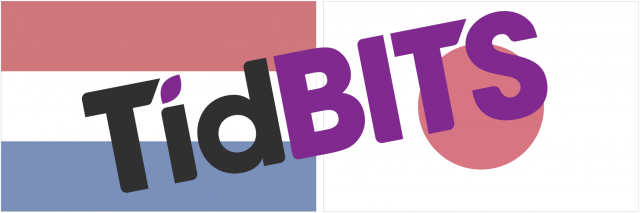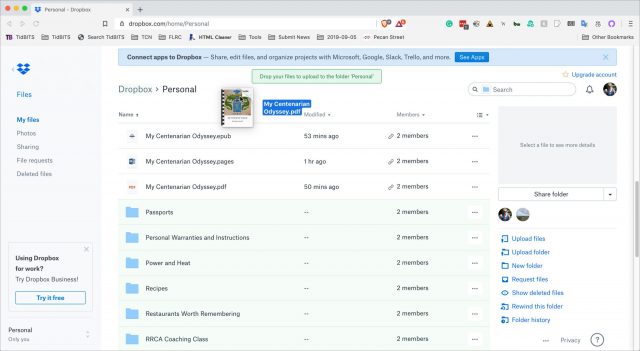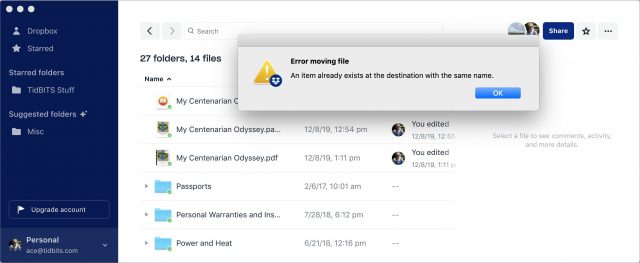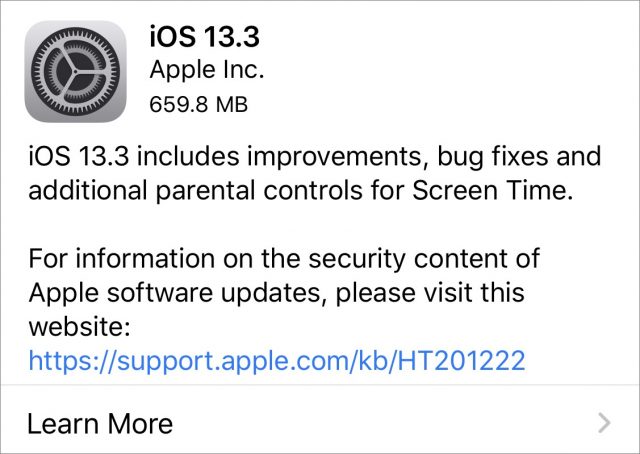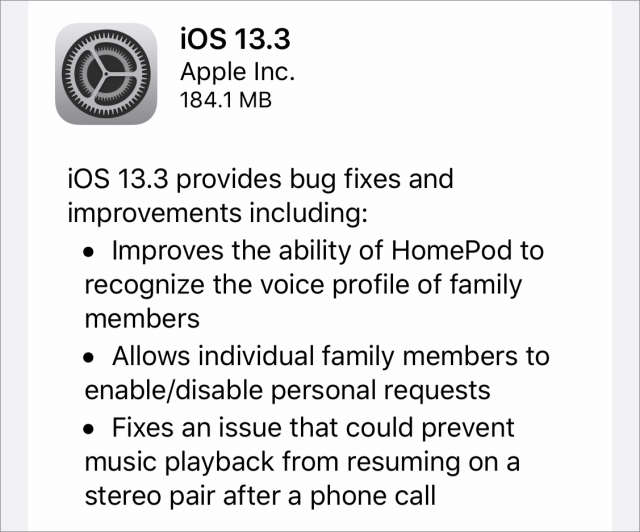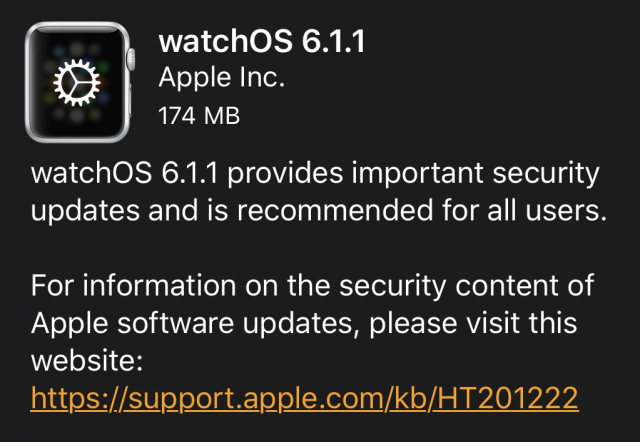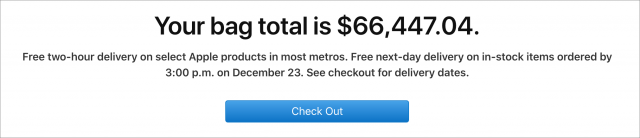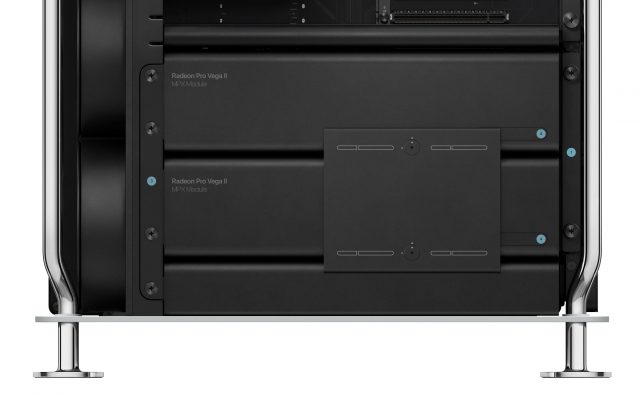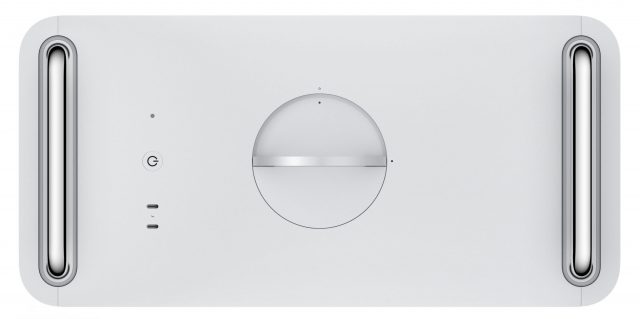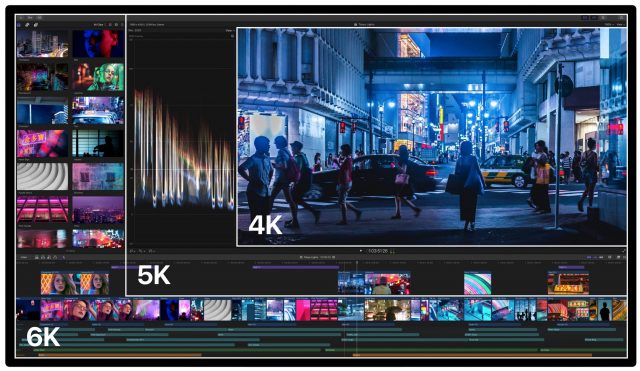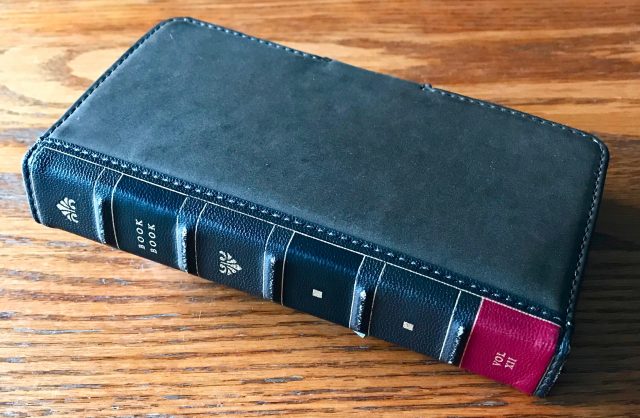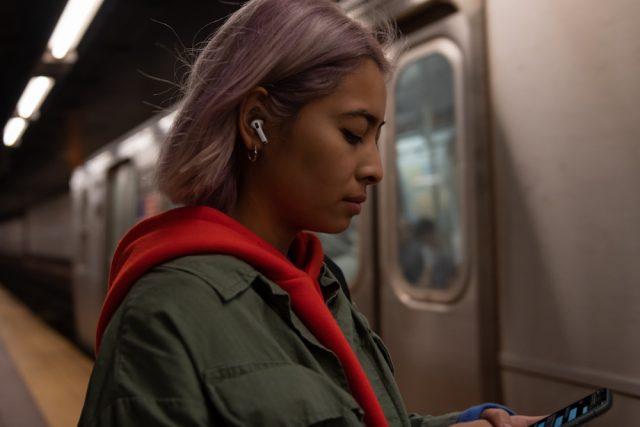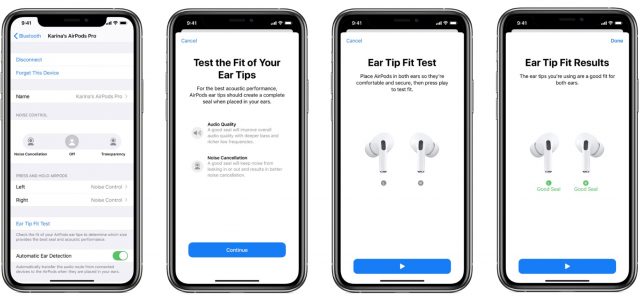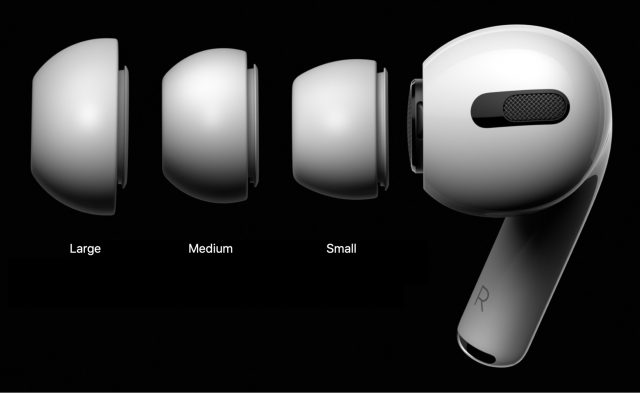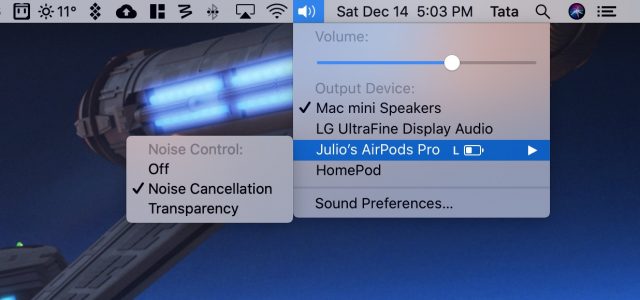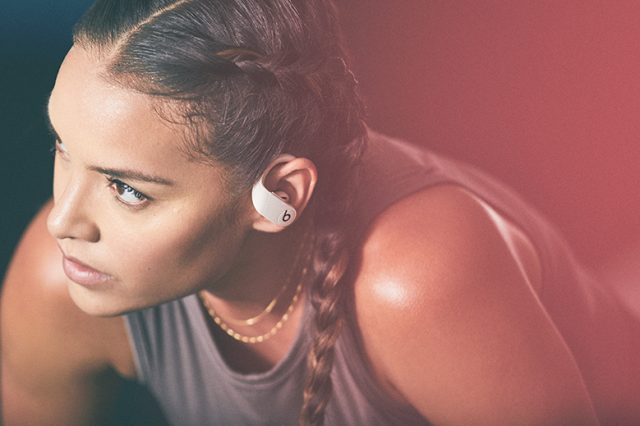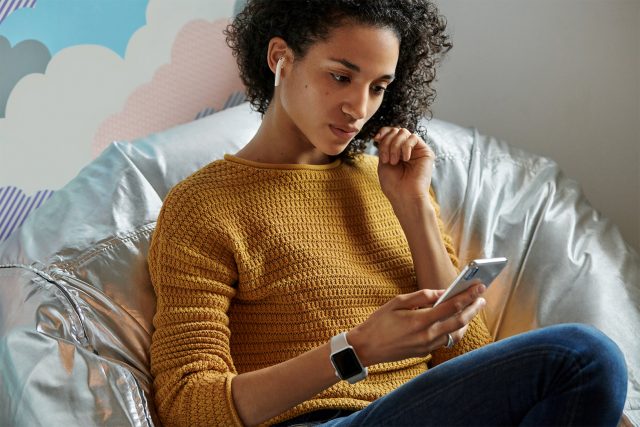#1494: Apple OS updates, AirPods Pro, MacPro and Pro Display XDR, Dropbox sharing tip, iPhone 11 Pro wallet cases, TidBITS holiday hiatus
As promised, Apple released the new Mac Pro and Pro Display XDR last week, complete with astonishing specs and eye-watering prices—we have all the details. On the free side of Apple’s product line, check out what’s new in the company’s latest operating system updates: macOS 10.15.2 Catalina, iOS 13.3, iPadOS 13.3, watchOS 6.1.1, tvOS 13.3, and even iOS 13.3 for HomePod. This is our final email issue for 2019, so we have two reviews that might inform your last-minute holiday shopping: Julio Ojeda-Zapata looks at the AirPods Pro, and Adam Engst reviews a pair of iPhone 11 Pro wallet cases. Finally, for those who regularly share Dropbox files, we have a tip about how to replace a shared file without changing its link URL. Notable Mac app releases this week include Safari 13.0.4, TechTool Pro 12, Security Update 2019-002 (Mojave) and 2019-007 (High Sierra), iMovie 10.1.14, Final Cut Pro X 10.4.8, Compressor 4.4.6, and Motion 5.4.5, Cardhop 1.3.3, PopChar X 8.8, KeyCue 9.6, Pixelmator Pro 1.5.3, and Scrivener 3.1.5. See you in 2020!
TidBITS 2019 Holiday Hiatus—See You in 2020!
This week marks our final email issue of TidBITS for 2019. We’ll continue to clear the decks and pay attention to industry happenings for the rest of the week, covering those that merit your attention, but after that, we’ll be descending into holiday hibernation through New Year’s Day. I sincerely hope you have the opportunity to spend this time as you wish, with the people you most enjoy. The next email issue of TidBITS will come out on 6 January 2020.
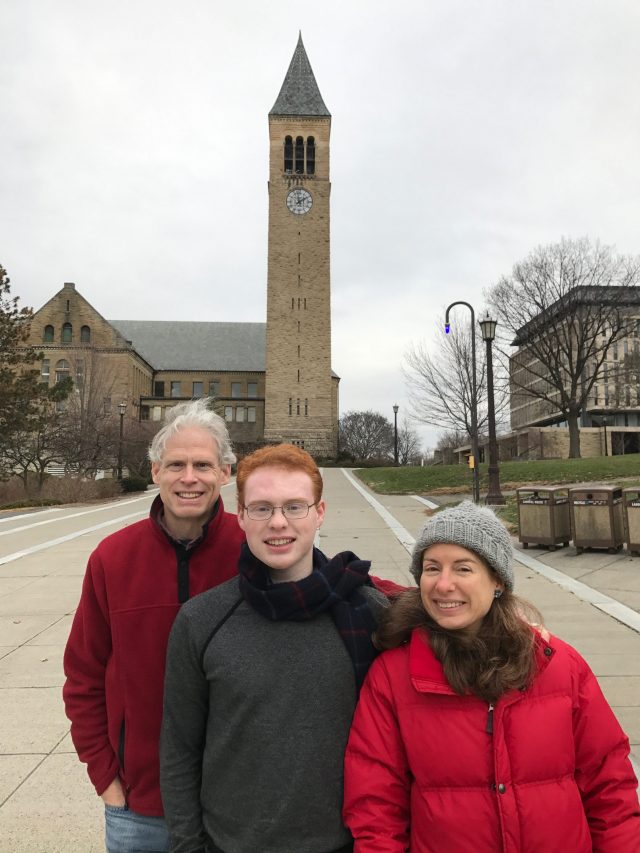
Tonya and I will be visiting family in Santa Fe for part of the break, and we’re also looking forward to getting to spend more time with Tristan, who is in the middle of his junior year at Cornell University, majoring in Computer Science with a focus on machine learning. Happily, he still turns to us for our writing, editing, business, and IT knowledge, even if we only understand the high-level overview of his studies.
At this time of year, we always take some time to reflect on what it is we’re doing and why. Our reader survey was particularly illuminating, and our takeaway has been to keep doing what we do, without changing things up much. It’s a vote of confidence in the approach we’ve developed over the years, so we’ll avoid change for change’s sake in 2020.
We are also grateful to the many people who make TidBITS possible:
- TidBITS members: To the nearly 4000 people who support us through the TidBITS membership program, thank you so much for your help—TidBITS would not be able to survive without you. It means a great deal to us that you value our efforts to create practical, useful information rather than chasing rumor and fomenting controversy.
- TidBITS sponsors: We’re always grateful for our long-term corporate sponsor, Smile, maker of the essential TextExpander and PDFpen utilities. Other companies that supported TidBITS in 2019 include Backblaze, our favorite Internet backup service; easyDNS, the Canadian Internet company we recommend for domain registration and email and Web hosting; and MacPaw, maker of useful Mac utilities and the company behind the Setapp subscription service.
- Staff and contributing editors: Tonya and I are also thankful for the highly capable and amiable assistance of Josh Centers, Agen Schmitz, Julio Ojeda-Zapata, Michael Cohen, Glenn Fleishman, Jeff Porten, Rich Mogull, Jeff Carlson, and Lauri Reinhardt. You’re all delightful, and while we try to express our appreciation regularly, we wanted to thank you here in public as well.
- Guest authors: Funding from TidBITS members enabled us to commission numerous articles again this year, and big thanks to the authors who helped expand our coverage, including Victor Agreda, Nik Bhatt, Timothy Buck, Geoff Duncan, Dave Kitabjian, Scholle McFarland, Mike Matthews, Donald O’Shea, David Shayer, Curtis Wilcox, and Sharon Zardetto.
- Translators: Our gratitude also goes out to the industrious volunteers who translate TidBITS into Dutch and Japanese each week and distribute their translations to several thousand people who prefer reading in their native tongue. (Both teams could use some fresh blood, so if you’re looking for a new hobby and some new friends—see “New Dutch and Japanese Translators Wanted!,” 13 December 2019.)
- The TidBITS community: Our TidBITS Talk forum has become a great place to bring your Apple questions and contribute answers from your own experience and expertise. And while our SlackBITS chat group doesn’t see as much regular traffic, we enjoy having hundreds of TidBITS readers join us to watch and comment on live Apple events.
- Readers like you: Finally, even if you haven’t become a TidBITS member, left a comment, or participated in TidBITS Talk or SlackBITS, we very much appreciate the fact that you’ve found the time to read what we write. That’s what it all comes down to.
Thank you, one and all, and may all your holiday wishes come true. See you in 2020!
New Dutch and Japanese Translators Wanted!
Many people don’t realize this, but TidBITS is translated each week into both Dutch and Japanese, thanks to the efforts of close-knit groups of volunteer translators who have been working together for years. As with any volunteer effort, new blood is occasionally necessary, and the coordinators of both translations have asked me to put the word out for new members.
So, if you’re bilingual in English and either Dutch or Japanese (all three are not required, as impressive as that would be!), we could use your help. Both our Dutch and Japanese translation teams are running slightly short-handed and could use a few more volunteers to spread out the effort. In essence, you’d work with the other members of the teams to help translate TidBITS from English into either Dutch or Japanese for the nearly 2000 people who read TidBITS in those languages.
You can read more about what’s involved with both the Dutch translation and the Japanese translation at their respective pages. Thanks for any help you can provide, and note that as a token of our appreciation that Joe Kissell has been kind enough to continue, translators receive all Take Control ebooks for free.
TipBITS: Replace a Shared Dropbox File without Changing Its Link
The scenario is simple: You’ve shared a file in Dropbox and sent its link to a bunch of people. Now you need to replace the file with a new version, but you want to make sure the Dropbox link URL remains the same to avoid confusion on the part of your collaborators. There are two possible scenarios:
- Editable document: If the shared file is one you can easily edit, like a text file, word-processing document, or image, you can simply open, modify, and save it. Dropbox syncs the changes and updates the file without changing the link.
- Exported file: If the file is in a distribution format, like PDF, you’ll need to edit the file in its native format, export it, and replace the previous version. Dropbox will appear to sync the file, but since it’s really deleting the old file and replacing it with the new one, the underlying Dropbox link URL will change. This is true regardless of whether you replace the file in the Finder or use Save As or Export from within an app.
Here’s the trick to replacing a file without changing its link. Load the Dropbox Web site in a browser, navigate to the folder that contains the file you want to replace, and then drag the file into that browser window to replace it. (The file name needs to be the same, obviously.) When you do that, Dropbox replaces the old file with the new one but does not change the underlying Dropbox link URL.
If you were wondering, navigating to the folder in the new Dropbox desktop app and dragging the new file into the app’s window results in an error message.
(What, you didn’t realize that Dropbox now has its own dedicated Mac app with a file browser-like interface? You can open it from the Applications folder or by clicking the folder icon in the Dropbox menu-bar app. If you don’t see the app in your Applications folder, your version of Dropbox probably isn’t up to date—mine claims it’s current at version 87.3.127. Regardless, I haven’t yet found a use for the desktop app in my Dropbox workflows.)
Apple Pushes Out iOS 13.3, iPadOS 13.3, iOS 13.3 for HomePod, macOS 10.15.2 Catalina, watchOS 6.1.1, and tvOS 13.3
We suspect that Apple engineers are clearing the decks for the holidays, given that Apple just updated all of its shipping operating systems at once. Hold on, there’s a lot to cover.
iOS 13.3 and iPadOS 13.3
The iOS 13.3 update (659.8 MB on an iPhone 11 Pro) and the iPadOS 13.3 update (609.6 MB on a 10.5-inch iPad Pro ) are essentially the same. Most notable are new parental controls that allow parents to manage with whom their children can communicate via phone calls, FaceTime, and Messages, and who appears in their Contacts lists. Unfortunately, these new parental controls don’t apply to third-party apps like Facebook Messenger, SnapChat, or Skype.
iOS 13.3 and iPadOS 13.3 also make some improvements to Apple News, such as a new layout for Apple News+ stories from the Wall Street Journal and other newspapers. You can now also like or dislike stories with a tap, something that had become more difficult in the transition from iOS 12 to iOS 13.
The Stocks app receives some small enhancements as well, most notably with regard to its Apple News integration. You can continue reading with links to related stories from the same publication; there are Breaking and Developing labels for Top Stories; and in Canada, News stories are available in both English and French.
Beyond these minor new features, iOS 13.3 and iPadOS 13.3 resolve a multitude of bugs, especially in the Mail app. They:
- Fix issues in Mail that may prevent downloading new messages
- Address an issue that prevented deleting messages in Gmail accounts
- Resolve issues that could cause incorrect characters to display in messages and duplication of sent messages in Exchange accounts
The updates also:
- Enable the creation of a new video clip when trimming a video in Photos
- Add support for NFC, USB, and Lightning FIDO2-compliant security keys in Safari
- Fix an issue where the cursor may not move after long-pressing on the space bar
- Address an issue that may cause screenshots to appear blurry when sent via Messages
- Resolve an issue where cropping or using Markup on screenshots may not save to Photos
- Fix an issue where Voice Memos recordings may not be able to be shared with other audio apps
- Resolve an issue where the Cellular Data setting may incorrectly show as off
- Fix an issue that prevented turning off Dark mode when Smart Invert was enabled
iOS 13.3 and iPadOS 13.3 have 12 published security fixes. You can install them in Settings > General > Software Update, in the Finder in macOS 10.15 Catalina, or using iTunes in earlier versions of macOS.
As in the past, if you have already upgraded to iOS 13, we recommend installing these updates soon. The bug and security fixes are sufficiently important that you don’t want to wait long. Those who are still using iOS 12 should wait a bit to make sure Apple didn’t introduce new bugs with 13.3, but it’s probably safe to upgrade after that.
iOS 13.3 for HomePod
The 184.1 MB iOS 13.3 update for the HomePod resolves a few annoying bugs, according to Apple. It:
- Improves the ability of HomePod to recognize the voice profile of family members
- Allows individual family members to enable/disable personal requests
- Fixes an issue that could prevent music playback from resuming on a stereo pair after a phone call
To update the HomePod manually (it should update itself soon enough), open the Home app, touch and hold the HomePod’s tile, tap the gear icon to bring up HomePod settings, and then tap Install.
macOS 10.15.2 Catalina
The 3.02 GB macOS 10.15.2 update includes the same improvements to News and Stocks as are in iOS 13. More interestingly, it also responds to a pair of common user requests by bringing back the column browser in the Music app and restoring compatibility with the iTunes Remote app for controlling Catalina’s Music and TV apps.
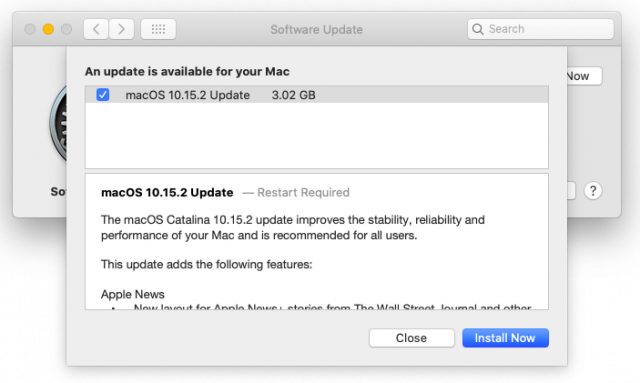 Like the iOS 13.3 and iPadOS 13.3 updates, macOS 10.15.2 includes a litany of bug fixes.
Like the iOS 13.3 and iPadOS 13.3 updates, macOS 10.15.2 includes a litany of bug fixes.
Music
- Resolves an issue that may prevent album artwork from appearing
- Fixes an issue that may reset music equalizer settings during playback
Photos
- Resolves an issue that may cause some AVI and MP4 files to appear as unsupported
- Fixes an issue that prevents newly created folders from appearing in Albums view
- Addresses an issue where manually sorted images in an album may be printed or exported out of order
- Fixes an issue that prevents the zoom-to-crop tool from working in a print preview
- Addresses an issue that may cause Mail Preferences to open with a blank window
- Resolves an issue that may prevent using undo from retrieving deleted mail
Other
- Improves the reliability of syncing books and audiobooks to your iPad or iPhone through the Finder
- Fixes an issue where reminders may be out of order in the Today smart list in the Reminders app
- Resolves an issue that may cause slow typing performance in the Notes app
Enterprise
- Fixes an issue where the user password might not be accepted at the login window after upgrading a Mac with a T2 chip to Catalina
- Improves compatibility with video conferencing apps on MacBook Pro models introduced in 2018
- Users logged in as a standard user can now install apps from the Mac App Store
The macOS 10.15.2 update includes 13 published security fixes. You can install the update from System Preferences > Software Update.
If you’ve been delaying an upgrade to Catalina, should you install now? No, definitely not. Give 10.15.2 some time to percolate, so the Mac community can weigh in on whether or not it’s ready for prime time. In particular, we’re curious about the previously reported problems with Mail because neither 10.15.1 nor 10.15.2 have mentioned them in their release notes (see “Beware Mail Data Loss in Catalina,” 11 October 2019).
watchOS 6.1.1
The watchOS 6.1.1 update “provides important security updates and is recommended for all users.” It includes 9 security fixes. You can install the update, which weighs in at 174 MB on an Apple Watch Series 4, from the iPhone’s Watch app: go to Watch > General > Software Update.
Apple has also released watchOS 5.3.4 with a security fix for FaceTime for watches paired with iPhones running iOS 12. Install it in the same way.
There’s no reason to avoid these updates, but it’s hard to get excited about installing them quickly. Do it some night when your Apple Watch is charging anyway.
tvOS 13.3
As usual, the tvOS 13.3 update notes are sparse: “general performance and stability improvements.” The update includes 9 security updates, largely shared with the other operating systems. If automatic updates aren’t on, you can update your Apple TV HD or Apple TV 4K by going to Settings > System > Software Updates. We just let ours update automatically when they get around to it.
2019 Mac Pro and Pro Display XDR: Big Iron for Big Bucks
Apple has been teasing the latest iteration to the Mac Pro since 2017, and the company formally announced it in June 2019, promising that it would ship by the end of the year. With 21 days left in 2019, Apple hit its mark—the new Mac Pro and the Pro Display XDR are now available to order and will ship before the end of the year in most configurations.
That’s a smart move on Apple’s part, since those with annual hardware budgets can get their orders in before the end of the year. Make no mistake, though, the new Mac Pro and Pro Display XDR are only for serious pros whose work requires the ultimate in performance. The starting price for the Mac Pro is $5999, and fully maxed out, it’s nearly $53,000. (That’s not even accounting for the rack-mount version coming soon that costs $500 more or the 8 TB SSD option that’s not available yet.) The Pro Display XDR starts at $4999, but with nano-texture glass and a Pro Stand, it’s almost $7000. So yes, a loaded Mac Pro system is comparable in price to a loaded Tesla Model 3—we’ll have to wait for the benchmarks and track tests to see which is faster.
Let’s take a look at Apple’s new professional Mac and monitor to see where all that money goes.
2019 Mac Pro
Apple completely redesigned the Mac Pro in consultation with pro users in a variety of industries. Gone is the circular “trash can” design. The new machine features a stainless steel frame more closely resembling the old “cheese grater” Mac Pros, thanks to large cooling vents in the slip-off aluminum shell. Removing the shell provides access to all sides of the Mac Pro, with the processor, graphics, and expansion slots on one side, and storage and memory on the other. Finally, optional wheels make it easy to move the Mac Pro around a set, stage, or studio—Apple must have reinvented the wheel in constructing them, given that they add $400 to the cost. Getting the wheels will also delay delivery until the end of January 2020.
Massive computing power requires lots of electrical power, so Apple has outfitted the Mac Pro with a 1.4-kilowatt power supply. It will generate a lot of heat as well, so the design facilitates good cooling, with heat pipes directing hot air away from the CPU and dispersing it along aluminum fin stacks. Three impeller fans keep cool air moving across the CPU and GPUs, while a blower on the other side pulls air across the memory, storage, and power supply.
The Mac Pro comes with a black USB-C to Lightning cable, a silver-and-black Magic Mouse 2, and a silver-and-black Magic Keyboard with Numeric Keypad. You can swap the Magic Mouse 2 out for a silver-and-black Magic Trackpad 2 for $50 or get both for $149.
CPU
The base-level Mac Pro comes with an 8-core 3.5 GHz Intel Xeon W processor, and if that sounds beefy, just wait. You can instead upgrade to a Xeon W with 12 ($1000), 16 ($2000), 24 ($6000), or 28 ($7000) cores. Base clock speeds vary with the number of cores, but all except the 8-core model support Turbo Boost to 4.4 GHz (the 8-core model only spikes to 4.0 GHz).
How much more performance can you expect? Apple claims that the 28-core configuration is 300% to 650% faster than the previous-generation 12-core Mac Pro for activities like Photoshop filters, Xcode builds, Final Cut Pro transcoding, and Matlab simulations. If time is money in your world, that 28-core processor might pay for itself quickly.
RAM
Although the base-model Mac Pro includes 32 GB of RAM, it’s almost inconceivable that anyone buying this machine will leave it there. The Mac Pro features 12 user-accessible DIMM slots, and Apple will let you upgrade to 48 GB ($300), 96 GB ($1000), 192 GB ($3000), 384 GB ($6000), 768 GB ($14,000), or a whopping 1.5 TB ($25,000).
Two important notes. First, only the 24- and 28-core configurations support 1.5 TB of RAM. Second, the 8-core model operates memory at 2666 MHz, whereas the remaining models run memory at 2933 MHz for increased performance.
It seems likely that third-party RAM will be cheaper, though 1.5 TB of ECC RAM won’t be inexpensive anywhere. Look for DDR4 ECC memory running at 2933 MHz.
GPU
In today’s computationally intensive tasks—3D animation, 8K video compositing, and building lifelike gaming environments, along with pure number-crunching—much of the necessary performance comes from dedicated GPUs. To hold the Mac Pro’s GPUs, Apple has created the Mac Pro Expansion Module, or MPX Module, and the Mac Pro has room for two of them.
Each MPX Module can contain one of four AMD Radeon GPUs:
- AMD Radeon Pro 580X (the base option): This option includes 36 compute units and 8 GB of GDDR5 memory, provides two HDMI 2.0 ports and four internally routed DisplayPort connections, and supports up to six 4K displays, two 5K displays, or two Pro Display XDRs.
- AMD Radeon Pro W5700X (coming soon): This one includes 40 compute units and 16 GB of GDDR6 memory, provides four Thunderbolt 3 ports and one HDMI 2.0 port along with two internally routed DisplayPort connections, and supports up to six 4K displays, three 5K displays, or three Pro Display XDRs.
- AMD Radeon Pro Vega II ($2400 for one, $5200 for two): Moving up, this choice includes 64 compute units and 32 GB of HBM2 memory, provides four Thunderbolt 3 ports and one HDMI 2.0 port along with two internally routed DisplayPort connections, and supports up to six 4K displays, three 5K displays, or two Pro Display XDRs. You can also connect two Vega II GPUs via an Infinity Fabric Link connection.
- AMD Radeon Pro Vega II Duo ($5200 for one, $10,800 for two): This top-of-the-line option puts two Vega II CPUs into a single MPX Module, doubling the specs of a single AMD Radeon Pro Vega II, apart from the number of external Thunderbolt and HDMI ports. It supports up to eight 4K displays, four 5K displays, or four Pro Display XDRs.
Expansion and Connectivity
The MPX Modules aren’t the only way to expand a Mac Pro, but they do affect what other PCI Express cards you can install. That’s because MPX bay 1 can support one full-length, double-wide x16 gen 3 slot and one full-length, double-wide x8 gen 3 slot, and MPX bay 2 can support two full-length, double-wide x16 gen 3 slots.
Even with a pair of MPX Modules installed in the four double-wide slots, you’ll still have three single-wide slots and one half-length slot preconfigured with an Apple I/O card.
For another $2000, Apple also offers the Afterburner PCI Express card, which accelerates ProRes and ProRes RAW codecs in Final Cut Pro X, QuickTime Player X, and supported third-party apps. It isn’t sold separately.
That Apple I/O card provides two USB 3 ports using the USB-A connector, two Thunderbolt 3 ports, and two 10-gigabit Ethernet ports. The top of the Mac Pro case (shown below) provides another two Thunderbolt 3 ports, as does the front of the rack-mount enclosure. Of course, 802.11ac Wi-Fi and Bluetooth 5.0 are built-in, and there’s a speaker and 3.5 mm headphone jack as well.
Storage
In some ways, storage may not be terribly relevant to Mac Pro users, many of whom likely rely on high-end network-attached storage instead of onboard storage. That explains the base-level 256 GB SSD storage module, but you can upgrade to 1 ($400), 2 ($800), 4 ($1400), or 8 TB (coming soon) SSDs, and Apple’s T2 security chip automatically encrypts all onboard storage.
Pro Display XDR
Not all Mac Pro purchasers will be interested in Apple’s new Pro Display XDR monitor—it’s not likely to be worthwhile for a high-end software developer or scientist interested in crunching numbers—this is not a monitor for the rest of us. But if you spend your days working with video or graphics, you may want to consider adding one, and when you configure a Mac Pro on Apple’s online store, it suggests the Pro Display XDR when you check out.
The Pro Display XDR is a 32-inch 6K Retina display, which provides nearly 40% more screen real estate than a 5K display. It runs at 6016-by-3384 pixels at 218 pixels per inch. For those working with 4K video, that means you can see your video and have room for your tools, all on one screen.
It’s likely the best-looking display you’ve ever encountered. It features 1000 nits of sustained brightness, and peaks at 1600 nits—most typical desktop monitors provide only 350 nits of brightness. That results in a 1,000,000:1 contrast ratio. It also supports a P3 wide color gamut and true 10-bit color, enabling it to produce more than 1 billion colors accurately.
For video professionals in particular, the Pro Display XDR offers reference modes that enable you to match its output—color space, white point, gamma, and brightness—to the requirements for HDR, HD, SD video, and digital cinema. Other reference modes—general photography, design, and print—would be appropriate for photographers and graphic designers. If none of the available reference modes match what you need, you can create custom ones.
Apple put significant effort into the glass in front of the screen. Most displays suffer if you’re not looking straight at them, but thanks to new polarizing technology, the Pro Display XDR boasts a wide viewing angle that provides up to 25 times better off-axis contrast than a typical LCD screen. Apple also engineered it for low reflectivity, and for the ultimate in matte screens, you can pay $1000 more for the nano-texture glass that cuts reflections even further.
You’ll need to put some thought into where you’re going to position the Pro Display XDR. It’s big and heavy—23.8 inches (71.8 cm) wide, 16.2 inches (41.2 cm) high, and 1.1 (2.7 cm) inches deep, and it tips the scales at 16.5 pounds (7.5 kg). But by default, it doesn’t include a stand of any sort. You can choose between Apple’s Pro Stand for $999 or the $199 VESA Mount Adapter, which lets you put the Pro Display XDR on an arm attached to a desk or wall.
The beefy Pro Stand, which weighs in at 9.5 pounds (4.3 kg), offers a total height adjustment of 12 cm and can tilt from -5º to +25º. When using the Pro Stand, you can also rotate the Pro Display XDR from landscape to portrait to choose the orientation that you prefer. The Pro Display XDR attaches to the Pro Stand with a magnetic connector; latches securely lock the stand to the display. The VESA Mount Adapter also uses a magnetic connector; you secure the Pro Display XDR to it with an Apple-designed lock key.
On the back, you’ll find one Thunderbolt 3 port for connecting to a Mac, along with three USB-C ports for charging and syncing. The use of USB-C rather than Thunderbolt 3 feels odd, given that Thunderbolt 3 supports daisy-chaining of devices, but the current iPad Pro models have USB-C ports, and the iPhone 11 Pro models come with a USB-C to Lightning charging cable.
The Pro Display XDR is not limited to use with the Mac Pro, but don’t assume you can use it with just anything, given the number of pixels the Mac needs to drive. It is also compatible with the 2018 15-inch MacBook Pro, the 16-inch MacBook Pro, and the 2019 versions of the 21.5-inch and 27-inch iMac (but not the iMac Pro). It can also work with any Mac that has Thunderbolt 3 ports paired with a Blackmagic eGPU.
Two Wallet Cases: Twelve South BookBook Vol. 2 and Ekster iPhone 11 Pro Case
With each new iPhone model, it seems that Apple changes something that requires us to purchase a new case. Perhaps the dimensions change slightly, or maybe the cameras occupy more space on the back, or a button moves a few millimeters. (We won’t even get into the question of why Apple’s Jony Ive-led designers moved away from the thicker, more squared-off design of the iPhone 5 era, which was less slippery and enough easier to hold that many people went without cases entirely.)
So when I ordered an iPhone 11 Pro, I knew I would need a new case, and I decided to try something a little different. For several years, I’ve used wood-backed cases from Carved, but while they were attractive, protective, and gave me a grippy surface so I didn’t drop the iPhone, they offered no additional functionality.
Plus, I had grown weary of carrying both my wallet and my iPhone every time I left the house. I have long been the slightly obsessive sort who carries every card that I might need with me at all times, even though in real life, I mostly use only a single credit card. Could I downsize to an iPhone wallet case?
Two opportunities soon presented themselves. Twelve South came out with a new version of its BookBook case that makes the iPhone look like a tiny book, and Ekster released a leather iPhone wallet case that cleverly included internal slots to hold a SIM and a SIM extraction tool, ideal for frequent travelers or anyone who needs to swap SIMs regularly.
Twelve South BookBook Vol. 2
Twelve South has developed versions of its BookBook case for a variety of Apple devices. The conceit is that, when closed, the case looks like a leather-bound book, much as a book safe might attempt to nestle, undetected, in a shelf of books. It’s hard to imagine the disguise fooling people in a big way, but it’s an unusual, elegant look.
For the BookBook Vol. 2 iPhone case, Twelve South separated the “cover” of the book folio from the iPhone, encasing the iPhone in a standalone plastic and leather-backed shell that protects the iPhone when you remove it from the BookBook cover. The shell protects the back and all four edges of the iPhone, and it’s slightly raised in the front to keep the iPhone screen off flat surfaces when you set it face down. Cutouts provide access to the ringer switch, the Lightning port, the mic and speakers, and the cameras in the back—the side button and volume buttons are covered with flexible plastic. The shell is reportedly compatible with wireless charging.
The inside of the front cover provides four slots to hold ID and credit cards, each of which can hold one or two cards, and a pocket can hold a number of folded bills. Don’t get carried away, though. If you put too many cards and bills in, the BookBook doesn’t close properly. The bottom slot has a plastic cover with a cutout that makes it easy to extract its card with a slide of your thumb through the cutout.
The iPhone shell attaches to the BookBook’s back cover, which has magnets that work with metal plates in the shell to make it easy to attach and detach the iPhone. A magnetic tab keeps the BookBook cover closed. (Twelve South says the magnets won’t cause problems for credit cards due to the design, and I experienced no issues during my usage.) A built-in viewing stand makes it possible to prop up your iPhone in landscape orientation—it’s a little tricky to figure out the first time or two.
Twelve South recommends putting the titanium Apple Card in the card slot with a clear plastic window, partly to keep the Apple Card stain-free (it may be bulletproof, but it’s easily marred), and partly to ensure that the titanium metal doesn’t scratch the iPhone screen.
The combination of the folio cover and the iPhone shell works well. It’s trivially easy to pull the iPhone out when you don’t need the rest of your wallet and put it back in when it’s time to leave the house. I could easily store four or five cards and some bills in the BookBook case, so I didn’t feel anxiety about leaving a potentially important card home.
There’s only one problem. Putting the iPhone in the BookBook case makes for a rather thick package, not something that you would want to slide into and out of your pants pocket regularly. I carry my iPhone in my front right pocket at all times, and although I could wedge the full BookBook case into my pocket, it wasn’t easy or comfortable, and I found it awkward to have to open the case each time. But if you carry your iPhone in a purse or suit jacket pocket, the thickness probably won’t bother you.
The Twelve South BookBook case costs $69.99 and is available for all three iPhone 11 models. The original BookBook case remains available for the iPhone 7/8 Plus and the iPhone X series for $59.99.
Ekster iPhone 11 Pro Case
I’ll admit that what attracted me to the Ekster iPhone 11 Pro case was its claim that it included a slot for a SIM and a SIM extraction tool inside. On our past two trips to Europe, keeping track of the minuscule SIM and tiny tool was quite stressful (see “UK Travel Tips: Giffgaff for Cellular and Apple Pay for Transit,” 15 June 2018, and “Orange Holiday Europe: A Cheap 4G SIM for Your European Vacation,” 22 July 2019).
The Ekster wallet case is otherwise simple. Like the BookBook’s leather iPhone shell, Ekster’s entry is a leather-encased plastic shell that covers the back and edges of the iPhone and keeps the iPhone screen off the table when you set it face down. The premium leather edges make for a nicer feel than the BookBook’s plastic edges. Cutouts provide access to the side button, the volume buttons, the Lightning port, mic, and speakers, and the iPhone 11 Pro’s cameras on the back. It‘s also reportedly compatible with wireless charging.
There are indeed little slots on the inside for the SIM and the SIM extraction tool. It’s easy to put them in, but quite a bit more challenging to get them out, given how small they are. I worried slightly that the metal tool would scratch the back of the iPhone, but that didn’t prove to be a problem even before I realized that Ekster intends for you to put your cash between the iPhone and the back of the case, covering the tool.
Most notably, the back of the leather case has a pocket that can hold two cards comfortably. Ekster’s specs say one card, but I’ve had no trouble with two, and I don’t feel comfortable driving without my license on me. You might be able to jam one more card in there, but it’s already tight with two. There’s nothing unusual about this design—lots of cases rely on something similar—but it is generally functional.
The Ekster case has become my go-to case because it doesn’t add so much bulk to the iPhone that it’s a problem to get it in and out of my pocket many times per day. When I go out, I usually don’t have to think about bringing my wallet because I know that I have my driver’s license and my primary credit card with me, along with two $20 bills.
Of course, there are exceptions. If I’m going to go to a doctor’s appointment, for instance, I grab my old wallet containing my full set of cards, so I’m sure to have my insurance card. When I travel, I also make sure to bring the old wallet so I have the insurance card, additional credit cards in case something goes wrong with the main one, and more cash. Only once so far in six weeks of regular use have I lacked sufficient cash for the day, and I haven’t yet needed an additional card that I didn’t have with me.
My only criticism is that constantly rubbing the edge of the credit card against the inside of my pocket is slightly damaging the card, causing the laminated top coating to peel off. My New York State driver’s license appears to be solid plastic without a laminated coating, so I’m trying to keep it on the outside to protect the credit card. A design that completely covered the cards would be preferable, but it would need to provide a way to extract them easily. Also, I don’t carry my Apple Card, but it’s possible that the leather of the Ekster card slot would stain it over time.
The Ekster iPhone 11 Pro case costs $49, and it comes in Juniper Green, Classic Brown, Nappa Black, and Merlot Red. Note that it’s available only for the iPhone 11 Pro, not the iPhone 11 or the iPhone 11 Pro Max, although Ekster also makes a similar case for the iPhone X and iPhone XS.
AirPods Go Pro With Better Fit, Advanced Audio Features
The AirPods have been a hit for Apple since the wireless earbuds’ release in 2016, but as popular as the first two generations of the AirPods have been, they’re far from perfect.
For many people, the AirPods’ one-size-fits-all design is a poor fit. Their hard-plastic contours don’t enable full ear-canal sealing, meaning that outside sound seeps in around the edges and makes the AirPods all but useless on trains, planes, and city streets. And, at least for some users, those downward-jutting white stalks look dorky.
With the new AirPods Pro, Apple aims to address these deficiencies. Though familiar in look and feel, they’re customizable with silicone ear tips in different sizes that provide a more secure fit along with ear-canal sealing.
The AirPods Pro also boast active noise cancellation to cancel out exterior sound as a digital complement to the physical, passive sound blocking provided by the ear tips. A “transparency mode” does the opposite, letting in outside sound to blend with whatever is playing.
Finally, they look less dweeby.
These features don’t come cheap. Apple charges $249 for the AirPods Pro—with the second-generation AirPods still on the market for $159 or $199 (depending on whether you get a standard Lightning-based Charging Case or Qi-compatible Wireless Charging Case).
To further muddy purchasing decisions, Apple makes other wireless-audio products through its Beats by Dre arm. These include the $249.95 PowerBeats Pro buds that are roughly on par with the second-generation AirPods (see “AirPods Versus PowerBeats Pro: Same Parent, Different Paths,” 17 September 2019). Beats also recently released the $299.95 Solo Pro headphones, which also offer active audio cancellation and a transparency mode.
As a result, buying Apple audio gear for use with Macs and iOS devices requires forethought. Spoiler: the AirPods Pro are likely the best option for most users, but it’s important to make an informed choice. So let’s dig in.
Physical Design
The AirPods Pro, though somewhat different in size and shape, are unmistakably AirPods, with their shiny white, hard plastic, and fetchingly curved familiarity.
They feature a more angled design, a slightly larger bulb, and a shorter, less conspicuous stalk. Apple said it 3D-scanned thousands of ears around the planet to ascertain “where the bud should and should not make contact with the ear to provide the ideal shape for comfort and stability.” At least in my case, Apple’s designers nailed it.
Perhaps most notably, the AirPods Pro add interchangeable silicone tips similar to those used by many third-party earbuds to provide a more secure fit that blocks more external sound. Apple includes three pairs of ear tips in different sizes, and you can buy a replacement tip kit for $4.
The tips go a long way to shutting out ambient noise, but you have to get the right fit. Apple helps you with a feature called Ear Tip Fit Test. With the AirPods in your ears, your iPhone prompts you to play a snippet of music. Tests using the buds’ inward-facing microphones suggest whether to adjust the buds or try another tip size. The test is handy but, in my case, not always accurate. I had a great fit in my left ear, but the software insisted, repeatedly, that I did not.
The silicone tips fit onto the AirPods Pro in a unique way. Apple has designed a circular docking mechanism that differs from the industry-standard approach of cramming a tip’s little hole onto a diminutive rod.
Apple says its ear tip system is more compact and easier to use, and its tips will be less prone to detaching accidentally. But this will be a disappointment for those who rely on third-party tips, often made of foam or other materials, from the likes of Comply. Such companies are not being allowed to sell AirPods Pro-compatible tips, and Apple isn’t saying whether that might happen later. In the meantime, a clever Comply workaround for adding foam tips to the first- and second-generation AirPods seems readily adaptable to the AirPods Pro. (Any third-party tips that do appear may need to be removed to fit the AirPods Pro in their case.)
The AirPods Pro also boast a venting system designed to continually equalize the pressure between your ear and the outside world to minimize the discomfort—called earbud fatigue by Comply—caused by other tightly sealing devices.
Active Noise Cancellation
The ear tips’ canal sealing is essentially passive noise cancellation, and it works well up to a point. The AirPods Pro also feature active cancellation of the kind long provided by premium headphones and, more recently, earbuds. The technology—also known as “sound field cancellation”—tries to zero out incoming sound waves with a contrasting wave, resulting in what seems like no sound, or close to it.
In the case of the AirPods Pro, the inward-facing microphones work in tandem with the outward-facing microphones to achieve and adjust the effect. External noise is met with “anti-noise.” The same goes for unwanted audio within the ear canals.
This active noise cancellation is eerily effective, though not absolute. For the first time as an AirPods user, I can listen to podcasts while walking noisy streets or riding the bus without cranking up the volume to hazardous levels. Background hums or roars are largely if not completely filtered out, but sudden, sharp sounds remain detectable.
At home, my wife’s loud TV watching in the family room fades away almost entirely as I focus on writing upstairs—I usually have the noise cancellation activated with nothing playing, making the AirPods high-tech earplugs. I am even able to read alongside my sweetie as she binge-watches House, since Hugh Laurie fades sufficiently for me to concentrate on a book.
Active noise cancellation has a companion capability called “adaptive EQ.” It uses the inward-facing microphones to adjust sound levels on the fly so they sound better. Turning off noise cancellation disables adaptive EQ.
Transparency Mode
The opposite of noise cancellation is transparency mode, a setting that lets outside sounds enter your ear canal—almost as if you weren’t wearing audio gear—while music or podcasts are playing.
This feature might initially seem counterproductive, but it makes sense for athletes and others who must remain aware of their surroundings for safety or other reasons. In my case, transparency mode lets me listen to podcasts as I do house chores while remaining alert to my wife’s summons instead of being annoyingly oblivious. It’s also what I would use on bicycle rides for Google Maps navigation prompts without dangerously shutting out ambient sounds from approaching cars.
Apple achieves this effect on the AirPods Pro in a way that’s similar to active noise cancellation. In this case, however, only the interior audio cancellation is functional, meaning that exterior sounds are made all the more apparent.
According to Apple, “Everything sounds perfectly natural to you. In fact, your voice sounds just as natural to you as the person you are talking to.”
I’m not sure “natural” is the word I would use. Transparency mode is clear-sounding, for sure, and it even seems to boost my sound perception—like a hearing aid—but the audio has an artificial quality. I’m not complaining—I find transparency mode enjoyable and useful—but you shouldn’t expect perfectly “natural” sound.
Controlling the AirPods
With the AirPods Pro, Apple has made significant changes in how you control its earbuds, both via direct physical interaction and gear like the iPhone, Mac, and Apple Watch. You end up with a number of ways to shift between noise cancellation and transparency mode—or neither, putting the buds in the Off setting.
For all these features to work properly, you need to be running iOS 13.2 or later, iPadOS 13.2 or later, watchOS 6.1 or later, and macOS Catalina 10.15.1 or later. Also, you’ll need tvOS 13.2 or later if you want to pair your earbuds with an Apple TV.
Direct Interaction
You could control previous AirPods via a series of finger taps. Alas, this approach, for many, was awkward and imprecise.
 With the AirPods Pro, Apple has shifted to a pressing or squeezing system via a force sensor built into the earbud stalks. Press once to play, pause, or take a call. Press twice to skip forward, and three times to skip back. Next next
With the AirPods Pro, Apple has shifted to a pressing or squeezing system via a force sensor built into the earbud stalks. Press once to play, pause, or take a call. Press twice to skip forward, and three times to skip back. Next next
A squeeze-and-hold action does different things, depending on how you’ve set it up. On either stalk, it can activate Siri. Alternately, it cycles through active noise cancellation, transparency mode, and the Off setting—or subsets thereof, based on your preferences.
I find the squeezing only somewhat less awkward than the old tapping—at least, it does not yet come naturally to me, and I sometimes find myself struggling to enable the desired action. And there are still no on-AirPod volume controls.
As an alternative to all that squeezing, just tell Siri to turn noise cancellation on or off, among other control options.
iPhone Interaction
Apple gives you several ways to control the AirPods Pro via your iPhone. Most obviously, you can go to Settings > Bluetooth and then press the information button next to your AirPods Pro to access controls that let you enable active noise cancellation or transparency mode, or turn them both off.
This Bluetooth information screen is also where you adjust press-and-hold settings for each bud, launch the Ear Tip Fit Test, designate which bud or buds have the microphone enabled, rename your buds, and more.
A faster route to AirPods Pro settings is via Control Center. Press and hold the volume slider, and you’ll get the option to choose among the noise cancellation, transparency, and Off settings, in addition to adjusting the volume.
Apple Watch Interaction
The Apple Watch provides limited AirPods Pro controls on the Now Playing screen. Tap the AirPlay button, and you can select Noise Cancellation, Transparency, or the Off setting.
Mac Interaction
Hovering over AirPods Pro in the Mac’s Volume menu-bar item allows you to cycle once again among Noise Cancellation, Transparency mode, and the Off setting.
Other AirPods Pro Features
Apart from the marquee features of the silicone ear tips, active noise cancellation, and transparency mode, the AirPods Pro have a few other notable aspects:
- Water and wind resistance: The AirPods Pro have an IPX4 rating to resist sweat and random splashes. That makes them unsuitable for water sports but otherwise a decent choice for athletes. In addition, a mesh-covered microphone port improves call clarity in windy situations.
- Battery life: Apple claims 5 hours of listening on one charge—the same as the second-generation AirPods—or 4.5 hours with noise cancellation or transparency mode enabled. As with the older AirPods, an included recharging case with a built-in battery increases listening time to 24 hours. 5 minutes of charging in the case equals 1 hour of listening time. The case itself can recharge on a Qi-compatible wireless pad, through a Lightning to USB-C cable (included), or with a Lightning to USB-A cable. The AirPods Pro case is a bit wider than the AirPods case to accommodate the more angled earbuds, but it still fits easily in pockets.

- Other features: Capabilities the AirPods Pro share with earlier-generation AirPods (and, in some cases, Beats audio gear) include audio sharing with two sets of buds listening to the same iOS device; voice-activated Siri with the option to have messages read to you; sensors that detect when the AirPods are in your ears; and when the “dual beamforming” microphones should be enabled for calls.
AirPods Pro Alternatives
Apple now sells a range of personal audio devices to suit various budgets, lifestyles, and tastes.
Beats by Dre’s Solo Pro
The recently released Solo Pro are full-sized headphones, not tiny earbuds, but they are otherwise similar to the AirPods Pro.
They include noise cancellation and transparency mode, with minor differences. A physical button on the left side cycles through the audio modes, but you can turn them off only in the iPhone’s Bluetooth settings and via Control Center, or in the Mac volume settings. No Apple Watch controls are available.
As for the hardware, the Solo Pro will appeal to those for whom only full-size audio headgear will do, for whatever reason. In my case, they’d provide more peace of mind because they’re much harder to misplace; keeping track of diminutive AirPods stresses me out.
Note that the Solo Pro headphones are not “cans” that entirely envelop and cover the ears, but rest upon them. I found the pressure on my ears uncomfortable at first but eventually got used to it.
The Solo Pro headphones sound great and provide a whopping 40 hours on a single charge if you turn off transparency mode and noise cancellation.
Unlike AirPods, the Solo Pro headphones are available in six colors: white, gray, black, light blue, dark blue, and red. They are pricey at $299.95, though.
PowerBeats Pro
When I reviewed these active-lifestyle earbuds, neither the AirPods Pro nor the Solo Pro were available. Now that they are, the PowerBeats Pro seem problematic since they lack noise cancellation and transparency mode. Remember, at $249.95, they cost virtually the same as the AirPods Pro.
A case can be made for the PowerBeats Pro, though. They sound better than the AirPods Pro—I love the added bass—and their ear hooks keep them in place better. Even with the silicone tips on the AirPods Pro, I’m leery about engaging in frenetic sports lest I lose an earbud.
The PowerBeats Pro offer 9 hours of continuous playback on one charge, which is nearly double what the AirPods Pro provide, but much less than the Solo Pro headphones.
The PowerBeats have industry-standard ear tip docking, not Apple’s proprietary system, which means users can choose from a broad selection of third-party ear tips that passively block sound so well that that active noise cancellation is sometimes unnecessary.
If you can be patient, though, it’s a good bet that a version of the PowerBeats Pro with noise cancellation and transparency mode isn’t far off.
AirPods (Second Generation)
The fact that Apple still sells the second-generation AirPods seems a tacit admission that the AirPods Pro’s premium pricing will give many consumers pause—not that AirPods are cheap in the first place.
With neither active noise cancellation nor transparency mode, the non-Pro AirPods are much less versatile. But for those who would mostly use them in quieter settings (at home and in the office, say, instead of on the street or in a motor vehicle), they make sense. I still regularly grab my pair to do chores around the house, and I don’t feel deprived.
Those who are on a tighter budget can opt for the bundle that includes a wired Charging Case for $159, nearly $100 less than the AirPods Pro. If a Wireless Charging Case is important, the price jumps to $199, making the AirPods Pro more attractive in comparison.
The Best Choice For Most?
For those with the disposable income, the AirPods Pro are compelling.
They’re the most comfortable of the choices I’ve described here. They have more advanced audio capabilities than the PowerBeats Pro and the second-generation AirPods, and they’re less bulky than the Solo Pro headphones. The AirPods Pro may not sound quite as good as the PowerBeats Pro, but it’s a close competition.
There is a brisk market in noise-canceling earbuds from the likes of Bose, Sony, Plantronics, and other established players, with newcomers coming on the scene all the time.
Such buds are often a bargain compared to the AirPods Pro. For instance, Amazon’s new, noise-canceling Echo Buds cost only $129 and have Siri support along with custom-made Comply foam tips. Note: I haven’t tried the Echo Buds and don’t know how well they work, so this mention should not be construed as a recommendation.
Shop for non-Apple earbuds with care, because many lack active noise cancellation, including much-hyped new products like Google’s Pixel Buds, Microsoft’s Surface Earbuds, and Samsung’s Galaxy Buds. Third-party earbuds also likely won’t integrate with Apple devices as well as the AirPods Pro, which have Apple’s proprietary H1 chip and the iCloud ecosystem that simplifies switching the earbuds between different devices.
In the end, while you won’t go wrong with the second-generation AirPods, Apple users can reasonably conclude that the AirPods Pro are today’s best choice for earbuds even if they’re a bit on the pricey side. Alas, they’re sufficiently popular that an online order placed now won’t arrive until the second week of January.