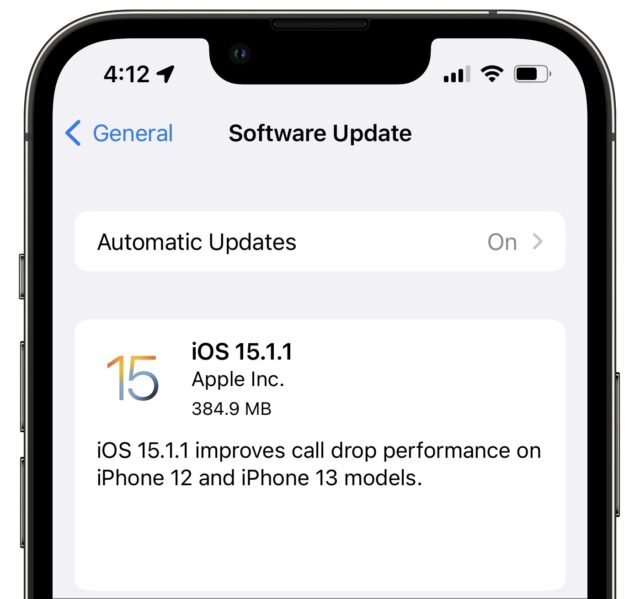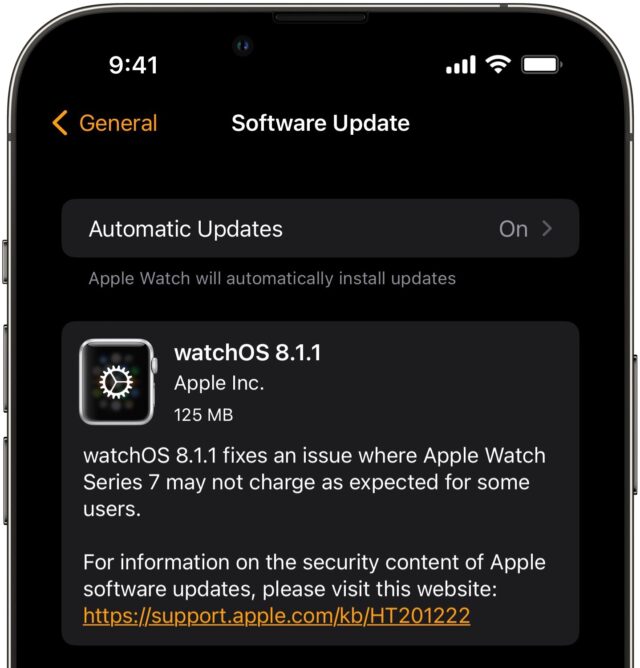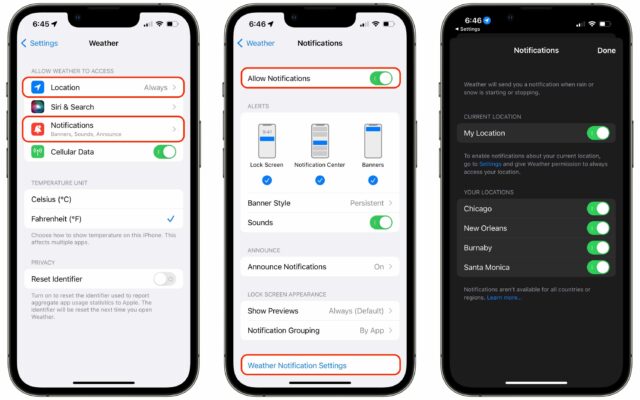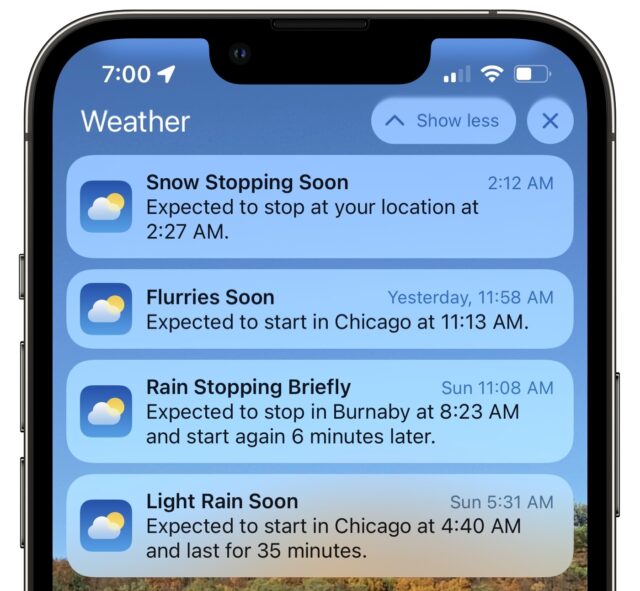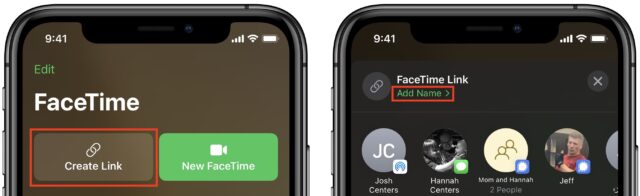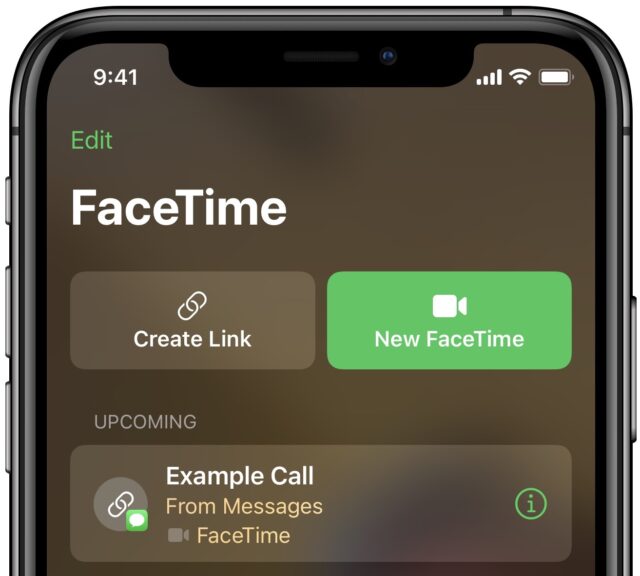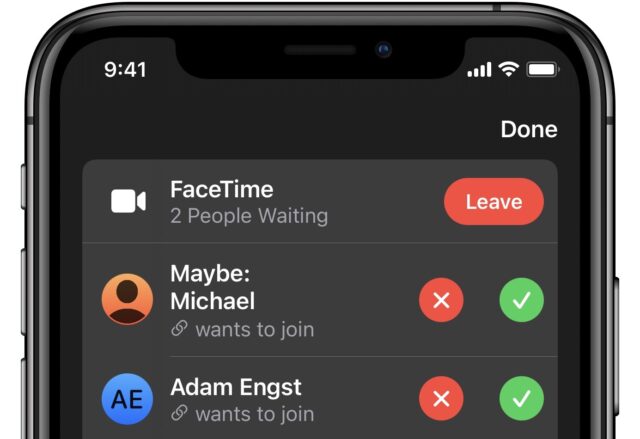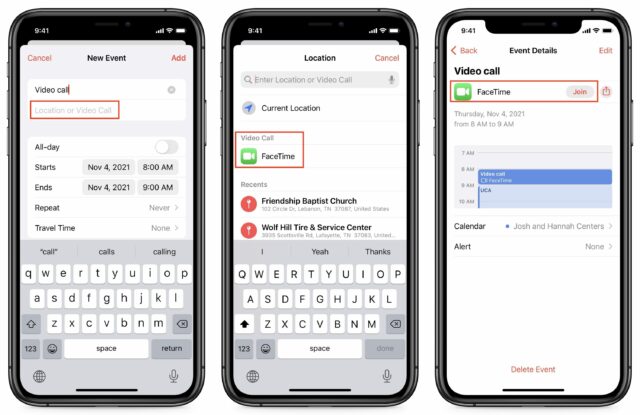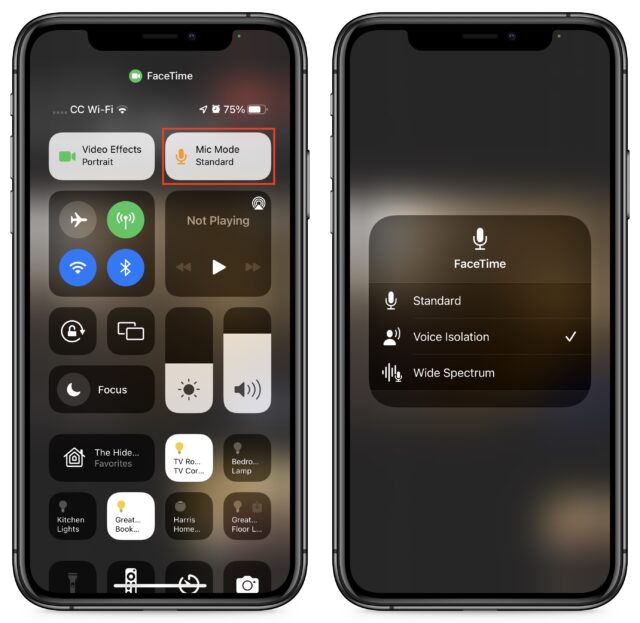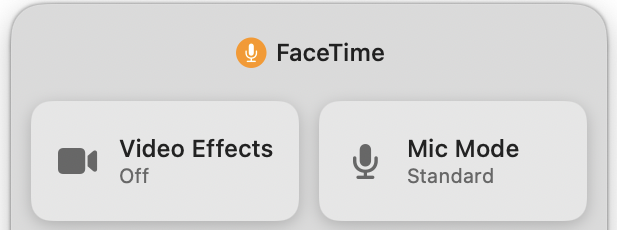#1589: New FaceTime features, iOS 15’s Weather notifications, Apple’s Self Service Repair, iOS 15.1.1 and watchOS 8.1.1, Thanksgiving hiatus
We’re taking some time off for the Thanksgiving holiday in the US this week, so the next TidBITS email issue will come on 6 December 2021. Until then, look for new articles on our website and ongoing discussions in TidBITS Talk. Last week, Apple released iOS 15.1.1 (to address call drops on the iPhone 12 and iPhone 13) and watchOS 8.1.1 (to fix charging problems on the cellular Apple Watch Series 7). Are you a supporter of the Right to Repair movement? Apple shocked the repair world by announcing its Self Service Repair program, in which Apple will sell parts and repair guides to help users repair their own devices. Wrapping up the issue, Adam Engst looks at the Weather app’s new notifications in iOS 15, and Josh Centers explores the new features of FaceTime in iOS 15, iPadOS 15, and macOS 12 Monterey. Notable Mac app releases this week include FastScripts 3.0.1, Final Cut Pro 10.6.1, Keyboard Maestro 10.0.1, Default Folder X 5.6.2, PopChar X 9.3, Little Snitch 5.3.2, GraphicConverter 11.5.4, and Mimestream 0.30.5.
No TidBITS Issue on 29 November 2021
This Thursday will be Thanksgiving here in the United States. We won’t be publishing an email issue on 29 November 2021 so our staffers and contributors can spend the coming week with family, friends, and food.
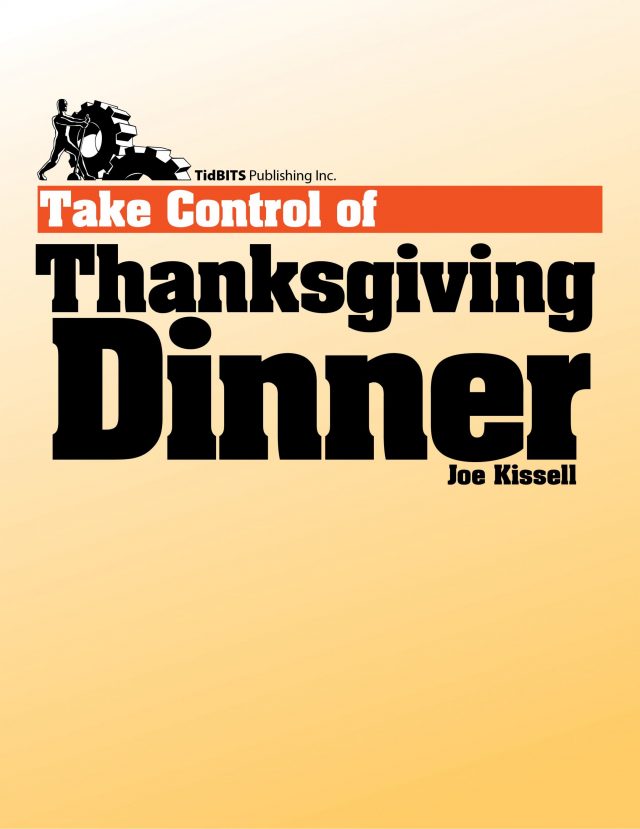
Although things are far from normal, Tonya and I are looking forward to dinner with our parents, an improvement from last year, when we drove around to share dishes for each family’s separate dinner. And we’ll once again be returning to the recipes from Joe Kissell’s Take Control of Thanksgiving Dinner. The book was never a huge financial success, but it remains the ultimate guide for the logistics necessary to carry off a large holiday meal. I’ve recently enjoyed explaining it to some of my grad student running friends, who are simultaneously drawn to the idea of help with an overwhelming task and baffled by the concept of a 114-page book about how to cook a single dinner.
Although the weekly email issue of TidBITS won’t appear next Monday, we’ll continue to publish articles on the TidBITS site, and the extremely helpful and energetic TidBITS Talk discussions will continue apace. To keep up with everything, visit our site, subscribe to our RSS feed—remember that TidBITS members get a full-text feed—or follow us in Apple News or on Twitter. Look for the next email issue on 6 December 2021.
iOS 15.1.1 Prevents Dropped Calls on iPhone 12 and iPhone 13
Apple has released iOS 15.1.1 to prevent dropped calls on iPhone 12 and iPhone 13 models. Or at least that’s how we interpret the release note “improves call drop performance,” which feels like a particularly tortuous way of talking around the problem. On an iPhone 13 Pro, it’s a 384.9 MB download in Settings > General > Software Update.
iOS 15.1.1 has no security entries and seems exclusively focused on the call-dropping problem. If you’ve had trouble with dropped calls on your iPhone 12 or iPhone 13, we recommend updating immediately. Otherwise, it’s worth waiting a few days to see if any unexpected problems crop up.
watchOS 8.1.1 Fixes Apple Watch Series 7 Charging Issues
Apple’s developers are apparently hard at work pushing out small bug fixes before leaving town for the Thanksgiving holiday. Hot on the heels of iOS 15.1.1 (see “iOS 15.1.1 Prevents Dropped Calls on iPhone 12 and iPhone 13,” 17 November 2021), the company has released watchOS 8.1.1 to fix charging issues on the Apple Watch Series 7. Like iOS 15.1.1, watchOS 8.1.1 has no security fixes, although its entry on the Apple Security Updates page suggests that it applies only to the cellular model of the Apple Watch Series 7, a fact backed up by our commenters.
If you have a cellular Apple Watch Series 7, you can install the 125 MB update in the Watch app in Settings > General > Software Update. To install the update, the Apple Watch must be on a charger and have at least a 50% charge. We recommend updating right away in case the charging problems crop up and make it difficult to update later on.
Apple Announces Self Service Repair Program
Apple has announced the Self Service Repair program, which gives individual users who are comfortable with repairing electronic devices access to Apple parts, tools, and repair manuals. When it launches in early 2022 in the United States, Self Service Repair will focus on the most commonly repaired modules of the iPhone 12 and iPhone 13 lineups, including the display, battery, and camera. Apple says it will be rolling out support for M1-based Macs, additional repair options, and availability in more countries throughout 2022.
Apple sees the process following this path:
- The user reviews the repair manual for the product and part in question to make sure they’re comfortable performing the repair.
- Then the user places an order for the necessary parts and tools using the Apple Self Service Repair Online Store.
- After completing the repair, the user returns the used part for recycling and receives credit toward their purchase.
While the Self Service Repair program was a surprise, The Verge’s Maddie Stone notes that the timing was likely related to a shareholder resolution that could have gone to the US Securities and Exchange Commission. Apple says the program has been in the works for longer and wouldn’t comment on whether shareholder pressure influenced the timing of the announcement.
Regardless of how it came about, I applaud Apple for creating the Self Service Repair program. I hope not to need it personally, but if I do, I might give it a try since I’ve replaced batteries in older iPhones and done major surgery on 27-inch iMacs. Or I might not—replacing the battery in an iPhone 5 was nerve-wracking (see “Replace a Dying iPhone 5 Battery,” 5 March 2014).
That said, I have some issues with how Apple is positioning Self Service Repair and what downstream effects it might have. It’s clear that Apple doesn’t want everyone thinking they can repair a broken iPhone screen:
Self Service Repair is intended for individual technicians with the knowledge and experience to repair electronic devices. For the vast majority of customers, visiting a professional repair provider with certified technicians who use genuine Apple parts is the safest and most reliable way to get a repair.
No one should dive into a repair they don’t think they can complete successfully, but I find the emphasis on safety somewhat disingenuous. Apple might mean that professional repair is safest “for your device,” which is very likely true, but it reads more like Apple continuing to spread fear, uncertainty, and doubt about DIY repair under the veil of being concerned for the safety of its customers. Particularly with iPhones, it’s hard to imagine serious injuries commonly stemming from repairs, especially if the person doing the repairs keeps parts out of their mouth—biting a lithium-ion battery is just plain stupid. It’s not like repairing CRT monitors, which harbor enough voltage to kill, at least in theory. Or not.
I also suspect that Apple sees the Self Service Repair program as a way to head off other right-to-repair concerns and maintain as much control as possible. For instance, iFixit notes:
- Apple’s repair software doesn’t allow replacing a dead part with a working one from another device, even though that would be less expensive and better for the environment than recycling the donor device.
- An official repair program like this might help Apple justify further serialization of parts to ensure that it remains the only parts supplier, with the associated ability to keep prices high.
- Controlling the parts marketplace also gives Apple the power to determine when a device becomes obsolete—if you can only use genuine Apple parts and Apple no longer makes them, repair becomes impossible.
But again, there’s no question that the entire Apple ecosystem is better off with the Self Service Repair program than without it. Right-to-repair advocates like Kyle Wiens of iFixit and Nathan Proctor of USPIRG are generally positive about the move and hope that it encourages other manufacturers, but they’re also realistic that there’s a lot more to be done.
Weather in iOS 15 Gains Precipitation Notifications (But Do They Work Reliably?)
Nearly two years ago, Apple bought the hyperlocal weather company Dark Sky (see “Apple Acquires Dark Sky Weather Service and App,” 31 March 2020). Unsurprisingly, Apple shut down Dark Sky’s Android and Wear OS apps on 1 August 2020, providing a full refund to subscribers, and it also shut down forecasts, maps, and embeds on the Dark Sky website on that date. In our coverage, we noted:
However, the Dark Sky iOS app will remain available to purchase and continue to work, at least until Apple builds its functionality into iOS.
Perhaps due to the acquisition happening right at the start of the pandemic, Dark Sky features were slow to reach Apple’s bundled Weather app. iOS 14 added a next-hour precipitation chart, government alerts of severe weather, and the chance of precipitation in the multi-day weather forecast. But as any Dark Sky user knows, such features barely scratch the surface of what Dark Sky could do, with an animated radar view that could peer into the future, hyperlocal precipitation notifications, and other notifications that provided a daily summary, umbrella and sunscreen reminders, and more. iOS 14’s Weather wasn’t bad, but it didn’t match up to Dark Sky.
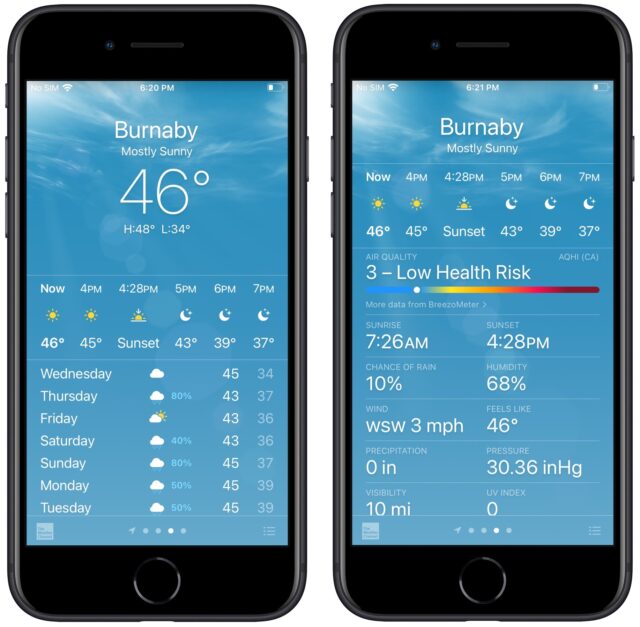
With iOS 15, Apple redesigned Weather significantly. If you have an iPhone with an A12 Bionic or later, Weather’s animated backgrounds now boast thousands of variations that more accurately represent the sun position, clouds, and precipitation. Snazzy, but I’m once again put in mind of that cheeky checkbox in Eudora from many years ago: “Waste CPU cycles drawing trendy 3D junk.”
More functionally, Weather now provides animated weather maps, a better 10-day forecast, and tiles of weather data that can be extremely helpful, like rainfall in the next 24 hours (several of us have experienced significant flooding this year). The maps are welcome, but Dark Sky guesses where weather systems will go either 1 hour (zoomed in) or 5 days (zoomed out) into the future, whereas Weather looks only 1 hour or 12 hours into the future, depending on zoom level. Sure, that 5-day look-ahead wasn’t guaranteed, but it gave you a sense of how weather systems were moving toward you.
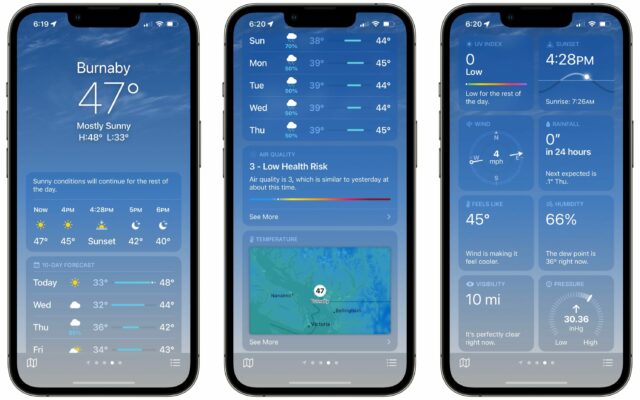
But there was one more promised feature from Dark Sky in the iOS 15 version of Weather: next-hour precipitation notifications. These notifications were Dark Sky’s killer feature, as I realized the first few times it alerted me to imminent rain while we were at a picnic or festival (see “Dark Sky 5 Offers Hyperlocal Weather Forecasts for iOS,” 7 August 2015). So even though Josh lured me over to using the “crazy-powerful” CARROT Weather (which is both crazy and powerful; see his “CARROT Weather Predicts Cloudy with a Chance of Snark,” 22 January 2018), I’ve been curious to see how Apple would enhance Weather with Dark Sky’s capabilities. After all, most people who aren’t as weather-involved as I am are happy to rely on Weather, and surely they’d appreciate next-hour precipitation notifications.
Turning them on is a little involved. Assuming you’ve launched Weather at least once and agreed it could send you notifications, start in Settings > Weather, which is a new option, cleverly hidden between Stocks and Translate, since Apple still refuses to alphabetize—see “Bad Apple #2: Alphabetize Settings in iOS” (21 February 2018). Make sure that Weather can access your location at all times, that notifications are enabled, and that they’re enabled for the locations you want within the Weather app itself. (Tap Weather Notification Settings to access the in-app settings; you can also tap the ••• button in the Locations list.)
But here’s the thing. Weather’s notifications don’t work for me, for Tonya, and for at least some people on TidBITS Talk. By “don’t work,” I mean that they don’t reliably appear when it’s obvious that precipitation is starting or stopping outside, nor do they match notifications from other weather apps like Dark Sky and CARROT Weather (which I configured to use Dark Sky as its weather source). They seem random. If you can’t depend on a weather app’s precipitation notifications to match reality, at least within some reasonable level of interpretation, there’s no point in using it.
In that TidBITS Talk discussion, Richard Tench reported initially that Weather’s notifications seemed to be working. But then, a few days later, his hometown of Burnaby, British Columbia, experienced such heavy rain that roads flooded. Weather’s one notification for him for Monday, when the area received 1.88 inches (47.8 mm) of precipitation, was “Light Rain Soon. Expected to start at your location at 8:29 AM.” Since my son Tristan also coincidentally lives in Burnaby, it’s one of my locations in Weather. All I received for Burnaby was one notification on Sunday and nothing on Monday, as you can see below.
Several other reliable sources reported that Weather’s notifications seem to be working fine for them, including in Chicago, another of the locations I had added to my list and for which I haven’t received many notifications. I can’t say for sure that there’s a discrepancy with Chicago notifications, but I’ve received so few that it seems suspicious.
Do Weather’s notifications seem to match reality for you? And if you have Dark Sky, are you seeing Weather provide the same notifications as Dark Sky? Perhaps things will improve in iOS 15.2, but it seems odd that the developers of Dark Sky, which has provided accurate precipitation notifications for many years, would have trouble with something so basic.
Alternatively, perhaps that’s why the Dark Sky app remains for sale at $3.99 and has even received three bug fix updates since Apple’s acquisition.
New FaceTime Features: Links, Grids, and a Web App
We recently explored FaceTime’s flashiest new features (see “How to Use FaceTime Screen Sharing and SharePlay,” 8 November 2021). Now it’s time to take a look at a few practical new features that make FaceTime much more useful in iOS 15, iPadOS 15, and macOS 12 Monterey.
FaceTime Links
Previously, FaceTime worked just like a traditional phone call, which was intuitive but made FaceTime calls difficult to schedule and manage. After Zoom exploded in popularity during the early days of the pandemic, it became obvious that the capability to create a link to an upcoming video conference was indispensable. It took Apple long enough, but the company has finally copied that feature. Advantages to FaceTime links include:
- You can share a link via an email list or post it in a shared location, like a Web-based discussion board, making it easy to invite an arbitrary group of people.
- If you’re dropped from a call for any reason, you can rejoin easily by following the link again.
- The link makes it easy for people to drop in and out of a call as needed, based on their schedule or if they’re switching between devices.
Links may be the best new feature of FaceTime because they make scheduling calls and swapping devices so much easier. You no longer have to call back in and hope it works; you just use a link to return to the call.
Create FaceTime Links in FaceTime
The Create Link button is impossible to miss in the FaceTime app in iOS 15, iPadOS 15, and macOS 12 Monterey—it’s right there on the main screen. Tap it in iOS or iPadOS to reveal a share sheet, from which you can share or copy the link. Click it in macOS to reveal a menu with similar options.
In iOS and iPadOS, you can name the link when you create it; that doesn’t seem to be possible in Monterey. In iOS and iPadOS, tap Add Name near the top of the share sheet to give the call a unique name.
Whenever you share or copy that link, the link is registered in FaceTime and appears under Upcoming either on the main screen or sidebar, depending on the platform. Tap the call to join it or click or tap the “i” button to see options to re-share or delete the link.
What recipients see depends on their platform. If you share the FaceTime link over iMessage to someone running iOS 15, iPadOS 15, or Monterey, it will show up for them in the Messages conversation and appear under Upcoming in FaceTime. Either way, they’ll see a Join button they can tap or click to join the call.
If you share the FaceTime link with someone on an older Apple operating system or a non-Apple operating system, it will appear as a normal Web link. When they click or tap the link, it will open FaceTime in the current Web browser, which we’ll discuss below.
As with Zoom and other platforms, when you follow a FaceTime link, you’re first taken to a preview window that gives you an opportunity to tweak your camera and microphone settings. When you’re ready to join the call, hit the Join button. Once you do that, the person who originated the call must approve your request to join.
Create FaceTime Links in Calendar
You can also create FaceTime links in the Calendar app. When creating an event, tap the second field down, labeled Location or Video Call (below left). Tap FaceTime (below center). Tap Add when you’re finished setting up the calendar event. The process is essentially the same in the Calendar app in Monterey. When you open the event on a compatible operating system, you’ll see a Join button (below right). On other operating systems, you’ll see a link that will open a Web instance of FaceTime.
Once you’ve created the link, you can join it at any time, regardless of when the meeting is scheduled. If you’re the recipient of the link, you can also join at any time, but nothing will happen unless the originator is in the call already to let you in.
Putting FaceTime links into calendar events is a good way to ensure you can join from whatever device you’re using. If you’re working with a shared calendar, it also ensures that anyone else with access to that calendar can easily join the call.
Microphone Modes
Users on an iPhone or iPad with an A12 Bionic or later (including the M1 chip) have access to a couple of new machine learning-powered microphone modes that tweak your outgoing sound:
- Voice Isolation: Zeroes in on your voice and tries to block outside sounds, like children yelling, dogs barking, and lawnmowers running. It’s ideal for most FaceTime calls.
- Wide Spectrum: Brings in all sounds to your call. It’s intended for things like remote music lessons, where all the ambient sound is important.
Of course, there’s also the Standard microphone mode, which doesn’t apply any machine learning to the audio.
To switch between these modes in iOS and iPadOS, open Control Center, which should have a Mic Mode button at the top. Tap it to choose a mode.
The interface to switch between mic modes works exactly the same in Monterey’s Control Center, but the feature is available only if you’re using an M1-based Mac.
Video Effects
Notice that Video Effects button in the screenshots above? Portrait mode from the Camera app is now available in FaceTime (and we wonder what other effects might appear in the future). As in the Camera app, Portrait mode applies a bokeh effect, keeping your face in focus while blurring the background. It’s a far cry from Zoom’s customizable and immersive backgrounds, but it helps blur the clutter behind you. And as with mic modes, Portrait mode requires an A12 Bionic, M1, or greater on an iPhone or iPad, or an M1-based Mac.
In iOS and iPadOS, there are two ways to activate Portrait mode:
- Open Control Center, tap Video Effects (below left), and tap Portrait (below center).
- Tap the screen to reveal the FaceTime controls, and then tap the Portrait mode button at the bottom (below right).
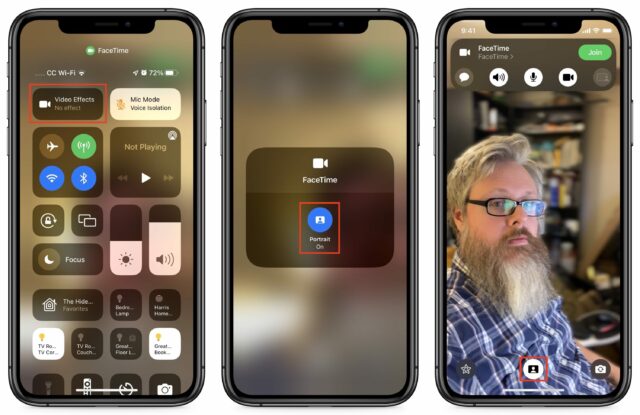
In Monterey, the same two approaches work. You can turn Portrait mode on in Control Center by clicking Video Effects, or you can click a tiny Portrait mode button on your thumbnail in the lower-right corner.
Grid View
Are you tired of video windows moving around the screen when you’re in a Group FaceTime call? Why can’t FaceTime simply display those windows in a grid and highlight the person who is speaking, like every other video conferencing app? At long last, it’s possible if there are four or more video participants in the call. Once you’ve enabled it for one call, it remains on for subsequent calls unless you turn it off.
Once four or more participants are in a call, a Grid button appears in the FaceTime controls. In macOS, there’s an always-visible Grid button in the upper-right corner.
FaceTime on the Web
In what may be its most important new feature, FaceTime finally works across platforms. If someone on an older Apple operating system or a non-Apple operating system clicks a FaceTime link, it opens the FaceTime Web app in their default browser. Apple says that FaceTime works in Google Chrome on Android or Windows, and I found that it also works in the Chrome-based Brave. It does not work in Firefox.
Apple says nothing about Linux support, but we found that it functioned flawlessly on my 2011 Lenovo ThinkPad T420. That’s despite decade-old hardware and an outdated version of Brave—most impressive!
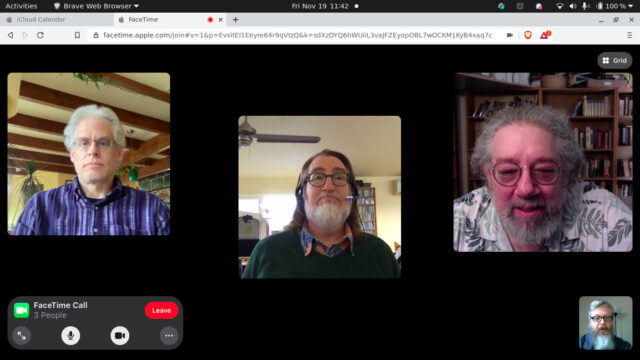
FaceTime on the Web works pretty much as it does on a Mac, iPhone, or iPad. You don’t get the fancier features like mic modes or Portrait mode, but Grid View is an option if there are four or more participants. You can click the ellipsis button in the FaceTime controls to change camera and microphone settings.
Unsurprisingly, FaceTime’s Web app has some limitations:
- You can’t use the Web app to initiate FaceTime calls, only to join those created on an Apple device.
- If you tap the chat bubble button in the FaceTime app to enter a Messages conversation with others in the call, those using the Web client will not be included.
In short, Apple is happy to let non-Apple users participate in calls created by Apple customers, but it isn’t interested in providing free services to those who haven’t bought Apple devices.