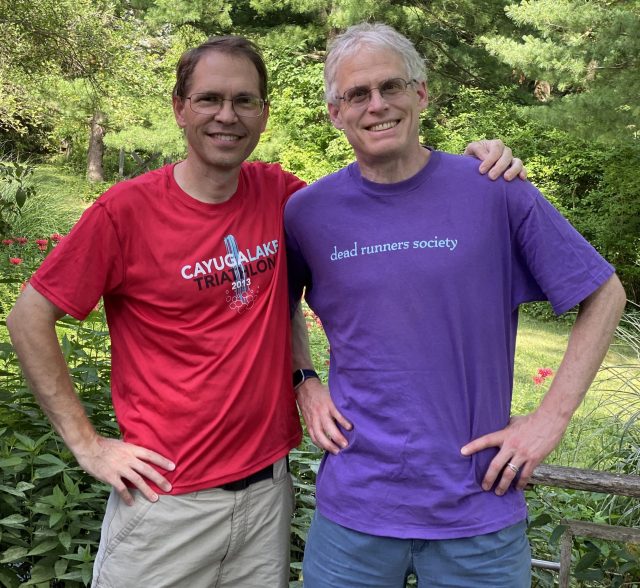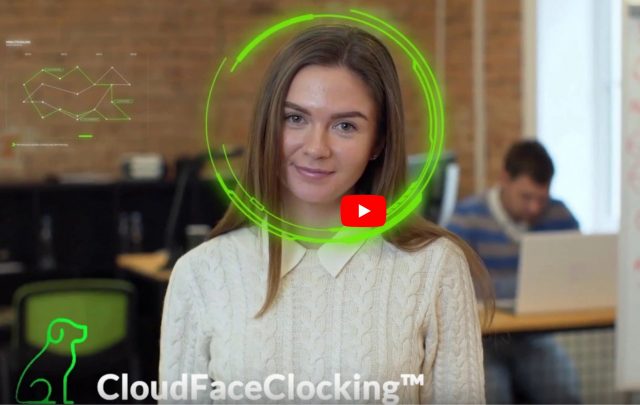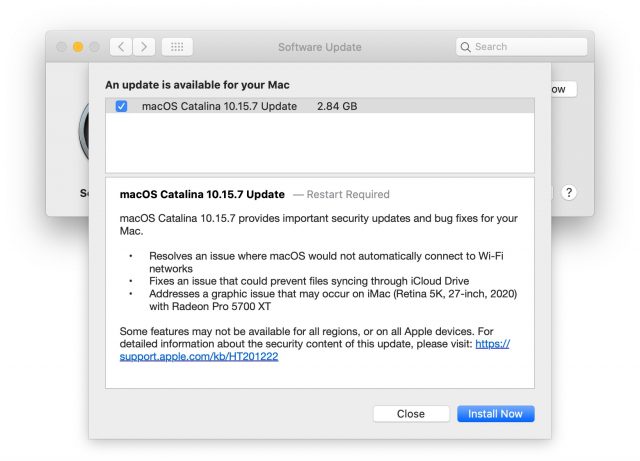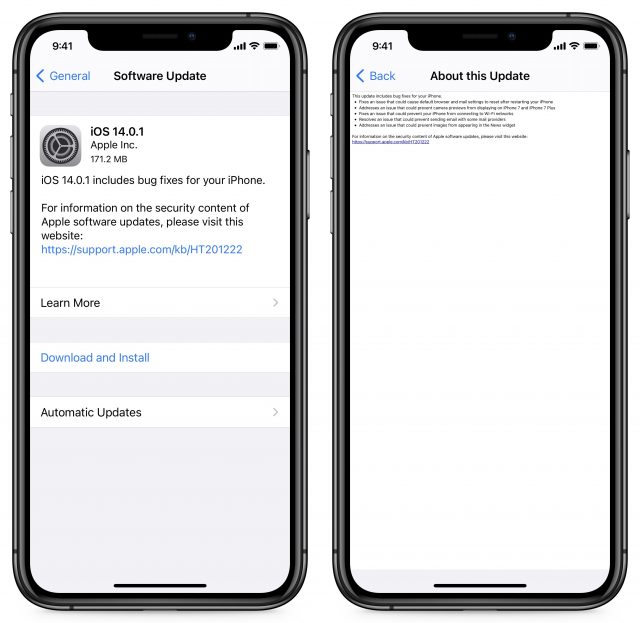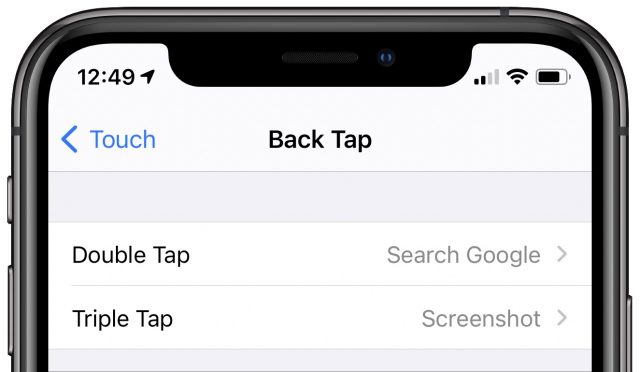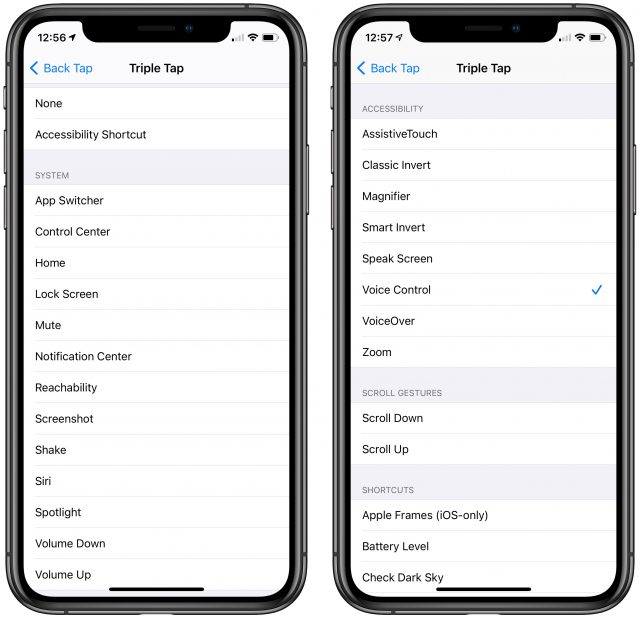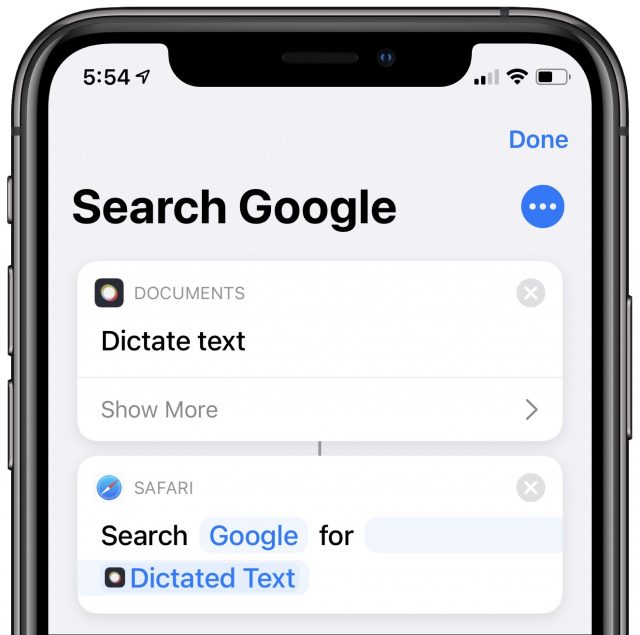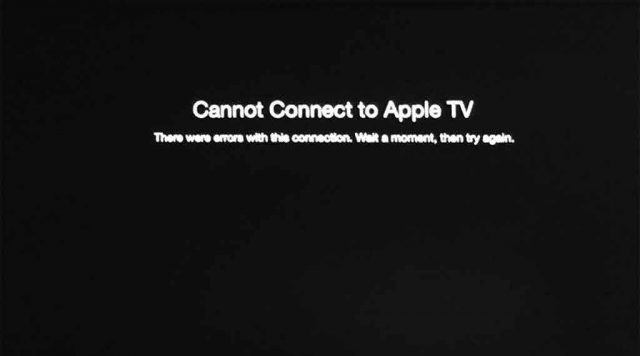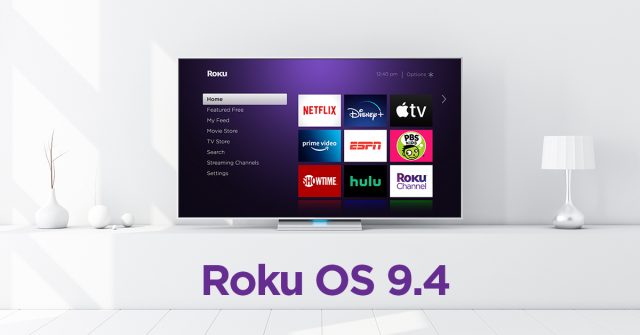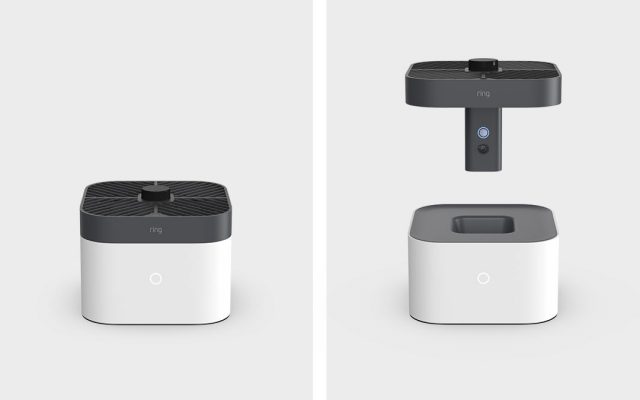1533: Apple OS bug fixes, Back Tap and user-defined default apps in iOS 14, third-gen Apple TV problems, MinuteHound sponsoring TidBITS, RIP Oliver Habicht
We’re pleased to welcome our latest long-term sponsor, MinuteHound, which provides a zero-contact biometric time and attendance tracking solution. Apple has released the first round of bug-fix updates with iOS 14.0.1, iPadOS 14.0.1, watchOS 7.0.1, and tvOS 14.0.1, along with surprise updates to macOS 10.15.7 Catalina and Security Update 2020-005 for 10.14 Mojave and 10.13 High Sierra. Don’t install the Mojave security update yet, however, because it’s causing numerous problems. Separately, third-generation Apple TV users also received an update, and unfortunately, it too is generating user complaints. For those who have updated to iOS 14, we dive into two key features: Back Tap shortcuts and the capability to set default email and Web clients. Finally, we bid farewell to TidBITS reader, contributor, and friend Oliver Habicht, who succumbed to pancreatic cancer at age 53. Notable Mac app releases this week include Security Update 2020-005 (Mojave and High Sierra); Pages 10.2, Numbers 10.2, and Keynote 10.2; Zoom 5.3; SoundSource 5.0.5; Fantastical 3.2; TunnelBear 4.0; NetNewsWire 5.1; and Final Cut Pro X 10.4.10, Compressor 4.4.8, and Motion.
MinuteHound Sponsoring TidBITS
We’d like to welcome as our latest long-term sponsor MinuteHound, a company that provides a zero-contact biometric time and attendance tracking solution. One of the things I’ve most enjoyed about our TidBITS Content Network business of providing syndicated content to Apple professionals is hearing about the challenges faced by Apple-using organizations of all sorts. For instance, since college in the late 1980s, I haven’t had a job that required filling out a time card or clocking in and out. The field has evolved since then, but many companies still need employees to work specific shifts or keep close track of their on-the-job hours. How best to record that data is an interesting problem.
Employers want to make sure that their employees are working the hours they specify, and not claiming to work extra hours or clocking in friends who aren’t present. Plus, firms may need to adjust staffing quickly to respond to changing business conditions. On the other side of the equation, employees want to make sure they get credit for all the time they work, without spending any more time on tracking than necessary.
A solution to these problems comes from MinuteHound, a company run by a long-time TidBITS reader and our latest long-term sponsor. Instead of asking employees to clock in and out via software, or fill in time cards (online or not), MinuteHound uses biometrics to make clocking in and out as quick, easy, and accurate as possible. MinuteHound is used all over the world.
MinuteHound started about 9 years ago with a fingerprint scanner, but 3 years ago, the company started working on a zero-touch approach that relied on facial recognition and was also Mac-native. With the COVID-19 pandemic causing upheavals in staffing and the desire to avoid touching shared surfaces, MinuteHound released its facial recognition system earlier this year.
Enrollment takes less than a minute. Once enrolled, all an employee has to do is look at the MinuteHound device’s camera—the software can run on a Mac, a PC, or an Android tablet—and MinuteHound figures out who the person is and clocks them in or out as needed. The information is recorded instantly in the MinuteHound Web portal. When the inevitable mistakes happen, a manager can manually correct the data through the portal.
Privacy is of course a question, but much like Apple’s approach with Touch ID and Face ID, MinuteHound’s biometric recognition algorithms never store actual fingerprints or face scans. Instead, they create a token based on the employee’s fingerprint or face scan, and then store that token. Subsequent scans match against the stored token. All information is also encrypted within the cloud-based system.
I can’t pretend that I’ve regularly used MinuteHound in the real world—precise time tracking isn’t something that matters to my company. But I have set up a free MinuteHound trial account, played with the online interface, and practiced clocking in and out by looking at my Mac’s webcam. It works well, although it became obvious quickly that it would be best run on a dedicated device—perhaps an older Mac laptop or an inexpensive Android tablet that would be easy for employees to walk by on their way in or out.
So if you own, run, or are involved with a business that has time and attendance tracking needs, check out MinuteHound. The American Payroll Association estimates that “buddy punching” and schedule exceptions cost the average business 5% of payroll, so at $3 per employee per month ($2 for businesses with more than 100 employees), MinuteHound pays for itself quickly. Especially if you’re still fussing with paper time cards!
macOS 10.15.7 Catalina, iOS 14.0.1, iPadOS 14.0.1, watchOS 7.0.1, and tvOS 14.0.1 Squash Bugs
It’s time for bug-fix updates for all of Apple’s operating systems!
Apple has released macOS 10.15.7 Catalina, which resolves a problem that prevented Macs from automatically connecting to Wi-Fi and another that stopped files from syncing through iCloud Drive. A third bug fix addresses a graphic issue on the recently released 2020 27-inch iMac with 5K Retina display with the Radeon Pro 5700 XT. It also includes four security fixes. You can download the 2.84 GB update in System Preferences > Software Update.
Apple has also released iOS 14.0.1 and iPadOS 14.0.1 to address the following bugs in iOS 14.0 and iPadOS 14.0:
- iPhones and iPads resetting default Web browsers and email clients back to Safari and Mail after restart
- Camera previews not displaying on the iPhone 7 and iPhone 7 Plus
- An issue that prevented iPhones and iPads from connecting to Wi-Fi
- A bug that prevented sending email with some providers
- A problem that prevented images from appearing in the News widget
You can install the update, which weighs in at 171.2 MB on an iPhone 11 Pro and 133.9 MB on a 10.5-inch iPad Pro, in Settings > General > Software Update, in the Finder in macOS 10.15 Catalina, or through iTunes in earlier versions of macOS.
Joining iOS 14.0.1 is watchOS 7.0.1, which fixes some payment cards being disabled in Wallet. You can install the 70.7 MB update from the Watch app, under My Watch > General > Software Update. Make sure the watch is charged to at least 50%, connected to the charger, and near the iPhone. It’s usually best to update it at night, although this update’s small size means it shouldn’t take too long.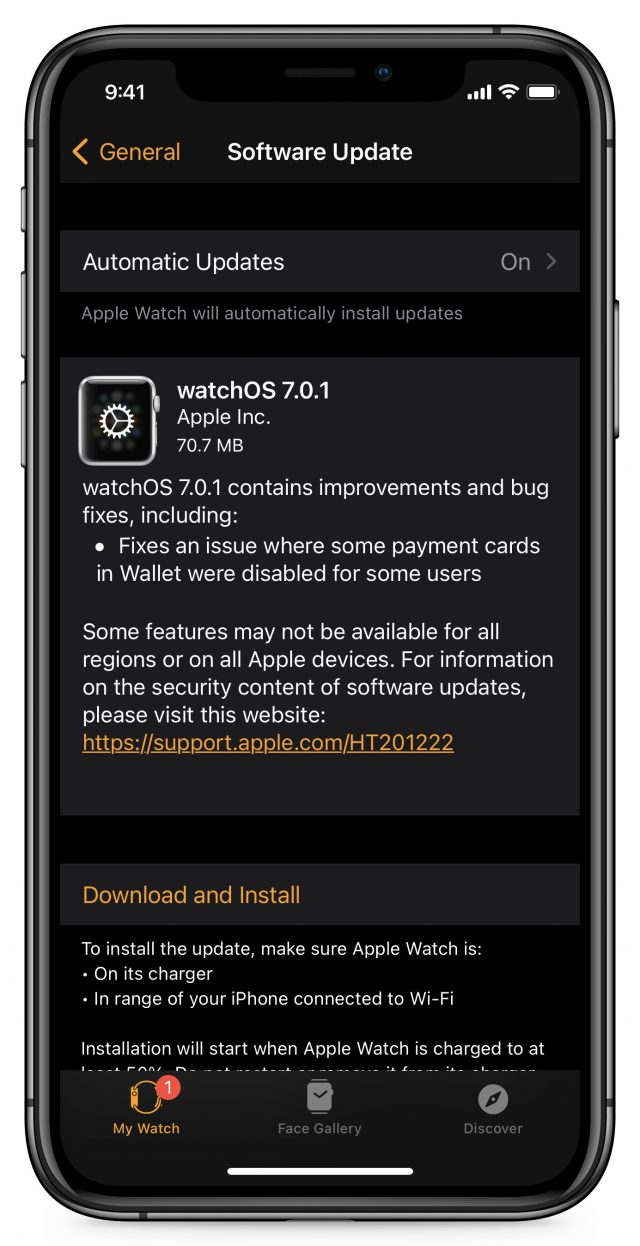
Finally, Apple also quietly pushed out tvOS 14.0.1 with “general performance and stability improvements.” Install it on your Apple TV HD or Apple TV 4K in Settings > System > Software Updates, or just let it install on its own sometime if you’re not noticing any problems. (There had been some complaints about tvOS not recognizing the Siri Remote.)
Outside of the four security issues addressed in macOS 10.15.7, none of these updates has published CVE security notes.
If you’ve already installed the major updates and you’re experiencing any of these issues, you should update right away. Otherwise, it’s worth waiting a day or two to see if any unexpected side effects crop up. If you’re still on iOS 13, iPadOS 13, watchOS 6, or tvOS 13, we recommend holding out for another few weeks to let things continue to settle down and so developers can release updated versions of their apps.
iOS 14’s Back Tap Feature Provides Interaction Shortcuts
Many people think of the Accessibility options on the iPhone, iPad, and Mac as existing for people with some sort of disability, and that’s not untrue. However, features that make things easier for people with disabilities often end up benefiting others as well. For instance, curb cuts make it possible for people in wheelchairs to transition from street to sidewalk, but they’re also welcomed by cyclists, parents with children in strollers, anyone who needs the assistance of a cane or walker, delivery people, and more. Closer to home in the Apple world, I recently wrote about how much better the Accessibility-focused Voice Control dictation is than what’s generally available (see “How iOS and macOS Dictation Can Learn from Voice Control’s Dictation,” 31 August 2020).
With iOS 14, Apple has introduced another Accessibility feature that could be useful for everyone: Back Tap. With it, a double or triple tap on the back of a sufficiently recent iPhone can trigger any one of a variety of actions, including custom Shortcuts. Apple has essentially just given us two new customizable virtual buttons on the iPhone.
Unfortunately, Back Tap isn’t available in iPadOS 14, and even in iOS 14, its hardware requirements mean that you need an iPhone 8 or newer (I’ve seen slightly conflicting reports on what models are supported, but I can confirm that it’s not present on the iPhone 7).
Enable Back Tap
Turning on Back Tap is easy. Navigate to Settings > Accessibility > Touch > Back Tap (it’s at the bottom of the Touch settings). Once there, you can set an action to be executed with a double tap or a triple tap.
Back Tap actions fall into four basic categories: System, Accessibility, Scroll Gestures, and Shortcuts, all of which are shown below:
- System: The System choices would seem to be the most useful to everyday users, although most of them merely mimic easy Home screen gestures or button presses. The most interesting are Mute and Screenshot because they require more interaction than the rest. However, note that Mute controls only the ringer volume; to mute the audio playback volume and pause the playback, use this Toggle Audio shortcut I built after a TidBITS Talk reader helped me identify what Mute meant. (Invoke it again to restart audio at the previous volume.)
- Accessibility: For anyone who needs these Accessibility options, having them easily accessible via Back Tap will be welcome. To my mind, the most compelling to the general public are Magnifier, Speak Screen, and Voice Control. I’ve set my triple-tap option to toggle Voice Control, making it easy for me to access its dictation capabilities more quickly and fluidly than via Siri.
- Scroll Gestures: These two options scroll a vertically oriented page or screen. If you did a lot of reading of very long Web pages, I could see these being useful. Alas, they don’t work for page flipping in Libby, and I suspect most other book reading apps are similar. It would be easier to double-tap the back of the iPhone with a finger that’s already there than to put a finger in front of the text and swipe to flip pages.
- Shortcuts: Here’s where Back Tap shines, at least for those who can find or build the necessary shortcuts. Anything you can create in Shortcuts, you can invoke with a double or triple tap. I’m currently experimenting with assigning my double-tap option to a simple Search Google shortcut that lets me use Siri to dictate a Google search and get the results back in Safari.
(As an aside, I’ve traditionally used the main Google app for searching since I like its combination of highly accurate voice search and a full page of results. In contrast, Siri’s recognition isn’t as good and provides just three responses, and the overly chatty Google Assistant app gives only one response and insists on speaking it to me, which I find intrusive. The problem with the Google app is that some Web pages, notably recipes, have so many ads they’re unreadable, so I prefer reading them in Safari. The downside of my new approach is that Google’s voice recognition is better than Siri’s; I see no way to access Google’s voice recognition but send the results to a browser that blocks ads. Suggestions welcome!)
That’s all there is to Back Tap, but even still, it’s a welcome feature that many people will never find deep in the Accessibility settings on their own. So spread the word—social discovery is all the rage these days—and let us know how you’re using it in the comments.
How to Change Your Default Email and Web Clients in iOS 14 and iPadOS 14
I’ve spent the last few months using iOS 14 and iPadOS 14 on a daily basis while writing Take Control of iOS 14 and iPadOS 14, but only recently was I able to try out one of the most exciting new features: the option to change the default email client and Web browser to third-party alternatives, thereby replacing Mail and Safari.
I couldn’t test this feature during the beta because apps must get Apple’s approval to act as defaults, following a strict set of guidelines intended to safeguard users against malicious or insecure apps. Now that iOS 14 and iPadOS 14 are out, Apple is approving these apps.
Why would you want to change these defaults? You’ve long been able to use alternative email clients and Web browsers in iOS and iPadOS, but when you tapped an email link on a Web page or an app opened a URL, those would open in Mail and Safari regardless. No longer—now you can use your preferred email client and Web browser for everything. Well, nearly everything, as I’ll explain.
What Apps You Can Set as Defaults
So far, only a handful of email clients and Web browsers can serve as defaults. More will undoubtedly be arriving soon.
Here are the email clients we know can replace Mail at the moment:
There are fewer options for replacing Safari as the default Web browser. So far, we know about these apps, and we anticipate Opera will join them soon:
I appreciate being able to set Firefox as a default because it’s the only iOS Web browser I am aware of that lets me set a custom search engine as the default so I can use my instance of the searX search engine.
How to Change Your Default Email Client or Web Browser
You might think that you would change your default email client and Web browser for the iPhone and iPad much as you do on the Mac, by visiting the preferences for Mail and Safari.
That’s not the case, however. Instead, you go to the settings screen for one of the Apple-approved alternative apps. For email clients, navigate to Settings > Email Client Name > Default Mail App. And for Web browsers, go to Settings > Web Browser Name > Default Browser App.
Every installed default app appears on those screens. For instance, if I go to Settings > Chrome > Default Browser App, I see Firefox, Safari, and Chrome.
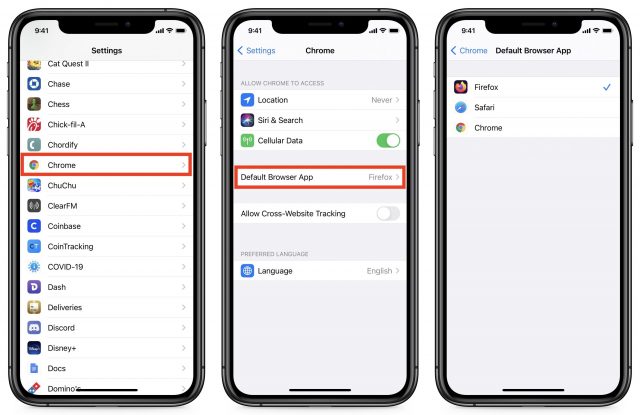
There are a few caveats to keep in mind:
- All third-party Web browsers must all use Apple’s WebKit browser engine. As a result, the reason to use another browser will revolve around features other than rendering speed or choice of rendering engine. You might prefer another browser’s ad-blocking, bookmark syncing, search shortcuts, or the like.
- Many apps open Web links in internal “Web views” that rely on Safari’s foundations without switching you out to another app. They’ll continue to do that, even if you change your default browser. This can happen with email as well; tapping a mailto link in Safari opens a draft within Safari rather than sending you to your default email client.
- After setting a third-party app as the default, some apps may prompt you to open the link in the new default app.
- Third-party browsers tend to be slower than Safari because Apple’s engineers have the deepest knowledge of operating system internals and may even have access to private frameworks.
- In iOS 14.0 and iPadOS 14.0, a bug caused your defaults to be reset to Mail and Safari after restarting your device. Apple fixed that in 14.0.1, so be sure to update.
Other Default App Categories in the Future?
Of course, no good deed goes unpunished. Not long after iOS 14 was released, Facebook fired off against Apple, demanding that the company let apps like Facebook Messenger be the default messaging app in iOS. This is possible in Android, where you can use third-party apps to send and receive SMS messages.
That’s probably a bad idea in iOS for several reasons, but we might see other default apps in the future. It might be nice to be able to change the default mapping app to Google Maps, for instance, because Apple’s Maps isn’t the best choice in many areas. Those who prefer something like Google Photos over iCloud Photos, for instance, might also like to be able to set a different default app for photos. With Apple’s focus on services, however, some of these changes seem unlikely.
Users have been asking to be able to change the default email client and Web browser for years. Now that the feature is here, are you using it, and with which third-party apps? Let us know in the comments! Also, for what other app types would you like to be able to set different defaults?
Third-Generation Apple TVs Suffering from Apple TV Software Update 7.6
Thanks to TidBITS readers who alerted us that Apple last week updated third-generation Apple TVs with Apple TV Software Update 7.6, which advertises itself only as providing “general performance and stability improvements.” Unfortunately, the opposite seems to be true.
Earlier in the year, third-generation Apple TVs had been having problems playing YouTube videos. Those problems may have been the result of the Apple TV Software Update 7.5, or they may have been related to changes at YouTube, but regardless, Google made a change that seemed to fix them.
Third-generation Apple TV users are now experiencing crashes when pausing YouTube videos, and others are having intermittent AirPlay problems that include freezing and audio-only over a blank screen. The only workarounds are to wait 90 seconds for the Apple TV to time out and reload the Home screen, or to restart the Apple TV either by pressing the Menu and Down buttons on the remote simultaneously or by power-cycling the unit. There are also problems with loading Apple TV+ shows promoted in the What to Watch area at the top of the Home screen, though they load fine when accessed from within the Apple TV app.
It’s apparently possible to downgrade a third-generation Apple TV, but it requires some potentially iffy software downloads and connecting the Apple TV to your Mac. Regardless of whether you want to color outside the lines with an unsupported downgrade, we recommend submitting feedback to Apple and calling Apple support to make sure the support reps are aware of the problem. Otherwise, it’s unlikely Apple will learn of these concerns.
Situations like this are frustrating. On the one hand, it’s great that Apple continues to update an obsolete product like the third-generation Apple TV that hasn’t been on the market for almost four years. But on the other hand, if you’re going to release an update to old hardware, Apple, make sure you get it right and pay attention afterward!
Oliver Habicht Dies of Pancreatic Cancer at 53
Most of the time, when we note the passing of someone in TidBITS, it’s a person who was important in the history of computing or the Internet like Steve Jobs, Doug Engelbart, Bill English, Robert Noyce, Marvin Minsky, Larry Tesler, John Perry Barlow, Aaron Swartz, and even Eudora Welty. We also like to honor those who played pivotal roles in technology publishing, like Cary Lu, Tom Negrino, Robert Hess, Don Crabb, David Bunnell, and Patrick McGovern. But sometimes we memorialize people who have touched our lives within the Macintosh world in smaller, more personal ways, like Martin Minow, Evan Michael Gross, and Walter Van Lerberghe.
Oliver Habicht, who died on 25 September 2020 after suffering from pancreatic cancer for two years, falls into yet another, more rarified category. You probably won’t recognize his name, even though he has been mentioned in TidBITS five times since 1993 and once wrote an article for us (see “Photo Safe II Offers Worry-Free Travel Backups,” 11 February 2009). You may also have noticed his name in the acknowledgments of dozens of Take Control titles: when he was laid off from a job a while back, he helped with numerous books, doing tech editing and link checking, tasks that he continued for a while even after he found a new position.
But unlike almost everyone else associated with TidBITS, Oliver was Tonya’s and my friend first, only later becoming personally and professionally enmeshed in the tech world. He ended up spending 30 years as an IT manager at Cornell University, enjoying his 15 minutes of fame when he created the “pumpkin cam”—a live video feed of the enormous pumpkin that was somehow impaled on the top of Cornell’s 173-foot bell tower in 1997 and remained there for months. He even got a mention in the New York Times then, and 20 years later, the Cornell Daily Sun covered his revival of the site. For a little more small-world syndrome, note that the pumpkin was also covered by Mark Frauenfelder on BoingBoing and the final (?) story was written by none other than tech journalist Farhad Manjoo, Cornell class of 2000 and then editor-in-chief of the Cornell Daily Sun, who is currently an opinion columnist at The New York Times.
To clarify our relationship, Oliver was our best friend, having shared an apartment with us for several years while we were undergraduates at Cornell University. His parents separated during that time, and Tonya’s parents were temporarily living abroad in Scotland, so my parents expanded family gatherings to include both of them. Of course, Tonya would later officially become a member of the family when she and I got married (see “TidBITS Wedding,” 20 May 1991). At the ceremony, we enjoyed pranking Oliver, who was our best man, by making him contend with a Russian-nesting-doll series of boxes to reach our wedding rings. Unofficially, though, Oliver has long been family, and that continues to this day. We babysat for his toddler son in 2001 when he and his wife Amelia went to the hospital for the birth of their daughter, and we took care of both kids for a bit when Amelia had a stroke in 2009. We’ll be telling stories for the rest of our lives about the winter of 2015 when we drove to Ottawa with Oliver and the three of us did the Winterlude skate-ski-run triathlon in temperatures of -15 degrees Fahrenheit, or as the hardy Canadians unconcernedly informed us, -26 Celsius.
So it was hard for us to come to terms with the likely fatal pancreatic cancer diagnosis that Oliver was handed in August 2018. Since that time, we’ve watched him suffer through horrific chemotherapy, where the goal was to poison as many cancer cells as possible without actually killing him. Then there was radiation, and finally, in June 2019, he had the benignly named “Whipple procedure,” where a surgeon took out a few of his internal organs and put most of them back in a different order. After that, he was nominally cancer-free for the rest of 2019. But then some blood test marker numbers were too high, and when he went in for imaging in March 2020, more tumors showed up. He opted to avoid further chemotherapy and has enjoyed life to the extent possible during the pandemic even while knowing that he had only months to live.
During that time, Oliver focused on flying (he had a private pilot’s license) until he had to start taking morphine for pain. He and I went on numerous long weekend hikes, and he, Tonya, and I spent some afternoons just hanging out on our back porch, talking about nothing and everything like we’d done in college. After he could no longer fly, he threw himself into other hobbies, putting together an Internet-of-Things hodgepodge of devices to dissuade a woodchuck from tunneling under his porch and undermining his patio. Throughout it all, he was as matter-of-fact and upbeat about his limited time as could be imagined, and I remain in awe at his fortitude. He claimed that good character had nothing to do with it—he was just dealing with what life put in front of him.
One of Oliver’s special joys was exploring unexpected ways to do things more efficiently and sharing his methods with others. Whether that meant experimenting as a young adult to see just how quickly he could pack and get to the airport or the more methodical research of a grown man to find the best way to file paperwork (a Zoho database combined with numbered file folders), we were often the recipients of his advice. But even as he evangelized raw oatmeal for breakfast, Getting Things Done as a productivity system, and bodyweight exercises for staying strong, Oliver never pushed his findings in a know-it-all way. He did love to discuss them, though, and he usually understood what we might (or might not) be interested in hearing. He was receptive to our notions as well. For instance, back when CrashPlan offered peer-to-peer backups, he happily became my CrashPlan buddy, hosting my offsite backups at his home while I returned the favor. Oliver tackled his cancer diagnosis with research into the odds of one thing or another keeping him alive, and he frequently discussed his reasoning with us. If we had been dying alongside him of the same disease, he would undoubtedly have shared actionable advice for navigating the rough trail.
I realize that few people reading this knew Oliver, or at least knew him as well as we did. But there’s nothing to be done about that now, apart from publishing this article and regretting that there will be no more stories to share. Farewell, my friend.