#1466: ZombieLoad security vulnerability, Apple TV channels, PDFpen 11, Apple-related conferences, 23.7-inch LG UltraFine Display
We have a mega-sized issue for you this week since there won’t be an email issue on 27 May 2019 so TidBITS staffers can spend the Memorial Day holiday with their families. Kicking things off, what’s ZombieLoad? It’s a new security vulnerability in the Intel chips used by Macs and many other computers, but if you update to macOS 10.14.5 or install Security Update 2019-003, you’ll be safe. Curious about Apple’s new support for TV channels? Josh Centers pulls back the curtain to explain how to subscribe, watch, and unsubscribe. If you work with PDFs a lot, you’ll want to read up on Smile’s PDFpen 11 and its new Split View and Font Bar features. Julio Ojeda-Zapata has stumbled across a previously unknown LG UltraFine Display, but sadly, it’s not even 4K, much less Retina, and it may be overpriced. Finally, in the run-up to WWDC and its associated events in early June, we’re publishing our regularly updated article listing all Mac and iOS conferences. Notable Mac app releases this week include Security Update 2019-003 (High Sierra and Sierra), Safari 12.1.1, Microsoft Office for Mac 16.25, BBEdit 12.6.4, Fantastical 2.5.8, KeyCue 9.3, Pixelmator Pro 1.3.4, and Default Folder X 5.3.7.
No Email Issue on 27 May 2019 for Memorial Day
We’re taking next Monday’s email issue off to celebrate the Memorial Day holiday in the United States due to travel and family commitments.
We’ll continue to publish new articles throughout the next two weeks, and TidBITS will return to your inbox on 3 June 2019—the day of Apple’s WWDC keynote. Everyone is welcome to come to kibitz during the keynote in the #events channel in SlackBITS.
In the meantime, TidBITS members can receive articles in email as soon as they’re published or read the full text of articles via RSS. Everyone else can follow along on our Web site, via Apple News, in the TidBITS News iOS app, in Google News, or using Flipboard (see “Read TidBITS in the TidBITS News App, Apple News, Google News, and Flipboard,” 5 October 2018). Or just stick with headline notifications via RSS, Twitter, and Facebook.
If you’d like to take advantage of our week off to catch up on issues you’ve missed, all back issues remain available.
Apple Patches ZombieLoad Vulnerabilities
Over at TechCrunch, Zack Whittaker describes ZombieLoad, a new class of speculative execution security vulnerabilities in Intel chips that could allow malicious code to see data owned by other apps within the processor. A proof-of-concept video shows how the vulnerabilities could allow an attacker to see what Web sites the user is visiting in real-time. Nearly all computers with Intel chips dating back to 2011 and possibly farther are vulnerable, including Macs.
That said, most Mac users have little to worry about. We have seen no reports of exploits based on ZombieLoad, and the vulnerabilities are reportedly non-trivial to use in an attack.
More importantly, Apple included fixes for ZombieLoad in the just-released macOS 10.14.5 and Security Update 2019-003 for Sierra and High Sierra. These fixes have no measurable performance impact but provide only partial mitigation of the ZombieLoad bugs. For users in extremely sensitive situations, Apple has published instructions for full mitigation, but implementing them could reduce performance by up to 40% due to the loss of hyper-threading. Also, Apple provides a list of Macs from 2009 and 2010 that can install the security updates but don’t support the fixes due to a lack of microcode updates from Intel.
The practical upshot is that everyone should install macOS 10.14.5 or Security Update 2019-003 sooner rather than later. The likelihood of a ZombieLoad-enabled attack happening soon is low, but this situation illustrates why it’s crucial to stay up to date with Apple’s operating system and security updates.
We also have to imagine that situations like this are informing Apple’s thinking about possibly replacing Intel CPUs in Macs with Apple’s own ARM-based chips. If nothing else, Macs built around non-Intel chips might be even less of a target than they are now.
New PDFpen 11 Introduces Split View and Font Bar
Smile has released new versions of its PDF editing apps for Mac: PDFpen and PDFpenPro. With these apps reaching version 11, both Nigel Tufnel and fans of the versatile utilities may have something to cheer about. The latest iterations offer numerous useful conveniences to PDF-editing users: a new Split View capability, a text-formatting Font Bar, and support for Apple’s Continuity Camera are the marquee features, but the PDFpen apps include other enhancements as well.
(Disclaimer: Smile is a TidBITS sponsor, and I’m the author of the free book, Take Control of PDFpen, which now covers version 11, along with version 4 of the iOS versions of PDFpen.)
Split View Simplifies In-Document Comparisons
The new Split commands let you split a PDFpen window either horizontally or vertically. You can scroll each view separately and magnify each independently. When displaying a split view, PDFpen treats the left view (for vertical splits) or top view (for horizontal splits) as the main view. The other view is read-only, allowing you to compare its contents with the main view.
While limiting, this implementation also reduces confusion, as it provides no opportunity for you to accidentally edit the content of the wrong view. Split View is especially useful for those who need to view two parts of a PDF at once. As someone who more than occasionally reads PDFs of academic papers and is constantly flipping between endnotes and the main text, I find Split View particularly welcome.
Edit Text More Easily with the Font Bar
The new Font Bar extends PDFpen’s Editing Bar downward, adding tools to view and change typeface, type style, size, and alignment. When the bar is showing, you can select any text in a PDF to find out how it is formatted. If you have ever received a PDF and asked yourself, “What font is that?” this feature can answer the question.
In addition, when editing a text imprint added with PDFpen, or when correcting a PDF’s text, you can apply the Font Bar settings to selected text without having to take a trip to the app’s Format menu.
Insert Scans or Photos with Continuity Camera
The PDFpen apps also now include support for Apple’s Continuity Camera (see “How to Take Photos and Scan Documents with Continuity Camera in Mojave,” 27 September 2018). If you have a recent iOS device running iOS 12 or later nearby, and your Mac is running macOS 10.14 Mojave or later, you can use your device’s camera to take a photograph and insert it into a PDF on your Mac. You can also use the camera as a scanner: point the camera at a document, set the area to be scanned on the iOS device’s screen, and the device sends the scan to PDFpen on your Mac. Once PDFpen receives the scan, it offers to OCR the images for you. You can scan multiple pages in one go as well.
Although I wouldn’t recommend using Continuity Camera for scanning a novel like Gravity’s Rainbow, it can come in handy in a variety of situations—try running an old vinyl record album through a sheet-feeding scanner to scan the liner notes and you’ll appreciate the convenience of Continuity Camera support.
Speaking of OCR, Smile has added both medical and legal terms to the English OCR dictionary in PDFpen 11, making the apps even more attractive to professionals in those fields.
Other minor but welcome enhancements include:
- The capability to turn off alignment guides—these appear when you move objects around on a PDF’s page so you can better align them with surrounding material, but they can sometimes be a distraction
- Precise control over the location of page numbers, headers, and footers that you add to a PDF
- The capability to add multiple items to PDFpen’s Library at once
- For PDFpenPro users, the capability to add text form elements, with their settings, to the Library
PDFpen 11 and PDFpenPro 11 are available from both Smile and the Mac App Store, although the 20% TidBITS member discount is available only for those purchasing new licenses directly through Smile. PDFpen costs $74.95 for new licenses and $30 for those upgrading from previous versions; PDFpenPro costs $124.95 new and $30 for upgrades. Upgrades from PDFpen to PDFpenPro are $50. Site licenses, family packs, and office packs are also available. In addition, Smile offers a free download of my book, Take Control of PDFpen, for anyone who is interested in the software or who wants a detailed guide to the apps and their various features.
Discovering Apple TV Channels
With iOS 12.3 and tvOS 12.3, Apple has introduced the new Apple TV app, which replaces the TV app (annoyingly, the app’s icon in iOS and tvOS remains named just “TV”). In reality, you aren’t going to notice much difference—there are a few design tweaks, but it’s basically the same app. In the future, it’ll host Apple TV+ and likely a variety of other Apple services, but for right now, the marquee feature is what Apple calls “channels,” which are just third-party streaming services that you can subscribe to within the Apple TV app (see “Apple Reveals Its Vision for TV,” 26 March 2019).
This isn’t anything new in the TV world. Amazon has provided a similar service in Amazon Prime for years. With Apple TV channels, you can subscribe to streaming services like HBO, Showtime, and Starz. Apple is pushing Apple TV channels because it will get a cut of the monthly subscription revenue, but you still reap some advantages to subscribing to Apple TV channels:
- A single coherent signup method for multiple services
- No third-party apps required
- You can sign up directly on an Apple TV or through an iOS device
- If you already have a payment method set up with iTunes, you don’t have to re-enter payment details
- You can download content for offline viewing
- You can share your subscriptions with your Family Sharing circle
If you already subscribe to one of the available services, like HBO, through its own app (like HBO NOW), you won’t enjoy these benefits. As far as I can tell, there is no way to transfer such external subscriptions to Apple TV channels, though you can browse that content inside the Apple TV app, just as you were able to do in the TV app. If you want to switch your subscription to Apple TV channels, you’ll have to cancel your existing subscription and sign up through Apple TV.
Of course, there are downsides as well, chiefly that you can watch content from Apple TV channels only on an Apple TV or iOS device. You won’t be able to watch on a Mac until macOS 10.15, likely due in September 2019, and the content won’t be accessible on non-Apple devices, except smart TVs slated to get the Apple TV app or AirPlay 2 support (see “Apple Opens iTunes Video and AirPlay Up to TV Rivals,” 9 January 2019).
Subscribe to Apple TV Channels
Apple makes subscribing to Apple TV channels easy, if not exactly obvious. Here’s how to subscribe to Apple TV channels in iOS and tvOS, and on the third-generation Apple TV. Thankfully, the process is the same on all three. Your subscriptions should sync between devices if they’re all logged into the same Apple ID.
Here’s how to find Apple TV channels to subscribe to:
- Open the Apple TV app.
- Make sure you’re in the Watch Now tab, which is the default.
- Scroll down (you’ll have to go quite a ways) until you reach the Apple TV Channels header. It’s called “Subscribe to Apple TV Channels” in iOS, “Available Apple TV Channels” in tvOS, and just “Channels” on the third-generation Apple TV.
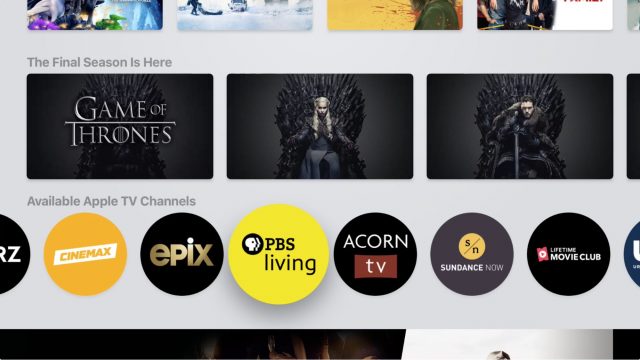
You’d think Apple would provide a dedicated tab for Apple TV channels, but no, it’s just a horizontal scrolling list. There is a screen called Explore Apple TV Channels, which you can access by pressing a button a little lower in the Watch Now tab, but it’s not much better. It lets you browse through the content on channels, but you still have to pick from the horizontal list if you want to see just a single channel.
Tapping a channel lets you browse its contents before you decide to subscribe. All the channels have a 7-day free trial, which is available even if you’ve previously subscribed to the channel outside of Apple TV channels.
If you see a channel that interests you, tap the Try it Free button, which should be clearly presented when you first view a channel. You then have to authenticate your Apple ID, just as if you were buying an app. You may also have to agree to updated terms and conditions.
Note that the Try it Free button remains even after you’ve subscribed.
Play and Download Content from Subscriptions
One complaint I’ve always had about the TV app, and it’s still true in the Apple TV app, is that everything is jumbled together. The Watch Now tab spreads your subscribed content all over the place. Some of it might appear in Up Next and some in What to Watch. There are usually “featured” sections for the services you subscribe to, like Featured on PBS Living.
If you want to focus on the channel you subscribed to, you need to retrace your signup steps: Go to Watch Now, scroll down to Subscribe to Apple TV Channels, and select the channel you want to browse. It’s a lousy interface, and I hope Apple improves it soon.
It can also be hard to predict what will happen when you play content from within the Apple TV app. Since it continues to support content from select third-party apps in addition to Apple TV channels, there are two possibilities:
- If you play content from an Apple TV channel, playback happens in the Apple TV app. No additional app is required.
- If you play content from a third-party service, the Apple TV app kicks you over to that service’s app and starts playing the content there.
If a title is available from several different services, all of whose apps are supported by the Apple TV app, things can get confusing. For example, pressing the Play button on Sesame Street in the Apple TV app opens it in the HBO NOW app on my iPhone, but Sesame Street is also available from several other sources, including Hulu, Amazon Prime Video, and DirecTV Now.
I’ve heard complaints from people who have had content open in the HBO GO app, even if they haven’t had that app activated in years. To work around this problem, scroll down in the show information until you see How to Watch, which shows you all the places where you can watch the show and choose the one you want.
When you subscribe to an Apple TV channel, you can also download a movie or TV show for offline viewing, such as on an airplane. Pull up the show’s listing and tap the download icon, which is Apple’s standard cloud raining an arrow.
After the show downloads, you can find it in Library > Downloaded. When you’re done with a download, delete it by tapping the icon that looks like an iPhone X with a checkmark in it and then tap Remove Download. To delete multiple entries, tap Edit, select the titles you want to remove, and tap Delete.
Unsubscribe from Apple TV Channels
If you want to cancel a trial or subscription, you can easily do so from iOS, and even more easily from tvOS. You can’t cancel a subscription from the third-generation Apple TV, but you can do so from within iTunes. You’ll have access to the content until your subscription period ends.
iOS
Here’s how to cancel a subscription in iOS 12:
- Go to Settings > Your Name > iTunes & App Store > Apple ID.
- Tap View Apple ID.
- In Account Settings, scroll down and tap Subscriptions.
- Tap the subscription you want to cancel.
- Tap Cancel Subscription.
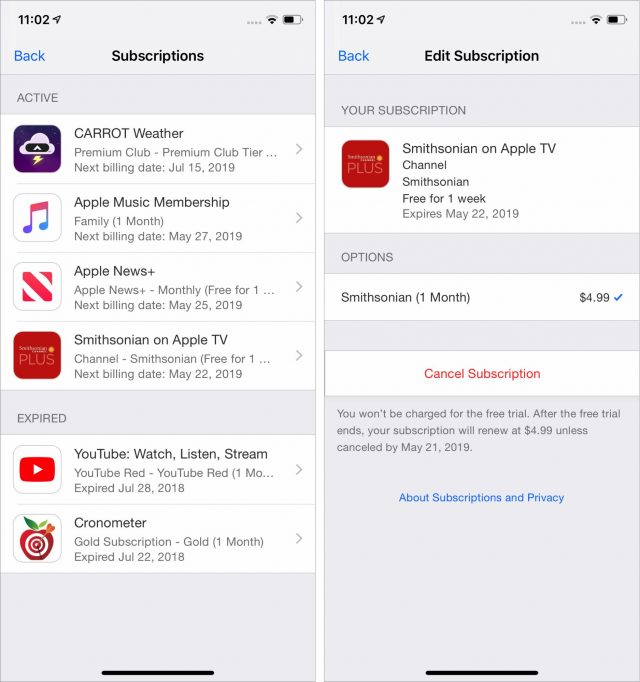
- Tap Confirm.
tvOS
If you want to cancel a subscription from an Apple TV HD or 4K, here’s how to do that:
- Go to Settings > Accounts > Manage Subscriptions.
- Choose a subscription to cancel.
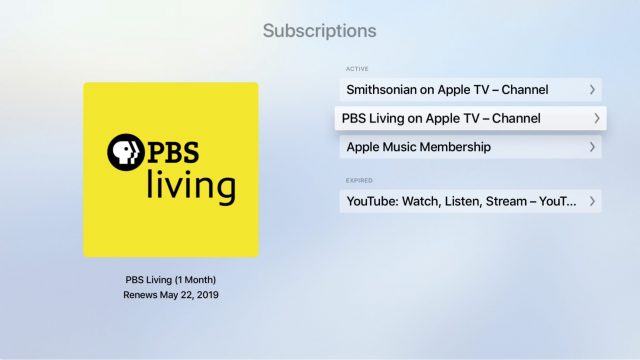
- Choose Cancel Trial or Cancel Subscription.
- Choose Confirm.
iTunes
From a Mac, click this link to open iTunes to the Subscriptions page. Click Edit next to a subscription to see options to cancel it.
Roll the Credits
Apple TV channels are, in the end, largely uninteresting apart from some slight integration benefits of keeping multiple subscriptions within Apple’s walled garden. There aren’t even significant user interface advantages because the Apple TV app already lists the content in these channels, and Netflix remains an outsider.
That’s not to say that Apple TV channels won’t attract subscribers because Apple will be exposing many more people to these streaming services. And adding them will undoubtedly divert more money into Apple’s coffers to bolster the company’s increasingly essential Services revenue.
But while Apple TV channels may be a necessary part of Apple’s overall TV strategy, let’s not pretend there’s any innovation involved, just back-room negotiations and licensing fees.
Apple Debuts LG’s All-New 23.7-inch UltraFine Display
Did Apple just stealth-release a new Mac display?
I’m not talking about the much-rumored 6K display that the company is supposedly designing and building for use with the upcoming new version of the Mac Pro. We might hear about such a product at Apple’s Worldwide Developers Conference, which kicks off 3 June 2019 (see “The Top Conferences for Mac and iOS Professionals in 2019,” 19 May 2019).
No, I’m referring to a third-party monitor, the apparently new 23.7-inch LG UltraFine Display, that, until I went to an Apple Store last week, I knew nothing about. And it seems that few others have heard of it.
I had a different LG monitor in mind when I arrived at the Apple Store in the Uptown neighborhood of Minneapolis. I wanted to snap up the well-known 21.5-inch LG UltraFine 4K Display, which I had heard was being discontinued. I was in luck: the physical store still had the product in stock even though it is no longer available on Apple’s online store.
This 21.5 inch display—along with the 27-inch LG UltraFine 5K Display that is still on Apple’s online store, but is listed as “sold out”—had been an official Apple offering ever since the company retired its Thunderbolt Display in 2016 (see “Apple Discontinues Thunderbolt Display with No Replacement in Sight,” 27 June 2016) and abandoned the monitor-making business. Apple and LG worked together to bring the two monitors to market, but industry interest in 5K displays seems to have disappeared almost entirely (see “What Happened to 5K Displays?,” 16 November 2018).
That Apple seal of approval was why I sought out the $699.95 21.5-inch LG UltraFine 4K Display, which I intended to pair with a just-purchased Mac mini (see “It Lives! Apple Announces Pro-Focused Mac mini,” 30 October 2018).
To my surprise, an employee told me I should consider forgoing the 21.5-inch model. Why? “Because we have a larger LG display for the same price.” Laid out for me on the floor were boxes for the two monitors—including the 23.7-inch version that had seemingly come from nowhere.
The Mystery Monitor
Here’s the weird thing: I could find virtually nothing about the 23.7-inch LG UltraFine Display online. It’s not listed on Apple’s online store or LG’s Web site. A Google search for its model number, 24MD4KL, turns up just a bit of info, such as a page showing an FCC ID and another showing Energy Star certification.
The display is not to be confused with other LG displays that are well-documented online. But this new Apple Store model is different in that it’s explicitly intended for and marketed to Mac users—it says so right on the box. What it doesn’t say on the box is “4K”—more on that in a moment.
To ensure that my experience at the Uptown store was not an anomaly, I visited another of the Twin Cities’ five Apple Stores, this one at the Rosedale Center shopping mall. When I Inquired about available Mac displays, I was told the 21.5-inch LG UltraFine 4K Display was no longer in stock. When I asked about the 23.7-inch LG UltraFine Display, a staffer checked his iPhone terminal and found the SKU; this came as a shock to him since, he told me, he had not been aware of the product.
So what are we to make of this situation? It seems safe to assume that Apple has debuted a new, officially sanctioned LG display while simultaneously retiring the 21.5-inch version and possibly also the 27-incher. In “What Happened to 5K Displays?,” Adam Engst suggested that the 27-inch LG UltraFine 5K Display might be on the way out, and it appears he was right.
Strangely, neither Apple nor LG has said anything about this display that I can find—no mention on either company’s Web site, no press release, no help articles, and no callback from Apple PR after I reached out via email asking for comment. Even Apple’s own retail staffers appear to be largely in the dark.
After this story posted, the folks at 9to5 Mac did a bit of their own sleuthing and found what appears to be a support page for the display (in Italian), complete with a downloadable manual (in English).
A Few Product Details
In spite of a perplexing shortage of information about the 23.7-inch LG UltraFine Display, I took a leap of faith and bought the product. I reasoned that I could return it within Apple’s 14-day grace period if anything were amiss. Continuing the mystery, its informational pamphlet refers to full, downloadable manuals that are supposed to be readily available on the LG site but are missing (that obscure Italian-language page aside).
Don’t treat the following as a formal review since I’ve only had the display for a short time, but here are a few things you should know if you’re considering it.
- Styling: The 23.7-inch LG UltraFine Display sports the same minimalist black styling as the other two Apple-sanctioned LG monitors. The black-framed panel is built onto a tube-like arm that fits onto a flat metal base. The arm telescopes to provide height adjustability. The panel tilts forward and backward, but it does not turn left or right, nor does it rotate from landscape to portrait orientation.

- Panel: Its panel is lovely and, to my casual eye, seems brighter than those on the other LG displays, which appear a bit dim to me. I am not certain because I haven’t found a nit value. As for panel’s native resolution, that downloadable manual specifies 3840 by 2160 pixels, which qualifies as 4K. But it’s not Retina—according to Sven Neuhaus’s PPI Calculator, it’s 186 pixels per inch, well shy of the 218 or 219 ppi of Apple’s Retina iMacs. By comparison, the 21.5-inch LG display is safely into the Retina range with 4096 by 2304 pixels at 219 pixels per inch. (By the way, I was initially confused about the 23.7-inch display’s native resolution, thinking 3360 by 1890 pixels as shown in System Preferences was the correct value—apparently not.)
- VESA: As with the other LG displays, the stand on the 23.7-inch UltraFine Display can be removed and replaced with a VESA mounting panel, which is included.
- Ports: On the back, the display gives you two Thunderbolt 3 ports (which use the USB-C connector) and three plain USB-C ports. LG includes a Thunderbolt 3 cable for connecting to most newer-model Macs, along with a USB-C cable for those who are using it with the USB-C-only MacBook or with the 2018 iPad Pro models.
In short, the display is well designed for those living within the Apple ecosystem, although it’s disappointing that it doesn’t offer a Retina resolution for the price. It also might be impractical for those who require greater port variety. For instance, I am switching from Acer’s 27-inch H277HU USB-C Display (see “Acer H277HU USB-C Display Is an Affordable MacBook Companion,” 11 April 2016), which offers only one plain USB-C port but does provide versatility and backward compatibility with HDMI, DisplayPort, and USB-A ports.
As I write this, I am weighing whether I should hold on to the 23.7-inch LG UltraFine Display. It is bigger and seemingly brighter than the comparably priced 21.5-inch LG UltraFine 4K Display. It also has more ports—both provide a trio of plain USB-C ports, but the 21.5-inch model has only one Thunderbolt 3 port to the 23.7-incher’s two. I’m mulling whether a sub-Retina resolution is a deal-breaker for me since it’s still a vast improvement over the Acer display’s resolution of 2560 by 1440 pixels. It’s worth noting that similarly sized 4K displays are available for quite a bit less money, though typically without Thunderbolt 3, which tends to jack up the price. I’ll have to make a decision soon since LG’s 21.5-inch model appears to be vanishing from Apple’s brick-and-mortar outlets as inventory is depleted.
What’s Your Take?
If you are shopping for a Mac monitor and take a look at (or even buy) the new 23.7-inch LG UltraFine Display, share your impressions with us. We are also interested in anything Apple staffers tell you about this stealth product. We love a good mystery, and we want to get to the bottom of this one!
The Top Conferences for Mac and iOS Professionals in 2019
There’s no shortage of Apple-focused conferences for professionals to gather with their peers. We have once again collected details—or at least dates—for all the Apple-related conferences we can find; if we’ve missed any, let us know in the comments so we can add them. We’ve sorted them by date so you can scroll through and see which might fit into your schedule.
In terms of our attendance, Adam Engst will be at the ACEs Conference in May and is likely to go to MacTech Conference in October. If regular TidBITS contributors are asked to speak at any other conferences, we’ll be sure to mention that in a future article.
MacTech Pro: February–September 2019
A regional event series from the folks behind MacTech Conference, MacTech Pro is designed for professional Apple techs and consultants. Events are single-track, hotel-based seminars, and the all-day schedule includes lunch. The MacTech Pro events take place in 10 cities throughout the United States:
- February 13 in Los Angeles
- March 13 in Seattle
- April 3 in Boston
- April 24 in Denver
- May 22 in San Francisco
- June 26 in Washington, DC
- July 17 in Chicago
- July 31 in Atlanta
- August 28 in Houston
- September 18 in New York
Appdevcon: March 12–15, 2019
Formerly known as Mdevcon, Appdevcon is held in Amsterdam for mobile app developers, with sessions for both iOS and Android developers.
iOSCon: March 21–22, 2019
Returning for its sixth year, iOSCon takes place at the CodeNode venue in London for two days. The program features a number of sessions on building apps with Swift.
try! Swift Tokyo: March 21–23, 2019
try! Swift is an international community gathering in Tokyo to learn about the latest advances in Apple’s Swift programming language.
Mac Admin & Developer Conference UK: March 26–27, 2019
The Mac Admin & Developer Conference is, as they say in the UK, just what it says on the tin. Now in its third year, the two-day conference offers sessions on the Terminal, automation, security, device management, and other topics of interest to Mac IT professionals. It’s held near Borough Market in London.
NSNorth: April 26–28, 2019
The Canadian conference NSNorth is returning after a three-year hiatus. Held in the St. James Theater in Old Montreal, the conference offers a broad range of topics of interest to developers and designers.
App Builders Switzerland: April 29–30, 2019
Another conference for mobile app developers, App Builders Switzerland will take place in Lugano. It offers two tracks: one for iOS developers and another for Android developers.
Xojo Developer Conference: May 1–3, 2019
The Xojo Developer Conference will take place at the Marriott Biscayne Bay in sunny Miami. Originally called REALbasic, Xojo is an object-oriented cross-platform development tool that can create native macOS, iOS, Windows, Linux, Raspberry Pi, and Web apps. Look forward to 30+ educational sessions, networking, and two evening social events.
Command-iT: May 15–16, 2019
If you work in Apple IT and speak French, check out the two-day Command-iT event at the Grand Rex movie theater in Paris, France. The first day provides eight sessions with dedicated French speakers about the challenges, hurdles, and guilty pleasures of Apple product administration, security, and deployment. On the second day, four workshops give attendees the opportunity to put the lessons learned the previous day into practice.
LiveCode Conference: May 20–22, 2019
As a TidBITS reader put it, the LiveCode development environment is the spiritual successor to all things HyperCard, and it can create apps that run under macOS and iOS, not to mention Windows, Android, Linux, and HTML5. The LiveCode Conference takes place in San Jose shortly before WWDC.
UIKonf: May 26–29, 2019
Billed as “Berlin’s independent conference for serious iOS developers,” UIKonf focuses on cutting-edge topics in iOS development, mobile design, and business.
ACEs Conference: June 4–6, 2019
Organized by Apple consultant Justin Esgar, the ACEs Conference moves to Kansas City, Missouri for its fifth year and promises to be “the place for inspiration, ideas, business networking, and instantly applicable knowledge.” Focusing on ways that Apple consultants can grow their IT businesses, past topics have included the pros and cons of managed services, content marketing (from Adam Engst), and business productivity (by Jeff Porten). TidBITS readers can save 10% on tickets.
WWDC: June 3–7, 2019
Apple’s Worldwide Developers Conference will once again take place at the McEnery Convention Center in San Jose from June 3rd through 7th. Tickets, which cost $1599, are once again being distributed by lottery to registered developers who wish to attend. Apple also offers student scholarships that including lodging.
AltConf: June 3–6, 2019
AltConf is a free, community-driven event that takes place at the San Jose Marriott alongside WWDC, offering additional talks and events for those who weren’t lucky enough to get into WWDC or who want a break from Apple’s Reality Distortion Field. Tickets are free, but donating $360 guarantees a seat if the space fills up. New this year is a keynote-themed escape room.
If you can’t make it to San Jose, there are now four one-day AltConf events across Europe, all on 3 June 2019. Viewing the keynote is free, but admission to the rest of the sessions costs £60 or €60, which includes lunch.
- AltConf London, a one-day event at The Vaults near Waterloo
- AltConf Paris, a new half-day event at Station F
- AltConf Berlin, a new one-day event at Kino in der Kulturbrauerei
- AltConf Madrid, a new one-day event at Impact Hub Piamonte
Layers: June 3–5, 2019
A conference for designers, Layers is “about design, technology, and all the tasks that lie between.” This three-day conference takes place at the Montgomery Theater, across from WWDC. The conference pass costs $850, though you can take $150 off with the coupon code REPRESENT if you “identify with a group that is underrepresented in this community.” Speakers include Khan Academy Principal Designer Raphael Arar, Lyft Product Designer Linzi Berry, and Sketch founder Pieter Omvlee.
try! Swift San Jose: June 7, 2018
Yet another event that’s taking place in parallel with WWDC, try! Swift San Jose offers free presentations from Swift open-source contributors at the Hilton attached to the San Jose McEnery Convention Center. It’s free, but if you donate any amount you’re guaranteed entry.
MacDeployment: June 10–11, 2019
The biennial MacDeployment conference returns this year at the University of Calgary. This year’s focus will be on Mobile Device Management and how to deploy Macs equipped with the T2 chip. The registration fee for the two-day conference is $299, and lunch, coffee, and snacks are included both days.
MacDevOps:YVR: June 12–14, 2019
MacDevOps:YVR is held in Vancouver, Canada on the campus of Simon Fraser University. If you code as part of managing Apple devices, check out this conference. Tickets provide over 20 educational sessions; 10 hours of networking; an evening reception; and breakfast, lunch, and snacks.
MacAdmins: July 9–12, 2019
Hosted at the Penn Stater Hotel and Conference Center in State College, PA, the MacAdmins conference is “for anyone who deploys and manages Macs and iOS devices.” Registration will include workshops, breakout sessions, and networking events when it opens in March.
Macstock Conference & Expo: July 27–28, 2019
Macstock is returning for its fifth year in Woodstock, IL, providing one of the few conferences focused on productivity for end users. Past speakers have included Bob “Dr. Mac” LeVitus, videographer Wally Cherwinski, and podcaster Allison Sheridan.
FileMaker Developer Conference: August 5–8, 2019
This one’s pretty specific, but since the FileMaker Developer Conference is open to the public and FileMaker is an Apple subsidiary, we’re including it. It takes place at the Gaylord Palms Resort in Orlando, Florida and provides more than 80 sessions aimed at helping you create FileMaker apps for mobile, cloud, and on-premise environments.
iOSDevCamp DC: August 9, 2019
iOSDevCamp DC is a one-day, one-track conference focused on iPhone and iPad development in McLean, Virginia.
360|iDev: August 25–28, 2019
Claiming to be “the leading indie iOS/Mac (and watchOS, and tvOS) developer conference,” 360|iDev happens at the Grand Hyatt Denver in Denver. It provides four days of hands-on training, sessions, and community networking, all in Swift.
iOSDevUK: September 2–5, 2019
Focused on iOS development topics, the ninth installment of iOSDevUK takes place in Aberystwyth, UK. Tickets will go on sale in March.
try! Swift New York: September 2019
try! Swift is an international community gathering in New York to learn about the latest advances in Apple’s Swift programming language. Past speakers have included Ash Furrow of Artsy, Erica Correa of XO Group Inc, and Sebastiaan de With, formerly of Apple.
Digital Book World: September 10–12, 2019
Digital Book World takes place at the Music City Center in Nashville, Tennessee. Sessions cover all aspects of the publishing industry, but often with a special focus on Apple and Apple Books.
MacSysAdmin: October 1–4, 2018
The premier event for Mac and iOS system administrators in Europe, MacSysAdmin takes place in Göteborg, Sweden. Talks are aimed at system administrators in enterprises, schools, and institutions, along with technical consultants, consulting firms, and distributors. All sessions are held in English. Speakers include numerous well-known names in the Apple sysadmin world.
Macoun: October 4–6, 2019
For German-speaking Apple developers, the 12th annual Macoun conference in Frankfurt, Germany is worth checking out. Up to 500 attendees will spend three days focused on all things iOS, macOS, and watchOS.
MacTech Conference: October 16–18, 2019
Moving from November to October, the Los Angeles-based MacTech Conference offers attendees three days of sessions, seminars, and vendor interaction, plus pre-conference workshops and a pair of superlative evening activities. We’ve attended many times (see “MacTech Conference 2012 Opens Mental Doors,” 22 October 2012, “MacTech Conference 2013 Abounds with Networking and Fun,” 11 November 2013, and “Three Highlights from MacTech Conference 2015,” 9 November 2015) and recommend it highly to Apple IT professionals.
Jamf Nation User Conference: November 12–14, 2019
Much of being an Apple IT administrator these days involves device management. Jamf, one of the leading suppliers of device management systems with Jamf Pro and Jamf Now, puts on the Jamf Nation User Conference (JNUC) with the purpose of “empowering people, transforming business processes and making IT life easier.”
Held in downtown Minneapolis, the JNUC provides product demo and preview sessions, in-depth tech sessions, sessions dedicated to Apple services, and certification courses. We wrote about it the last few years in “JNUC 2018: How Organizations Use Apple Devices as Tools of Change” (9 November 2018) and “JNUC 2017: A Glimpse into the World of Apple Enterprise” (3 November 2017).
heise MacDev: December 3–5, 2019
In another opportunity for German-speaking Apple developers, heise MacDev is a new conference in Karlsruhe, Germany, aimed at covering all aspects of software development for Apple devices, including the Mac, iPhone, iPad, as well as Apple Watch and Apple TV.
No Details Available Yet
There are quite a few conferences that haven’t explicitly canceled or announced details for 2019 so far. We’ll update this article as we learn more.
- /dev/world
- CMD-D
- CreateWorld
- iOSDevCamp Colorado
- MacTrack Legal
- Swift By Northwest
- Úll
- X World
If we’ve missed any notable Apple-focused conferences that are open to the public and attract attendees from a broad geographic area, please let us know in the comments, and we’ll look into adding them.
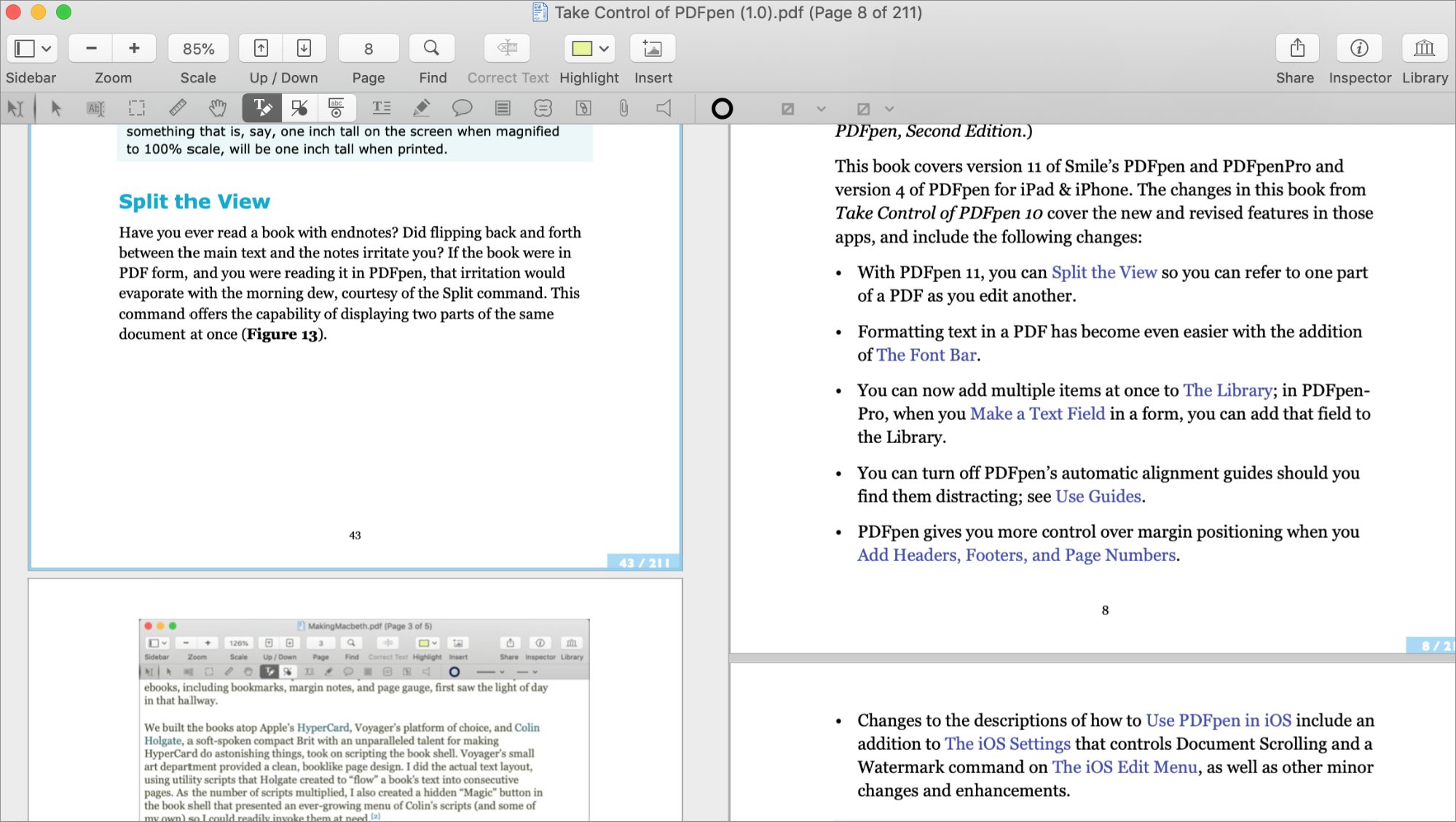
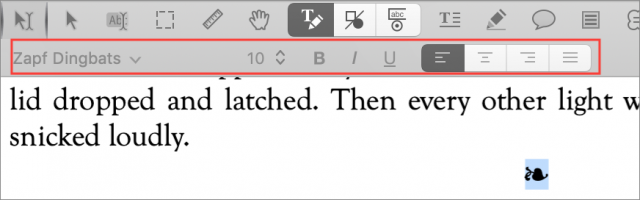
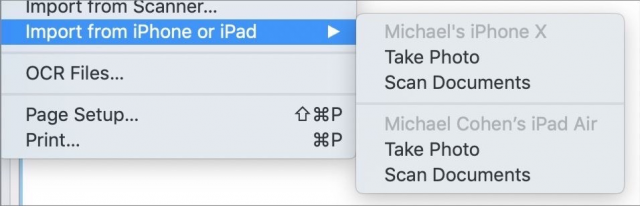
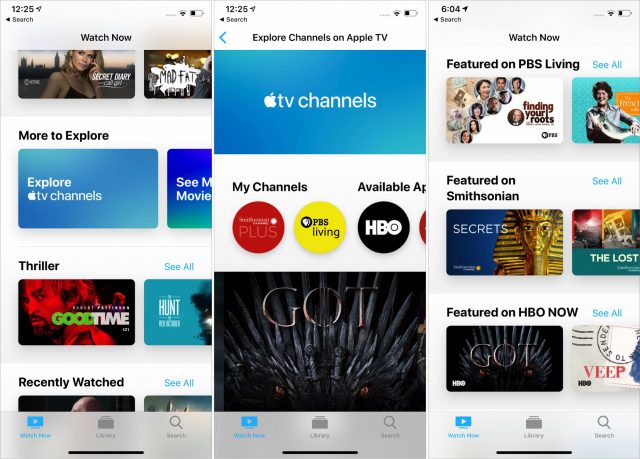
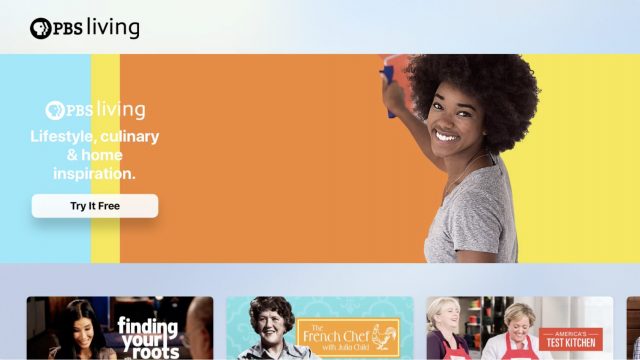
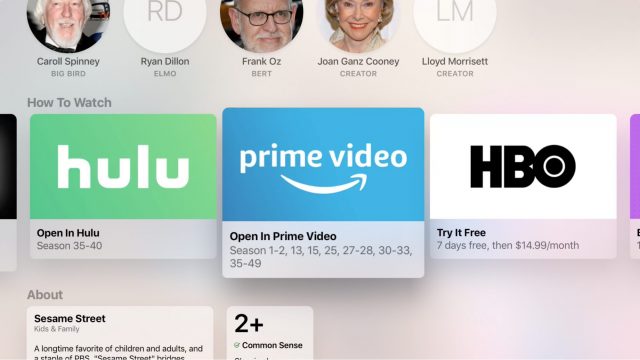
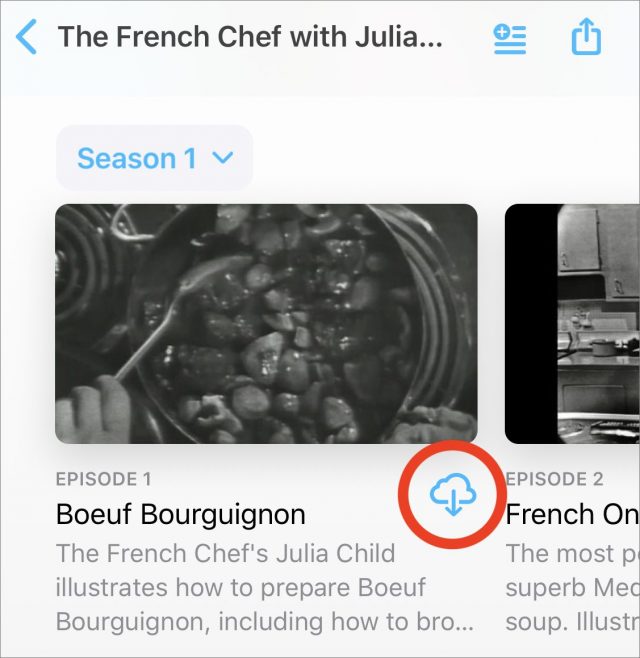
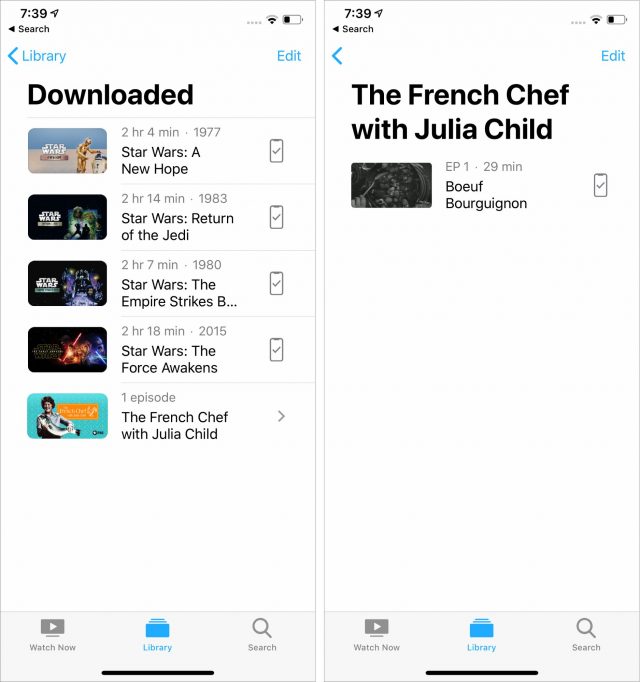
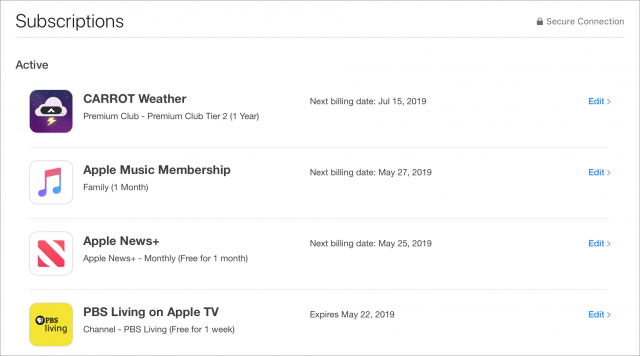

 Adam Engst
21
comments
Adam Engst
21
comments