#1467: macOS Catalina, iOS 13 and iPadOS, watchOS 6, Mac Pro and Pro Display XDR, iOS 12.3.1, MacBook Pro and iPod touch updates, Flexgate repair program
Fasten your seatbelts! Today’s WWDC keynote introduced us to macOS 10.15 Catalina, iOS 13 and iPadOS, and watchOS 6—read on for how these OS updates will shape your next year as an Apple user. The company also unveiled a beefy new Mac Pro and its companion Pro Display XDR, both due to ship later this year. But last week, Apple worked overtime to clear the decks, releasing iOS 12.3.1, updating the MacBook Pro and iPod touch, and launching a repair program to address the “Flexgate” problem in 2016 MacBook Pro models. Notable Mac app releases in the past two weeks include BusyCal 3.6.2 and BusyContacts 1.3.3, macOS Mojave 10.14.5 Supplemental Update for MacBook Pro (2018, 2019), Carbon Copy Cloner 5.1.9, ChronoSync 4.9.3, DEVONthink 3.0 Public Beta 2, SEE Finance 2.1.2, SpamSieve 2.9.36, RapidWeaver 8.2.1, Ulysses 16, GraphicConverter 10.7.1, TextExpander 6.5.1, SoundSource 4.1, 1Password 7.3, and AirPort Base Station Firmware Update.
iOS 12.3.1 Fixes VoLTE Calling and Messages Bugs
You’d be excused if you sometimes forget that the iPhone can be used for plain old telephone calls. But our guess is that Apple still considers phone calls to be of paramount importance for the iPhone, which explains why the company pushed out iOS 12.3.1 late last week. The update has fixes for just three bugs, but among them is one that could prevent the iPhone from making or receiving calls using Voice over LTE, or VoLTE. Apple has supported VoLTE since the iPhone 6, and it’s in such widespread use around the world that the bug likely affects lots of people.
The other two fixes address problems with Messages. The first bug could allow messages from unknown senders to break through even when you had enabled the Filter Unknown Senders setting in Settings > Messages > Unknown & Spam. And the second could make it harder to report Messages spam by preventing the Report Junk link from appearing in Messages threads from people with whom you’ve never corresponded before.
Unusually for an iOS update, there are no security fixes.
The iOS 12.3.1 update weighs in at 77.9 MB on an iPhone X and 394.5 MB on a 10.5-inch iPad Pro. We haven’t heard of any problems with it so far, so we’d encourage anyone running iOS 12.3 on an iPhone to install it right away to take advantage of the VoLTE fixes. For users of an iPad or an iPod touch, there’s probably no harm in waiting a little longer unless you regularly receive texts from unknown senders in Messages.
Apple Starts MacBook Pro Repair Program to Address “Flexgate”
Apple is on something of an apology tour in the lead-up to WWDC, first expanding the repair program for butterfly keyboards (see “Apple Updates MacBook Pros with 8-core Processors and a Keyboard Fix(?),” 21 May 2019), and now launching a repair program for 13-inch MacBook Pro models from 2016 to address backlight issues that the media has dubbed “Flexgate.”
Apple’s support article specifies the following symptoms:
- Display backlight continuously or intermittently shows vertical bright areas along the entire bottom of the screen
- Display backlight stops working completely
All 13-inch MacBook Pros from the 2016 model year are eligible for a free repair from Apple if they’re exhibiting one or both of those symptoms. That includes both Touch-Bar-equipped models with four Thunderbolt 3 ports and non-Touch-Bar-equipped models with two Thunderbolt 3 ports.
The problem is caused by a design flaw, documented by iFixit and renegade Mac repairman Louis Rossman. The flaw comes from display or “flex” cables that are both too short and too fragile. To make matters worse, the cable is built into the display, making repairs expensive. Worst of all, both iFIxit and Rossman say the failure is inevitable. No matter how gingerly you treat your MacBook Pro, the cable will eventually fail. Apple silently addressed the problem in the 2018 models with a longer flex cable.
If you have a 2016 13-inch MacBook Pro with one of these display problems, you can find an Apple Authorized Service Provider, make an appointment at an Apple Retail Store, or contact Apple Support to arrange mail-in service via the Apple Repair Center.
Before you give any device to Apple for repair, make sure to back up your data first, since the repair may involve replacing storage. For a Mac, we recommend making both a bootable duplicate and a Time Machine backup.
New iPod touch Gains A10 Chip and 256 GB Configuration
Apple has announced an update to the iPod touch, the runt of the iOS device family, replacing the previous model’s A8 chip with an A10 Fusion chip and adding a 256 GB configuration for $399. The company claims that the A10 chip provides up to twice the overall performance and up to three times the graphics performance, which combine to enable Group FaceTime and enhanced AR experiences. The new model is available online immediately and will be in stores next week.
There isn’t much else to say—as far as I can tell, everything else stays the same, including the $199 and $299 prices for the 32 GB and 128 GB configurations. The dimensions remain 4.86 by 2.31 by 0.24 inches (123.4 by 58.6 by 6.1 mm), and it sports a 4-inch diagonal screen, an 8-megapixel rear-facing camera, and a 1.2-megapixel front-facing FaceTime HD camera. In terms of connectivity, it still supports 802.11a/b/g/n/ac Wi-Fi and Bluetooth 4.1, along with a 3.5 mm headphone jack.
Frustratingly, the iPod touch could be a much more interesting device. With such svelte dimensions and a 3.1-ounce (88-gram) weight, it’s far more pocketable than any current iPhone, and its $200–$400 price point is affordable. So, two thoughts:
- What if Apple added the necessary chips and antennas to turn the existing iPod touch into an iPhone? It would undoubtedly add some to the weight and possibly the thickness, and increase the price by maybe $150, but a less expensive iPhone in the iPod touch form factor would be compelling to a lot of people turned off by the size and cost of today’s iPhones.
- Barring a full iPhone, what if Apple gave the iPod touch just a cellular data modem, as can be added to iPads now? That would likely increase the price by $130 and would require a monthly fee for cell service, but in return, users would gain Internet access anywhere there was a cellular signal. Such an iPod touch wouldn’t support phone calls, of course, but for many people, notably kids, voice and video access through FaceTime, Skype, and the like would be more than sufficient.
Apple never mentions the iPod touch in its earnings calls or breaks out sales numbers, and I never hear it talked about. It has gotten to the point where we mostly say “iPhone and iPad” when talking about iOS devices since it’s awkward to include the iPod touch and unnecessary if few people have one.
So it seems safe to assume that the iPod touch sells in sufficient quantities for Apple to keep updating it occasionally, but not enough that it’s worth investing much development effort. Perhaps some cellular connectivity would turn the iPod touch into more of a profit center.
Apple Updates MacBook Pros with 8-core Processors and a Keyboard Fix(?)
In the lead-up to WWDC, Apple has updated its Touch Bar-equipped MacBook Pro line with 8th and 9th-generation Intel Core processors that Apple claims make the quad-core models twice as fast and the 6-core models 50% faster. Also, for the first time, you can buy an 8-core 15-inch MacBook Pro. Besides CPU upgrades, the tech specs aren’t much different than last year’s models.
But the question on everyone’s mind is: has Apple fixed the damned keyboard yet?
About That Keyboard…
Apple is finally officially addressing butterfly-switch keyboard issues in a MacBook Pro revision. Since the company first introduced the keyboard design in 2015, it has been a persistent pain for owners, who have suffered from keys that stick, repeat multiple times, or just stop working. Complaints about the issue have proliferated, and nearly everyone I know with one of these keyboards has experienced some problems (see “Class-Action Suit Filed against Apple for MacBook Butterfly Keyboards,” 16 May 2018). The problem gained mainstream attention after Joanna Stern’s damning Wall Street Journal video.
If you hate the key feel or the layout, you’re out of luck, but Apple has made an unspecified materials change in the butterfly mechanism that the company claims will at least make it more reliable. Last year, Apple added a silicone membrane to the keyboard, officially to make it quieter, but unofficially to keep dust and debris out of the butterfly mechanism (see “Apple Updates MacBook Pros with Faster CPUs, Higher RAM Ceiling, True Tone Display, and T2 Chip,” 12 July 2018). That membrane may have helped in some cases, but certainly didn’t solve all the problems (Reddit user cil3x tore down a MacBook Pro and proved that dust wasn’t the real problem).
That’s good news to anyone in the market for a new MacBook Pro, but there’s similarly good news for existing owners as well. Apple is expanding its Keyboard Service Program to all existing butterfly keyboard models, dating back to 2015, regardless of warranty status (see “Apple Announces Service Program for Butterfly-Switch Keyboards,” 25 June 2018).
Additionally, Apple is making improvements to its repair processes to shorten turnaround times. Apple told TechCrunch’s Matthew Panzarino that anyone who brings a malfunctioning third-generation butterfly keyboard (which shipped in MacBook Air and MacBook Pro models from the past year), it will be replaced with the new fourth-generation model.
New CPUs
Apart from the elephant (butterfly?) in the room, the big news for these MacBook Pro models is their new Intel CPUs, including an 8-core processor, which promise some radical improvements for the 15-inch line.
The 15-inch MacBook Pro models feature all-new 9th-generation Intel Core CPUs. The base model, starting at $2399, features a 2.3 GHz 6-core Intel Core i7 processor, which can be upgraded to a 2.4 GHz 8-core Intel Core i9 processor for $300. If you opt for the upper-tier model for $2799, the CPU upgrade costs only $200.
The 13-inch MacBook Pro sports some CPU improvements too, but they’re not as significant as those in the 15-inch models since they continue to rely on the same 8th-generation Intel Core chips as last year’s models. The 13-inch MacBook Pro with Touch Bar still starts at $1799 and now features a 2.4 GHz quad-core Intel Core i5 processor (up from a 2.3 GHz quad-core i5). You can upgrade it to a 2.8 GHz quad-core Intel Core i7 for $300.
RAM and Storage
RAM configurations remain the same as last year. The 13-inch models default to 8 GB of 2133 MHz LPDDR3 memory, which you can upgrade to 16 GB for $200. The 15-inch models default to 16 GB of 2400 MHz DDR4 memory or you can take them up to 32 GB for $400.
Storage options remain the same as last year. The base $1799 13-inch and $2399 15-inch models come with 256 GB of SSD storage, which can be upgraded to 512 GB for $200, 1 TB for $600, or 2 TB for $1200. Additionally, you can load up the 15-inch model with 4 TB of SSD storage for a whopping $3000.
The upper-tier $1999 13-inch model and the $2799 15-inch model come with 512 GB of SSD storage, which can be upgraded to 1 TB for $400 or 2 TB for $1000. The 15-inch MacBook Pro can be upgraded to 4 TB for “only” $2800.
Graphics
The 13-inch MacBook Pro features the same Intel Iris Plus Graphics 655 as last year. The 15-inch models, which can switch back and forth between power-saving integrated graphics and faster discrete graphics, also remain the same as last year at the base level, although Apple added a couple of new high-end options.
The $2399 15-inch model includes a discrete Radeon Pro 555X with 4 GB of GDDR5 memory, which can be upgraded to a Radeon Pro 560X with 4 GB of GDDR5 memory for $100. The upper-tier $2399 15-inch model comes stock with the Radeon Pro 560X, and can be upgraded to the Radeon Pro Vega 16 with 4 GB of HBM2 memory for $250 or the Radeon Pro Vega 20 with the same amount of memory for $350.
Availability
With both the 13- and 15-inch models, you can choose between silver and space gray, and they’re available now on Apple’s online store and in Apple retail stores and independent Apple-authorized resellers.
As almost always seems to be the case, all these updates are welcome, and if you’ve been thinking about buying a MacBook Pro, now’s a good time. If you purchased one of the previous models in the last two weeks, remember that you can return it and get one of the new models for the same price. If you’re just outside the two-week window, you might be able to plead your case with an Apple Store employee in person, but we make no guarantees.
The big question is if Apple has finally fixed the butterfly keyboard’s inadequacies. As I said above, if you have problems with the key travel, key spacing, or arrow key placement, the answer is unabashedly no, since Apple seems uninterested in modifying the current industrial design. As for the reliability, will the fourth time be the charm? We’ll have to wait for early purchasers to report back if and when they start having problems.
No Mac Is an Island with macOS Catalina
Let’s face it. Macs users are adrift in a sea of iOS devices. Waves of iPhones and iPads break around us, and even an occasional iPod touch floats by. So it shouldn’t be at all surprising that the forthcoming macOS 10.15 Catalina focuses on changes that bring the Mac and iOS closer than ever before.
That’s not to say that Apple is trying to replace the Mac with iOS or remove those unique capabilities of the Mac that make it special. The Mac and macOS remain first-class, vibrant Apple hardware and software platforms. But what we’re not going to see, at least from Apple, are new technologies that set the Mac further apart from its iOS brethren. When it comes to operating systems, it’s safe to say that it’s one for all, and all for Apple.
In today’s Worldwide Developer Conference keynote, Apple’s Craig Federighi whipped through the major changes, most of which revolved around individual apps. Unsurprisingly, those changes largely reflect or are matched by similar changes in the iOS versions, but there were Mac-specific enhancements as well.
Ding, Dong, iTunes Is Dead
Federighi had a fabulous riff where he discussed all the features Apple was planning to add to iTunes—Calendar! Mail! A dock!—before acknowledging that iTunes is dead, Jim. (Cue the music from the Wizard of Oz.) Or rather, it’s dead on the Mac—iTunes will continue to exist, zombie-like, for Windows.
Instead, to match iOS, Apple has split the iTunes feature set into three new apps, called Music, Apple Podcasts, and Apple TV. (In fact, Federighi called Music “Apple Music,” but Apple’s preview page for Catalina calls it just “Music,” which is good since otherwise we’d be talking about subscribing to Apple Music in Apple Music.)
As far as we could tell from the quick presentation, the three apps are similar to their iOS counterparts, although Federighi did say the Apple TV app on the Mac would support 4K HDR video with HDR10 and Dolby Vision and Atmos on sufficiently capable Macs. One new feature—albeit one that extends to the iOS and tvOS versions as well—the Music app’s player can show lyrics in real time as music plays.
What about the syncing features of iTunes? macOS Catalina builds them into the Finder. Attach an iOS device to a Mac and it appears in a Finder window’s sidebar. Select it and what looks like the standard iTunes sync settings screen appears in the window. You won’t get syncing or management of iOS apps, but you’ll be able to back up, update, and restore devices from the Mac.
In the “one more new app” category unrelated to iTunes (and again mirrored in iOS), a new Find My app combines the capabilities of Find My iPhone and Find My Friends to display the location of both devices and people. Location-based notifications can now be scheduled for different days of the week and provide more useful place names. Most interestingly, a missing Mac that’s asleep can still report its location via Bluetooth (in a completely encrypted, anonymous way) to nearby Apple devices.
App Enhancements
Catalina brings enhancements—some significant, some not—to many of Apple’s included apps. Again, for the most part, these changes also exist in the iOS versions.
Photos
Apple continues to tinker with Photos, this time trying a new browsing experience with a lot of machine-learning underpinnings. Previews are now larger to help you distinguish between shots, Photos learns who is in your photos to highlight important shots, and new Day, Month, and Year views summarize what you’ve done in those time frames by eliminating similar pictures and focusing on key images.
Live Photos and videos now begin playing as you scroll, making them easier to identify and bringing your library to life. You’ll also be able to view Memory movies on your Mac and edit the duration, mood, and title—your edits will sync to other devices if you use iCloud Photos.
Reminders
We’ve criticized Reminders a number of times (see “Bad Apple #3: Reminders Doesn’t Listen to Siri,” 6 April 2018, and “Bad Apple #4: Reminders Stinks at Sorting,” 3 May 2019) and while it remains to be seen if Apple has addressed those issues specifically, the company has significantly updated the app. A few of the main changes include:
- Adding times, dates, and locations no longer requires opening another screen.
- You can add attachments such as photos, documents, scans, and Web links.
- Smart lists automatically organize upcoming reminders from different lists into categories like Today, Flagged, and Scheduled.
- Siri can now suggest reminders when you’re making plans in a Messages conversation, and if you tag someone in a reminder, the next time you chat with them in Messages, the reminder will alert you.
- You can group multiple lists and capture tasks that are associated with a top-level reminder
- For added visual interest, you can customize lists with 12 colors and 60 symbols.
Notes
Apple’s Notes app will feature a new gallery view that displays notes as thumbnails, which could help if your notes are largely graphical. It also offers new checklist options that make it easier to reorder checklist items and reuse checklists without having to uncheck each item individually.
Sharing in Notes will improve as well, with a view-only option that lets you share items so everyone else can see what you do without being able to make changes. And if you do a lot of sharing, you can share entire folders rather than just individual notes, either with full access or view-only permissions.
Safari
Not much has changed in Safari, but Catalina brings an updated start page, makes it easier to enable Picture in Picture, warns you about weak passwords, and directs you to open tabs that match the URL of a site that you’re typing.
As with Safari, Mail’s changes are fairly minor. It will be able to block all messages from specified senders and move their messages to the trash. Or, if that’s too extreme, you can mute threads that are being overly active. Finally, mailing list messages will get an Unsubscribe link above the header.
Screen Time
Another technology that Apple is bringing from iOS to macOS with Catalina is Screen Time, which tracks and reports on your usage, and lets you set usage limits. It’s a welcome move since parental controls in macOS had been ignored for years. Screen Time on the Mac will provide the same set of Downtime and App Limits as in iOS, and if you use iCloud, it will sync the same settings across all your devices. A feature that seems to be new is the concept of “combined limits” that bring together a combination of app categories, specific apps, and Web sites.
Parents will appreciate Screen Time’s new capability to manage contacts and set communication limits, and if you have Family Sharing turned on, you’ll be able to configure and manage Screen Time from any device for your kids on all their devices.
Everyone who uses Screen Time limits will like the new “One more minute” option that gives you another 60 seconds to finish up what you’re doing.
Sidecar
With the new Sidecar feature, Apple is bringing Macs and iPads closer together… literally. Much like solutions such as AirDisplay, DisplayLink, Duet Display, and Luna Display, Sidecar lets you turn an iPad into a secondary display and graphics tablet for your Mac. (Our condolences to the developers of the other screen-sharing apps, who have just been Sherlocked.)
Sidecar will work wirelessly or over a wired connection, and our bet is that the latter will provide better performance. You can use it either to extend your desktop for more screen real estate or to mirror your screen so others can see what you’re doing.
If you use an Apple Pencil with your iPad, you’ll be able to use it with tablet-enabled Mac apps, and regardless, Apple says you’ll be able to write and sketch on PDFs or mark up documents with the Apple Pencil, a feature called Continuity Markup. Or, with Continuity Sketch, just sketch with the Apple Pencil and insert it into any Mac document.
Standard Multi-Touch gestures will work on the iPad while it’s displaying text from a Mac app, even the new text-editing gestures in iPadOS. And finally, apps with Touch Bar support will display Touch Bar controls at the bottom of the iPad screen even on Macs that don’t have a Touch Bar.
If you’re looking forward to Sidecar, you may want to pick up something like a Mountie (see “Attach an iPad to Your MacBook as a Second Display with Mountie,” 22 February 2019).
Project Catalyst
With Mojave, Apple gave us Mac versions of Home, News, Stocks, and Voice Memos, thanks to a technology codenamed “Marzipan” that made it easy to convert an iOS app to macOS. That was the first phase of Apple’s master plan, and with Catalina, we’re moving into the second phase. The technology now has a real name—Project Catalyst—and this year developers are getting access to the Catalyst technology to create Mac versions of iOS apps.
Several prominent third-party developers were quoted on stage as to how quick and easy it was to make a Mac version of an iPad app, maintaining a single code base and with the same development team. I expect nothing less from a keynote.
What remains to be seen, however, is if Apple has enhanced the Catalyst technology sufficiently so the Mac apps built with it don’t suck. Home, News, Stocks, and Voice Memos run, but they’re lousy Mac apps.
That will mostly be an issue with productivity apps that we expect to look, walk, talk, and quack like Mac apps. For games and Web apps, just having something native on the Mac rather than having to switch devices or run in a browser tab will be welcome.
Security and Safety
Apple continues to improve the security of its platforms, and Catalina receives some enhancements in that area:
- Dedicated system volume: To prevent system files from being tampered with, Catalina runs in a dedicated, read-only system volume. That also keeps it separate from all other data. We’re curious how this will impact macOS setup and troubleshooting.
- Enhanced Gatekeeper: We’re guessing this bullet point from Apple involves notarization, about which Howard Oakley has written a great deal at his Eclectic Light Company blog.
- Activation Lock: Macs with T2 chips gain support for Activation Lock, just like iOS devices, so if one is lost or stolen, only you can erase and reactivate it.
- Separated kernel extensions: To increase security (and probably reliability), Catalina requires peripherals and low-level apps that relied on kernel extensions to run separately from the operating system. We’re betting this will cause compatibility issues with older devices and software.
- More data protections: Apps running in Catalina will have to ask for permission to access even more of your data or to perform actions like key logging or video recording that could be privacy violations.
The feature that most intrigues me is that Catalina will let you approve any dialog that asks for your Mac’s login password by double-clicking the side button on your Apple Watch. At last!
Accessibility Improvements with Voice Control
In “Nuance Has Abandoned Mac Speech Recognition. Will Apple Fill the Void?” (21 January 2019), I wrote about the problems Mac users faced after Nuance discontinued Dragon Professional Individual for Mac, and TidBITS reader Todd Scheresky called for Apple to add support for custom words, speaker-dependent continuous speech recognition, and cursor positioning and mouse button events.
Happily, it seems Apple was listening, since Catalina features a slew of accessibility improvements, including everything Scheresky asked for. The new Voice Control capability offers full control over your Mac and any iOS devices. You can rely entirely on your voice to navigate an app via navigation commands, names of accessibility labels, numbers pointing at controls, and grids.
Anyone interested in reducing their typing will appreciate Voice Control’s enhanced dictation, and it builds in a rich set of text-editing commands that let you correct words, replace phrases by name, select text, or navigate within text. Even better, if you wish to use voice commands to control your Mac, it will seamlessly transition between text dictation and commands.
Frankly, Voice Control may be one of the most important improvements in Catalina and iOS 13.
But that’s not all the accessibility improvements in Catalina, others of which include:
- The option to tint your entire screen, which could help people with various visual difficulties and migraines—see Charles Maurer’s discussion of the topic in “Better than the Printed Page: Reading on an iPad” (15 March 2018)
- The capability to use the new text-to-speech Siri voice for VoiceOver and Speech
- Hover Text, which displays a high-resolution zoom of text, text fields, menu items, buttons, and more in a dedicated window
- An option to use a second display to zoom a portion of the same screen
- Simplified tab navigation via VoiceOver
Other Features
As you would expect, Apple has plenty of other small features slated for Catalina. The most interesting ones include:
- iCloud Drive folder sharing makes Apple’s file sharing solution more competitive with services like Dropbox.
- File sharing services gain a new way to integrate with the Finder without needing a kernel extension.
- If an update causes problems, you’ll be able to use macOS Recovery to restore from an APFS snapshot taken just before the installation. That should reduce the stress involved with installing macOS updates.
- Improvements in QuickTime Player include Picture in Picture, movie creation from a folder of sequentially numbered stills, more technical information about movies, and timecode support.
- HomeKit Secure Video will record security video to iCloud. Look for HomeKit-enabled security cameras to appear soon.
- Unified Apple ID account information will be available directly in an app on the Mac. This is probably another aspect of iTunes that Apple needed to break out.
Details
Betas of macOS Catalina for developers are available now, and Tim Cook said that a public beta would arrive in July 2019, with the final release due in the “fall,” probably meaning September of this year.
Catalina has the same hardware requirements as Mojave, running on MacBook Air, MacBook Pro, Mac mini, and iMac models from 2012 and later, Mac Pro models from 2013 and later, and all models of the MacBook and iMac Pro.
Apple Announces iOS 13 and Breaks Out iPadOS
As expected, Apple announced iOS 13 (there’s no room for superstition in Cupertino) at today’s WWDC keynote, but the surprise was the announcement of iPadOS (no version number yet). iPadOS isn’t quite the radical rethink that the new name might indicate, but it is a reflection of how the iPhone and iPad have been moving in different directions.
The two might split further apart in the future, but for now, iPadOS is basically a superset of iOS 13, enjoying iOS 13 benefits such as 30% faster Face ID recognition, 50% smaller app downloads with 60% smaller updates, and app launches that are up to twice as fast. However, unlike iOS 12, iOS 13 isn’t primarily a performance update.
Here are some of the new goodies coming later this year.
Dark Mode
Taking a page from macOS 10.14 Mojave, iOS 13 will be gaining Dark Mode despite the productivity hit it can engender—see “The Dark Side of Dark Mode” (31 May 2019). Although Dark Mode is iOS 13’s marquee feature, there isn’t much to say: it makes apps dark, at least Apple’s built-in ones. Third-party developers will surely spend the summer adding support to their apps. You’ll be able to turn it on manually in Control Center or set it to turn on automatically at night.
Dark Mode may be more controversial on the Mac, but in iOS, it will be welcome to those who use iOS devices in dark rooms. It should also offer some battery life benefits on OLED-based iPhones like the iPhone X.
Reminders
The Reminders app has always been frustratingly weak, so it’s exciting that Apple is overhauling the app. Apple was light on details, but the screenshots look cool, assuming you can read them in Dark Mode.
One thing Apple is promising is that the new Reminders app better integrates with other system apps like Calendar and Messages. For example, you can tag a contact in a Reminder and you’ll be notified of that reminder when in an iMessage conversation with them.
A new QuickType toolbar above the keyboard lets you add times, dates, locations, and even photos and scanned documents to reminders. And machine learning will supposedly help organize your lists intelligently, though we’d settle for simple sorting (see “Bad Apple #4: Reminders Stinks at Sorting,” 3 May 2019).
Maps
Apple is rebuilding its Maps app and underlying database from the ground up in its attempt to catch up with Google Maps. The company has sent cars to drive more than 4 million miles around the United States, an effort it hopes to complete by the end of 2019, with select other countries being completed in 2020. The new maps are significantly more detailed, and we hope that carries over to more reliable navigation.
Part of Apple’s remapping effort is a “new” feature called Look Around, which presents a street-level photographic view of map locations—just don’t call it Street View. As you’d expect from Apple, Look Around seems to work more smoothly than Google’s Street View.
Maps offers app-level improvements as well. Favorites are available when you tap the Search bar, making them easier to find. You can also corral favorites into collections, which you can then share with friends. Apple also mentioned a new feature that lets you share an updated ETA while en route to a destination.
Camera and Photos
Many of us don’t look at old photos because it’s an overwhelming task. Apple tried to address this with Memories, but we doubt they were as helpful as Apple hoped. Now Apple has borrowed a page from Google Photos and, instead of just dumping a grid of photos in your lap, Photos intelligently organizes them into collections based on days, months, and years. Machine learning also helps remove duplicates and clutter, and highlight your best shots.
The photo editor has been redesigned to give you tap-and-drag access to all effects, including many new ones. And—finally!—all photo editing options are available with videos as well, including cropping and rotation, so you can fix videos accidentally taken in the wrong orientation without resorting to iMovie on the Mac.
Finally, the Camera app offers a few Portrait Mode tweaks, including a new high-key mono effect and a way to adjust portrait lighting.
Privacy Features
One of the major announcements from the keynote was the new Sign In with Apple feature, which will compete with single-sign-on solutions from Facebook and Google. The concept is simple: you can log into an app with the device’s associated Apple ID, but unlike Facebook and Google, Apple will not share your personal information unless you explicitly allow it. In fact, Apple lets you create a temporary, anonymous email address just for that app. The only question is if developers will choose to use it, and it seems like Apple won’t give them a choice. It wasn’t clear if Sign In with Apple might also become available for Web sites, where it would be even more welcome.
iOS 13 will also offer improvements with respect to location tracking. You’ll be able to let an app view your location just once, you’ll receive alerts about apps tracking your location, and Apple is even limiting access to Wi-Fi and Bluetooth data so developers can’t infer your location using those technologies.
Other Stuff
iOS 13 is bringing a bunch of other miscellaneous features as well. Here are a few of them:
- New Share sheet: Apple has overhauled the Share sheet, adding new features like suggested sharing options.
- Mail: For the first time, Mail in iOS offers “desktop class” text formatting, with options for things like font size, style, color, alignment, and lists.
- Notes: The Notes app at long last offers shared folders, as well as a gallery view for your notes.
- Files: The Files app will support connections to SMB file servers, iCloud Drive folder sharing, and external drives like SD cards and thumb drives.
- HomeKit: HomeKit-enabled cameras from Arlo and Logitech will support Apple’s new HomeKit Secure Video, which will securely store video in iCloud instead of on third-party servers. Apple is also partnering with router manufacturers Eero, Linksys, and Spectrum to firewall individual HomeKit devices on a network.
- AirPods: AirPods gain two neat new features: Siri can automatically read incoming messages through them, and you can pair two sets of AirPods to one iPhone, a feature called Shared Listening.
- Keyboard: The built-in keyboard now supports swipe-to-type functionality, which Apple is calling QuickPath.
- Text editing: iOS 13 overhauls text manipulation. You can drag a cursor directly to where you want it. You can also drag your finger over text to select it. A double tap selects a word, a triple-tap selects a sentence, and four taps select a paragraph. Pinch up with three fingers to copy, pinch up with three fingers twice to cut, or pinch down with three fingers to paste.
- Find My: Find My Friends and Find My iPhone are being combined into a single app that displays the location of your people and devices.
- Gaming: Like tvOS 13, iOS 13 supports Xbox One S and PlayStation 4 controllers!
iPadOS
So what is iPadOS? It’s essentially iOS 13, with special iPad-specific tweaks that optimize the experience so that the iPad isn’t just a “big iPhone.” Here are some of the features that set iPadOS apart from iOS 13:
- Home screen: The iPadOS Home Screen is better optimized for the iPad. You can fit more icons on the screen, and you can pin Today View widgets on the Home screen.
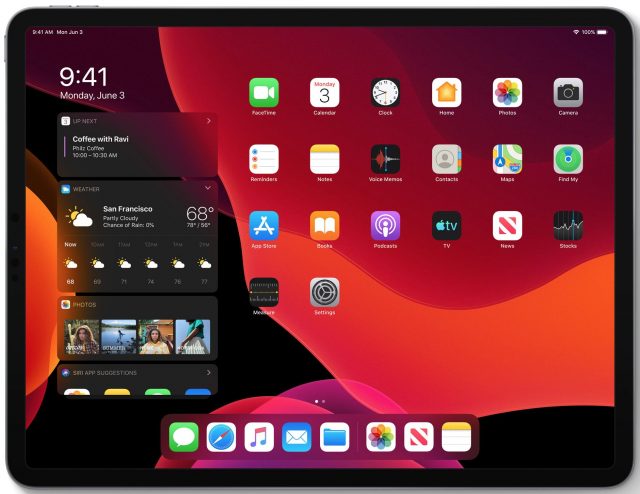
- Safari: Perhaps the most important iPadOS feature is a desktop-class Safari, which Apple claims will support complex Web apps like Google Docs, Squarespace, and WordPress. It also features a download manager that lets you download files directly into the Files app.
- Multitasking: Apple extended iOS 12’s current multitasking features so you can switch between multiple apps in Slide Over, work with the same app in Split View, and use App Expose to navigate among your app combinations.
- Keyboard: iPadOS gives you the option of using a one-handed keyboard (about the size of the iPhone’s keyboard) that you can drag around the screen.
- Font management: iPadOS offers full-featured font management. You will be able to obtain new fonts from the App Store.
Supported Devices and Availability
Unfortunately, iOS 13 and iPadOS do not run on all the devices that support iOS 12. On the iPhone side, the iPhone 5s, iPhone 6, and iPhone 6 Plus have all been dropped, leaving the iPhone 6s, iPhone 6s Plus, and iPhone SE as the oldest iPhones supported Similarly, the only iPod touch that can run iOS 13 will be the recently released seventh-generation model.
As for iPads, the original iPad Air, iPad mini 2, and iPad mini 3 have been abandoned, leaving the following models capable of running iPadOS:
- All iPad Pro models
- iPad (5th and 6th generation)
- iPad mini 4 and iPad mini (5th generation)
- iPad Air 2 and iPad Air (3rd generation)
Apple said that betas of iOS 13 and iPadOS would be available to developers immediately, and we anticipate public betas in July. The final release will likely coincide with Apple’s usual announcement of new iPhones in September.
watchOS 6 Adds an App Store, Expands Health Tracking
With its just-announced watchOS 6, Apple has yet again tapped into a pair of Apple Watch trends that have helped make the device the bestselling tech wearable.
One of these is self-reliance; the Apple Watch is now more independent of the iPhone than ever before, gaining both its own App Store and a nascent library of standalone apps.
The other trend, and perhaps the Apple Watch’s highest calling, is health tracking. It is now more versatile in this regard with the capability to protect users’ hearing, help women keep track of their menstrual and fertility cycles, and more.
Along the way, watchOS 6 bestows upon its users voice-memo recording, audiobook playback, restaurant tip calculating, Web searching, and other capabilities.
Health and Fitness Features
After its misguided attempt to crack the fashion market at launch, the Apple Watch eventually found its way as a health and fitness device. With watchOS 6, Apple has introduced a handful of new software features that expand the scope of what the Apple Watch monitors in the wellness sense.
- Cycle Tracking: The Apple Watch for the first time directly addresses women’s health via a new app for keeping track of menstrual cycles. The new Cycle Tracking app lets users predict the timing of their next period and, for those trying to get pregnant, time windows of optimal fertility. (Apple warns that the feature shouldn’t be used as a form of birth control.) In addition, a daily log feature allows adding of information such as current period flow and the results of ovulation prediction kits. To make it available to many more users who don’t use the Apple Watch, Cycle Tracking is also available in the Health app on the iPhone.
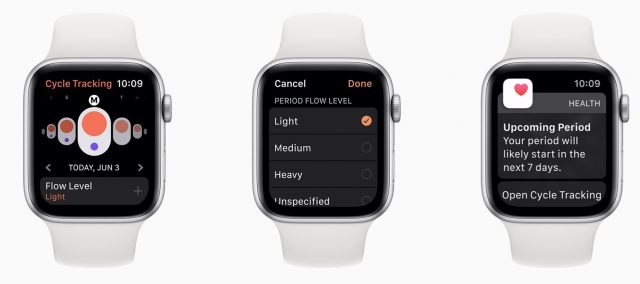
- Noise: Incremental hearing loss is a serious problem in our noisy society, and now the Apple Watch can help users detect when audio around them is potentially damaging. As sound levels change, the new Noise app shows a decibel meter that moves in real time. The Apple Watch can also post a notification if the ambient sound level reaches 90 decibels, which is considered harmful with a minimum exposure of four hours a week.
- Activity Trends: This refers not to a new fitness app but to additional functionality in the Activity app. The Trends tab gives exercise-conscious users a long-term view of their activity to help them analyze their progress in categories such as active calories, exercise minutes, walking pace, and more. As a result, downward trends relative to the last 365 days are easier to spot, so users can adjust accordingly.
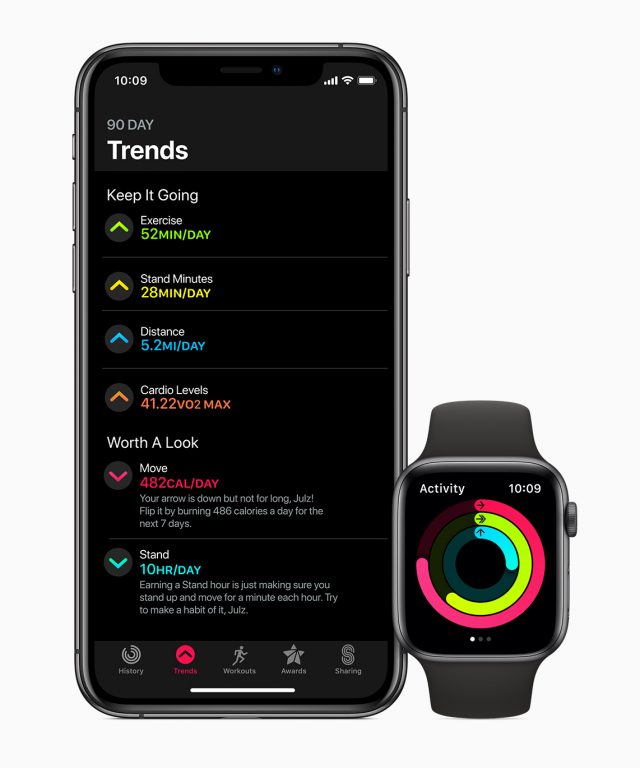
App Store and Standalone Apps
Among Apple’s hardware platforms, only the Apple Watch lacked its own app store with a library of standalone apps. With watchOS 6, Apple brings the Apple Watch in line with its other products.
Third-party app developers can now create Apple Watch-only apps that don’t require companion iPhone apps. You will be able to download these apps directly onto the watch via a new watchOS App Store that works independently of the iPhone and its Watch app. (We hope that’s not required given the awkwardness of using the Apple Watch’s tiny screen for most things.)
Searching for apps on the App Store will be possible via voice dictation or Scribble-based composition, and the apps appearing in such search results will have product pages similar to those found on the iPhone and the Mac—only much, much more compact.
Apple also announced a modest complement of new or improved apps that include:
- Voice Memos: The familiar iPhone app now has a watch equivalent.
- Calculator: A watch version of this indispensable app includes tip and check-splitting computations.
- Audiobooks: Audiobook publisher Audible has had an Apple Watch app for a while, but Apple has now brought similar functionality in-house with an Audiobooks app for streaming audiobooks purchased from Apple Books directly from the watch.
- Reminders: This app isn’t new but gets an overhaul in watchOS 6 to match the iOS and macOS versions.
- Animojis and Memojis: These animated iPhone stickers are now available on the Apple Watch for adding to messages.

Faces, Chimes, and Complications
Many Apple Watch users have wondered over the years why Apple doesn’t open up watch face development to third parties, something that Google’s Wear OS has long allowed. For now, new watchOS faces remain Apple’s domain. There are some new options this time around, including:
- A Gradient face smoothly animated with the time
- A large Numeral face showing the current hour in multiple languages
- A modern Digital face in a variety of colors
- A rounded, mellow California dial that is customizable with a variety of complications
- A solar face that visualizes the sun’s movement via a circle-within-a-circle animation
- A Modular Compact face that is a space-saving version of the existing, information-rich Modular face

There are a bunch of new complications, too. Now Apple Watch users will be able to see decibel levels, cellular strength, the chance of rain, and more. One fresh complication will begin voice-memo recording, and another will get users back to their current audiobook.
Along with the new faces, watchOS 6 introduces Taptic Chimes that, on the hour, make the watch vibrate and, optionally, play a sound, such as a bird song. Also, holding two fingers on a face will make the Apple Watch read the time out loud.
Siri Is Smarter and More Capable
Siri gets a bad rap for lagging behind Amazon’s Alexa and Google Assistant in terms of smarts and capabilities. With watchOS 6, Apple is narrowing the gap a bit on the Apple Watch with a smattering of new capabilities. These include:
- “What song is this?” Pose that question when you hear a track playing nearby, and Siri will get an assist from Apple’s Shazam song-recognition tech to enlighten you.
- Web searches: Ask Siri to search for a topic, and you’ll get a scrollable list of Web pages to peruse.
As Usual, Fresh Watch Bands
As usual, Apple has trotted out new bands, including versions of its popular Sports Band and Sports Loop in such eye-catching colors as Dragon Fruit, Cornflower, and Canary Yellow. They are available now.
Finally, in Apple’s continuing support of the LGBTQ movement, it’s also offering a new Pride Edition Sports Loop with proceeds partially going to advocacy organizations such as Encircle, Gender Spectrum, GLSEN, ILGA, PFLAG, the National Center for Transgender Equality and The Trevor Project. The band’s matching face is animated.
Like watchOS 5, watchOS 6 works on the Apple Watch Series 1 through Series 4 (but not the original Apple Watch), although not all features will be available on older models.
Betas of watchOS 6 will be available to developers right away, and it will undoubtedly ship in September alongside iOS 13.
New Mac Pro and Pro Display XDR Offer Power for a (High) Price
As we learned last year, Apple was stepping away from the debacle of its cylindrical Mac Pro and bringing in actual pro users to consult with on a complete reimagining of what a Mac for professional users should offer (see “New Mac Pro Slated for 2019; May Be Modular,” 6 April 2018). At WWDC 2019, Apple unveiled the results of that effort with a new Mac Pro that looks something like the old “cheese grater” Mac Pro—that is, if extraterrestrials were grating the cheese.
Built on a stainless steel frame and encased in a high-tech, highly perforated slip-off aluminum shell, the new Mac is designed for serious, well-heeled users who want a maximum of expandability and customization options. With the Mac Pro’s shell off, users can get access to any side of the Mac, and take advantage of its copious expansion capabilities.
Expansion
And expansion capabilities it has! The new Mac Pro boasts eight PCI expansion slots: four double-wide slots, three single-width slots, and one half-width slot preconfigured with an Apple I/O card.
Those double-wide expansion slots won’t go wanting for components to populate them, either. Apple is offering several Radeon Pro-equipped MPX (Mac Pro Expansion) modules to take advantage of the Mac’s 64 PCI Express lanes, ranging from a single Radeon Pro 830X for less GPU-intensive applications to a Radeon Pro Vega II Duo, capable of providing a terabyte of memory bandwidth and over 28 teraflops of single precision math co-processing. To add to the fun, and, doubtless, to the price tag, these MPX modules can be added in pairs, increasing the capability of the Mac to perform intensive graphics processing, passing data around via something called “the Infinity Fabric Link”, a technology that quintuples data transfer rates between the modules’ GPUs. Paired Radeon Pro Vega II Duo MPX modules also provide a combined 128 GB of HBM2 memory.
The new Mac Pro’s single-width slots probably won’t remain unpopulated either. They have been engineered to support cards like Apple’s new Afterburner hardware accelerator card. This handy little add-on gives video professionals the ability to play back up to 3 streams of 8K ProRes RAW or up to 12 streams of 4K ProRes RAW data.
Memory, CPU, and Ports
Speaking of memory, the Mac Pro comes standard with 32 GB of RAM (courtesy of four 8 GB DIMMs), but a high-end Mac Pro with a 24-core or higher processor can support as much as 1.5 TB of RAM in the form of 12 128 GB DIMMs.
Did we say “24-core or higher processor”? We did, indeed. The Mac Pro offers a variety of CPU options, starting at the low end with a 3.5 GHz Intel Xeon W 8-core processor that can handle 16 threads of execution at a time and stretching into the high-performance stratosphere with a 28-core 2.5 GHz Intel Xeon W, capable of supporting as many as 56 threads of execution.
Then there are ports: the base model comes with four Thunderbolt 3 ports, two USB-A ports, and two 10 Gb Ethernet ports. But that’s just for starters because each MPX module you add increases the number of available ports.
Power and Cooling
To provide power to all this screamingly fast technology, the Mac Pro has a 1.4-kilowatt power supply. 300 of those watts drive the CPU and the Mac Pro’s memory, with the remainder available to its PCI modules. For example, the Mac Pro can supply an MPX module with as much as 500 watts.
To cool it all down, since that much power will generate a lot of heat, the Mac Pro has three impeller fans on one side to cool the CPU and GPUs, while the other side provides a blower that sucks air across the RAM, storage devices, and power supply.
All of this huffing and puffing, according to Apple, is quiet enough to be almost silent under normal workloads. Cooling, by the way, is why the cheese-grater vents look so startlingly alien: Apple claims the lattice pattern is based on natural molecular crystal structures and employs a network of interlocking hemispheres to provide more surface area and enhance the airflow.
Pro Display XDR
So let’s say you’re planning to get one of these new Mac Pros. What kind of monitor will you hook up to it?
Apple has that covered, too, with its new 32-inch Pro Display XDR (“Extreme Dynamic Range”), capable of offering a 1 million-to-one contrast ratio, made possible by a finely tuned LED display that employs real-time intelligent image processing. The monitor can produce 1000 nits of full-screen sustained brightness and as high as 1600 nits. The display boasts a P3 wide color gamut with 10-bit color, capable of displaying more than a billion colors accurately.
But why stop at just one of these displays? (Apart from needing a third mortgage on the house?) If you trick out your Mac Pro with enough MPX modules, you can drive as many as four of Apple’s new wide-angle 6K displays at once. Cinerama has nothing on a fully loaded Mac Pro with a quad-display setup.
Pricing and Availability
It’s not clear how pricing will break down for various configurations of Mac Pro. All Apple is saying at the moment is that a base model Mac Pro will lift $5,999 from your wallet when it is released later this year.
The Pro Display XDR is also not for the budget-conscious: it will start at $4,999, with the Pro Stand that attaches to it (itself a high-tech marvel) running another $999. Fortunately, an easy-to-attach VESA mount for the Pro Display XDR costs only $199.
So, as great as it is to see Apple returning to the monitor market, we don’t see many people adding a Pro Display XDR to a Mac mini or MacBook Pro. It’s just too expensive for anyone who wasn’t previously considering a super-expensive reference monitor.
Unlike the previous generation of Mac Pro models, which sacrificed capability for compactness, this Mac Pro is made to be configured and reconfigured to suit the needs of a wide range of professional users. Although the prices are certainly high for “the rest of us,” for those who need a Mac capable of crunching and shuttling data around at very high speeds, Apple may have finally gotten this Mac Pro right.
(Did we mention that the nearly 40-pound Mac Pro comes with wheels? We didn’t? Well, they’re optional, anyway.)
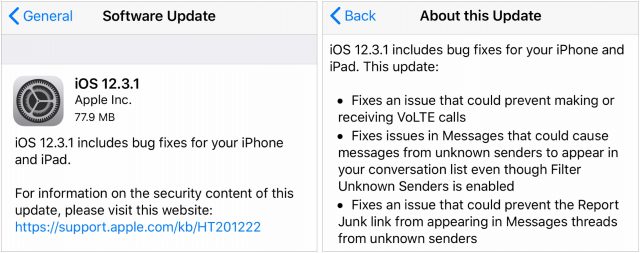
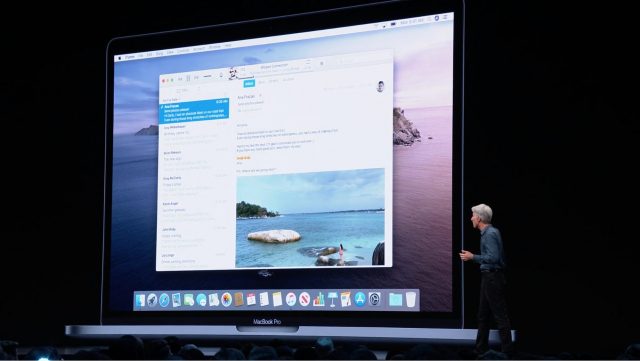
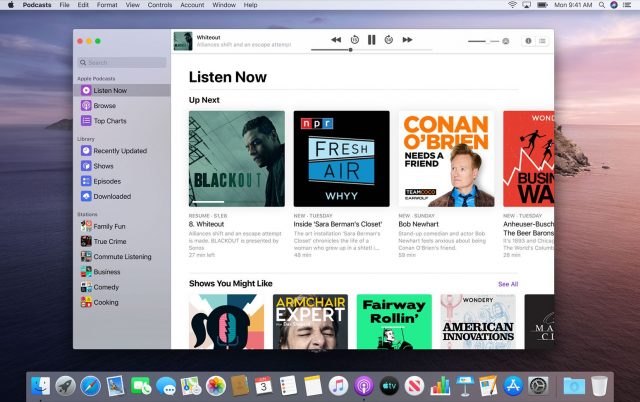
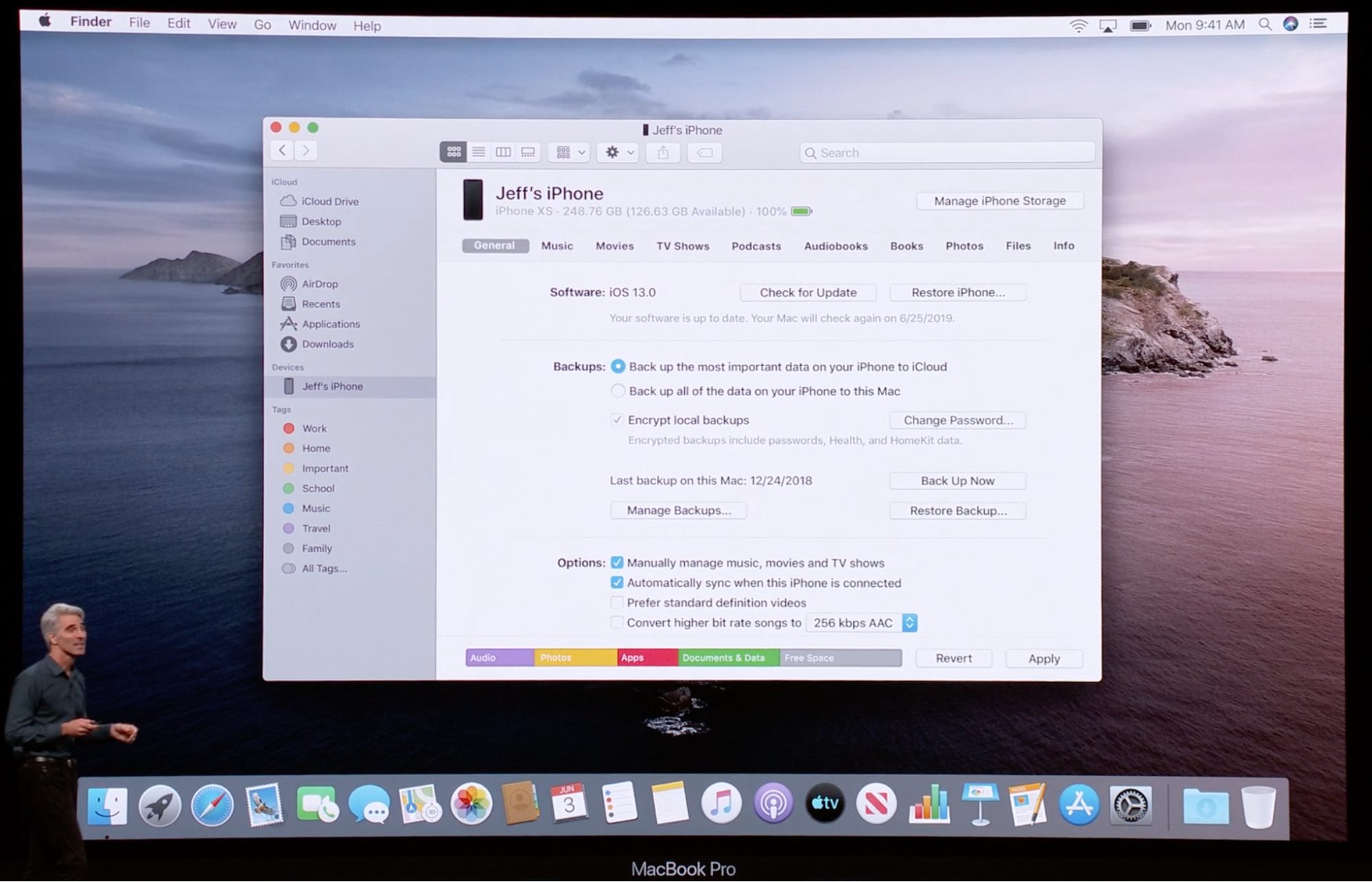
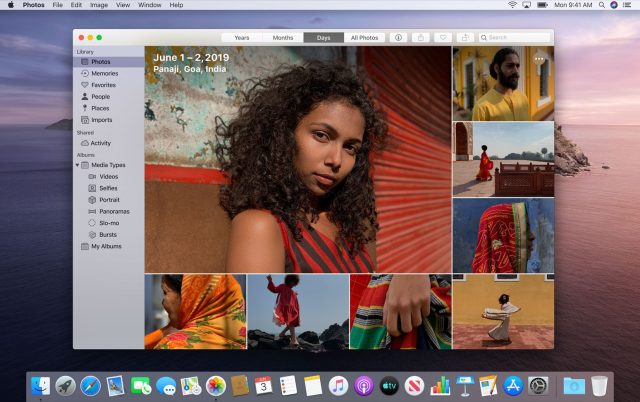
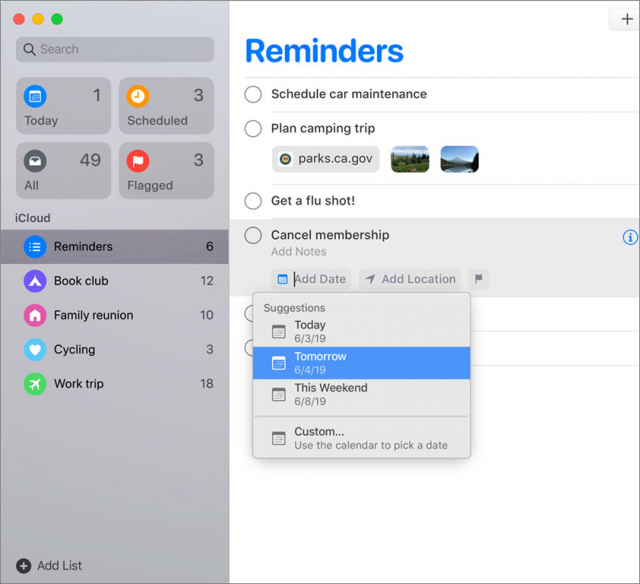
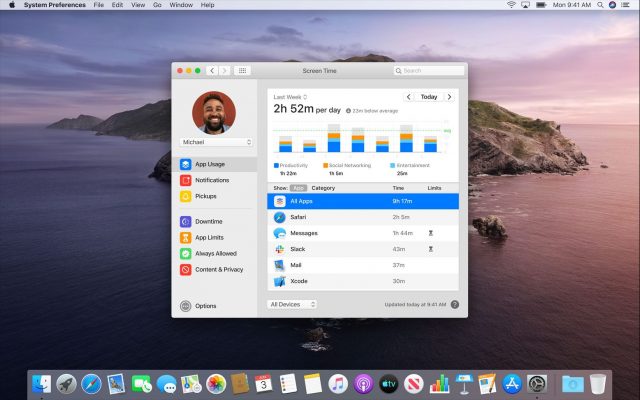
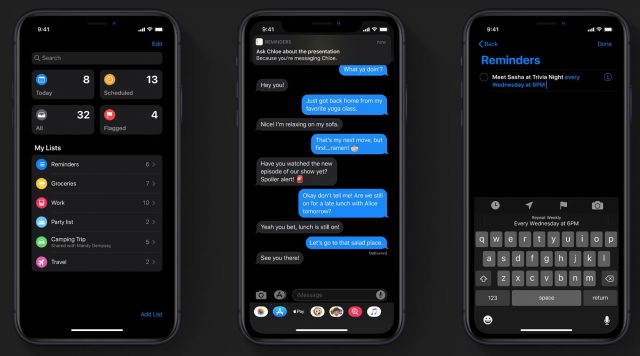

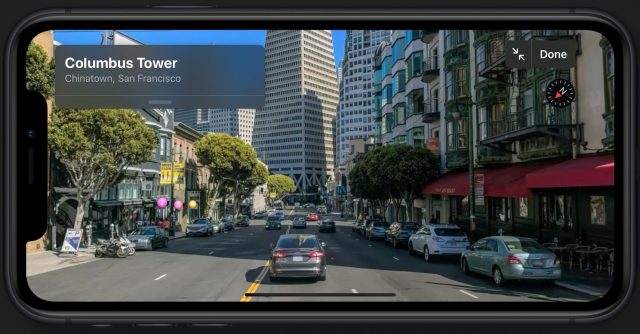
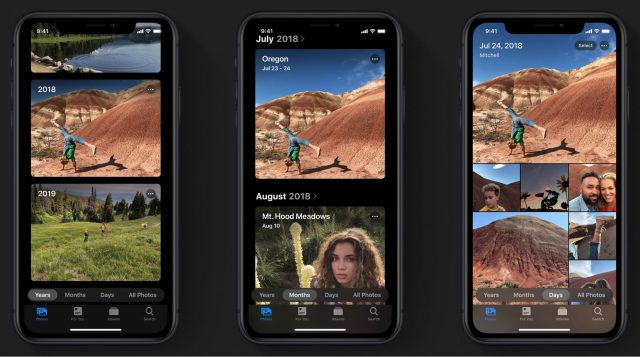
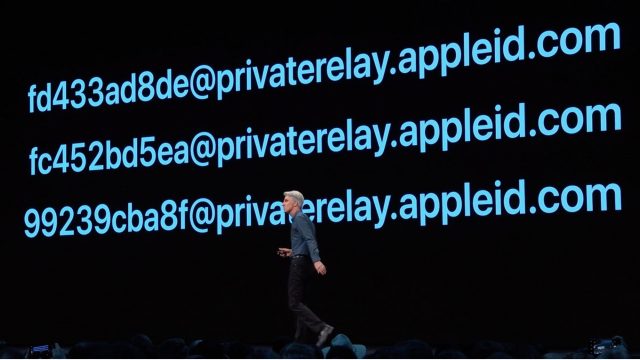
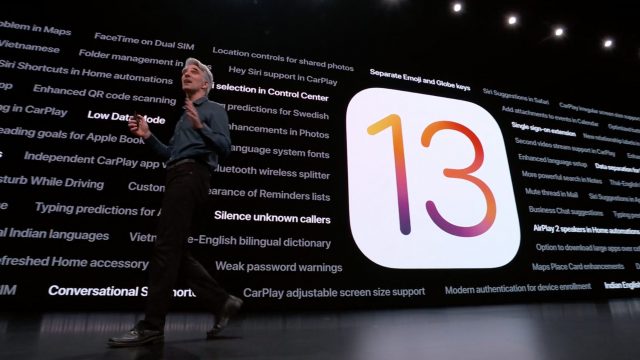
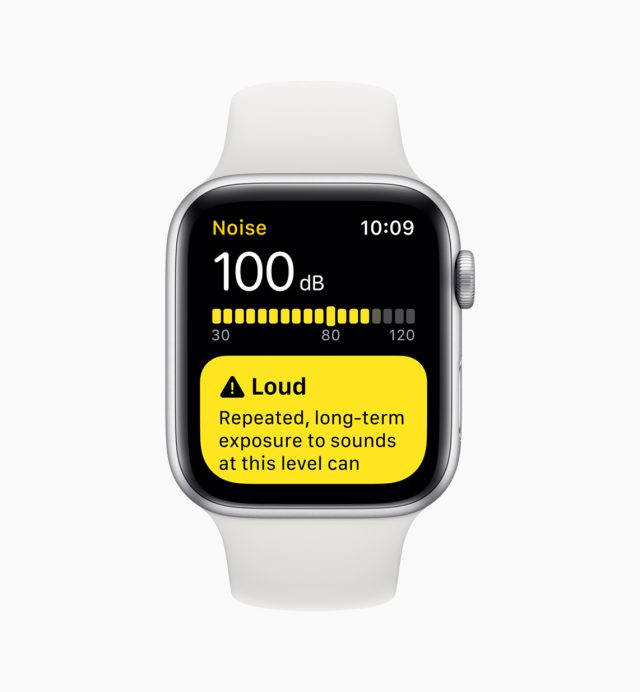




 Josh Centers
10
comments
Josh Centers
10
comments
 Adam Engst
13
comments
Adam Engst
13
comments
 Adam Engst
5
comments
Adam Engst
5
comments